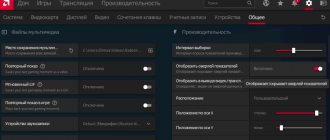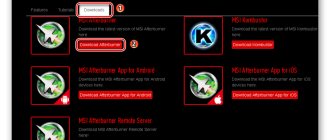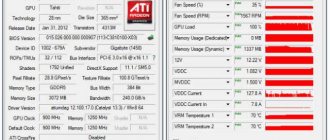The MSI Afterburner utility is not only a tool for increasing the performance of the computer's graphics subsystem. Its arsenal is full of additional tools for video capture and monitoring, and they are expanded through plugins.
We will tell you how to use Afterburner: we will provide a general algorithm for overclocking video chips, we will describe the main functions and options of the application . We'll show you monitoring capabilities, ways to personalize graphs, and control video card fan speed. We will show you how to configure Afterburner control using hot keys.
About the program
A stable and reliable assistant for gamers, overclockers, and miners, capable of taking discrete graphics performance to a new level. Gives access to monitoring the performance characteristics of the graphics accelerator in real time. Builds graphs of two dozen indicators, including temperature, frequencies, load on video card components .
Read about video card overclocking parameters at this link.
The appearance of windows changes thanks to design themes. The updated engine made it possible to reduce their size and speed up the drawing of the interface. With RivaTuner Statistic Server (RTSS) it will record video from the screen to a file and display the frame rate (FPS) in the game. MSI Afterburner stores up to five overclocking profiles and supports hotkey management. Can automatically start with Windows. To autostart, click on the “Startup” icon.
Button to autorun the program along with Windows.
Watch the video
subscribe
Before we begin, remember that overclocking is not without risk and there is a risk of causing irreparable damage when tuning your graphics card.
MSI Afterburner makes overclocking easy, but using a fair amount of common sense is highly recommended.
If you feel like you've gone too far with overclocking, stop immediately and seek advice from competent sources before continuing.
Dashboard
It is presented by two information elements with useful information about the operating modes of the hardware components of the graphics accelerator: core and video memory frequencies, voltage, thermal parameters, video core voltage.
Information elements of the utility.
Below is the “Monitoring Window” - a panel with time graphs of the characteristics of the video card: frame rate, computing elements, RAM and video memory load, central and graphics processors, etc. (26 variables).
Panel with time graphs of video card characteristics
You can turn off unnecessary graphs, change the color of the curve and name (label), font, size for quick orientation. To expand the number of active monitoring graphs, third-party plugins are connected (with AIDA64, HWiNFO). Afterburner allows you to install end-to-end markers (left click while holding down the Alt button) in the monitoring window.
Monitoring window.
Main settings
The purpose of MSI Afterburner is to overclock the graphics subsystem by increasing the base frequencies and voltage of its components. This is done in the main window by dragging the sliders. Here are the options available:
| Core Voltage | The amount of supply voltage supplied to the card core |
| Power Limit | Limiting the maximum power consumption |
| Temp. Limit | Peak temperature, upon reaching which the program resets settings |
| Core Clock | GPU frequency |
| Memory Clock | Graphics memory frequency |
| Fan Speed | Graphics card cooler speed |
Some parameters may be inactive. To find out how to unlock controls in MSI Afterburner, such as Core Voltage, go to Settings, enable "Unlock Voltage Control" in Afterburner, apply the settings and restart the application.
Unlocking Voltage Control" in Afterburner.
Important. For more information on how to unlock sliders, read the publication.
Video instruction
Our author is overclocking his nVidia GeForce GTX 1050 ti graphics adapter. We recommend watching how he does it and drawing your own conclusions. In the future, the information will definitely be useful to you and the question of how to use MSI Afterburner will become much more clear.
Attention, if you get the error “The application could not start because its parallel configuration is incorrect,” try reinstalling C++ Redistributable.
MSI Afterburner Settings
To open the settings, click on the gear icon or use the combination Ctrl + S.
Basic
A tab with general settings for the interface, Afterburner behavior and compatibility.
General interface settings.
Cooler settings
Parameters for automatically adjusting fan speed by changing the curve. The temperature of the graphics core is set horizontally, and the cooler frequency as a percentage of peak is set vertically. The period for updating the rotation speed is indicated here (default is 5 seconds).
Cooler rotation settings.
Configuring Monitoring Options in MSI Afterburner
Enabling/disabling graphs on the monitoring panel by clicking on the checkbox next to their name, customizing their appearance, and setting limit values. Limits are set here: minimum and maximum values (for example, temperatures). If the parameters that trigger an alarm are exceeded, a warning window will appear.
Setting up monitoring parameters/
Read more about working with the monitoring tool in the publication at the link.
OED – overlay screen display
Information panel with information about frame rates in games. These are frequencies, temperature, load (RAM and graphics memory, central and video core).
Important. Overlay doesn't work without RTSS.
Overlay Screen Display
The “Advanced” button will open the RivaTuner Statistic Server settings – a window with overlay parameters. Only if RTSS is installed.
RivaTuner Statistic Server settings.
Benchmark settings
Programming keys to start and stop the built-in benchmark, view test results, transfer the directory for storing them.
Programming keys to start and stop the built-in benchmark/
Capture screenshots, record videos
The first tab contains parameters for creating screenshots in 2D and 3D applications: saving path, format, quality, hotkeys for triggering the shutter.
Capture screenshots.
In the next tab, configure the video capture parameters. It changes the keys to start and stop recording, indicates the characteristics of the video file: resolution, method (desktop, 3D), video format, container used to store it, frame rate. Below you select the audio source - Afterburner writes only one audio track.
Video capture settings.
Overclocking saving profiles
Adjusting the contents of cells with templates - overclocking settings, of which there are five in Afterburner. To activate each preset, you can set a global key combination and assign a profile slot to the video card operating mode: 2D or 3D.
Interface settings
In the section, pop-up tips are disabled, the localization language, temperature unit, and time display format are changed. Below you can change the themes (skins) themselves and the transparency level of the Afterburner window.
The program interface can also be customized.
If the sliders are at maximum
If the Core Clock and Memory Clock sliders are at their maximum values and it is impossible to move them to the right, this may mean that overclocking of the video card is blocked or not supported. Even in this case, Afterburner MSI sometimes still allows you to overclock. Although, of course, the risk for the video card is much higher. To unlock overclocking, you need to go to the folder where the program was installed; you can find it by right-clicking on the program shortcut and selecting “File location” (faster) or “Properties”:
The “Working folder” line will show the installation path:
So, in this folder you need to find the MSIAfterburner.cfg file and open it using Notepad. Scroll to the UnofficialOverclockingEULA line and after the “=” sign, enter the following text: “I confirm that I am aware of unofficial overlocking limitations and fully understanding that MSI will not provide me any support on it.” In the UnoficcialOverlockingMode line, place the number “1” after the “=”. It should look something like this:
Now, when you restart AfterburnerMSI, the sliders should move from the maximum, allowing you to move themselves to the right.
Saving Afterburner settings by profile
The application can store up to five profiles with different overclocking settings and fan parameters (from the “Basic parameters” section):
Attention. To allow editing of profiles, click on the button with a lock icon above the cells.
- Overclock your video card - unlock it and drag the sliders to the desired positions.
- Apply the new configuration.
- Right-click on the icon to save the settings to the cell.
Saving overclocking settings. - It will be highlighted in red and a corresponding notification will appear in the monitoring panel.
- Activate real-time settings with a left click, clear cells with a right click.
How to enable fan control
- If the Fan Speed slider is not active, click on the gear icon or press Ctrl + S in the “Cooler” tab, check the box next to the only option and save the changes.
Enabling software user auto mode. - As a result, a graph will appear where you can set the fan speed depending on the performance of the graphics core thermal sensor. The cooling efficiency and noise of the video card depend on the shape of the curve.
- To make the curve rectangular, double-click on the graph with the left mouse button.
Reviews
Alexander : A convenient utility, you can control the settings during the game. But you should be careful, you can burn the card.
Dima : The program is very flexible and you can achieve excellent productivity gains. Good cooling and reasonable settings - and you don't have to worry about overheating.
Anonymous : I overclock video cards for mining. There is a suspicion that this significantly shortens the lifespan of their difficult life, but productivity can be increased significantly.
Alexey : Simple software that even a beginner can handle. Perhaps this is a minus, so the main thing is not to twist everything to the right at once - first study the hardware. Otherwise, an excellent functional utility.
Hotkeys
By default, most actions are not assigned to keyboard shortcuts. Bind hotkeys to actions in settings:
- Click on the empty “No” cell.
- Press and hold a free combination of buttons on the keyboard (not system ones, not used in other programs to avoid conflicts).
- Apply the changes.
Among the system hotkeys:
| Ctrl+S | Opens settings |
| Ctrl+M | Calling the dashboard |
| Ctrl+L | Prohibiting and enabling profile modification |
| Ctrl + I | Displaying system information |
Questions and answers
Where can I find the CPU temperature setting?
Afterburner displays GPU and CPU thermal sensor data. To view the current value, double-click on the monitoring panel at the bottom of the window or press Ctrl + M. “GPU temperature” of the graphics core is displayed in the first lines; to view the heating intensity of the central processor cores (a separate graph for each), scroll down the list.