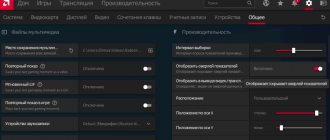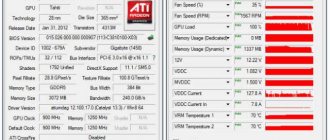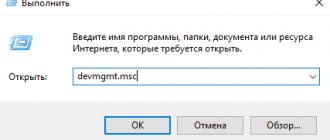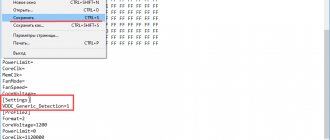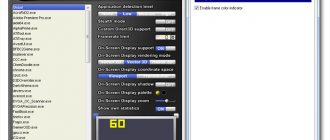Afterburner MSI is a free utility for overclocking a video card and monitoring the temperature and load of the video card and processor. It supports Nvidia and AMD Radeon video cards.
You can download the msi afterburner program in Russian on the official website at: https://download.msi.com/uti_exe/vga/MSIAfterburnerSetup.zip.
During installation, the program will offer to install Riva Tuner Statistics Server along with it. You must agree, because without this some functions will not be available.
The MSI Afterburner start window looks like this:
If you are planning to overclock your video card, remember: you ALWAYS do this at your own peril and risk. Overclocking may well lead to a video card failure, and there are no guarantees that this will not happen. Although, of course, if you do everything carefully and carefully, nothing like this should happen.
First, let's consider the standard situation when the sliders above the buttons do not reach their maximum values (as in the screenshot above). If they do, some additional steps will be required, and more on them later.
Setting up Afterburner MSI
Click on the “Settings” button and check the following boxes in the “General” tab:
The top checkbox should be checked if you have not one, but several video cards. After clicking OK, the program will require a restart, and when it opens again, you will see that the Core Voltage slider has been unlocked:
Core Clock
It’s worth starting with this slider, GPU frequency. First move it to the right by about 40-50 MHz and click the "Apply" button:
Its current frequency will be marked on the left circle. Now you need to test your video card using any graphics testing program. FurMark or 3DMark are good options.
You need to ensure that, firstly, the temperature does not rise above 90 degrees, and secondly, that no graphic artifacts appear on the screen: stripes, some non-displayable areas of the screen, color glitches, in general, anything strange and unusual .
Then you can further test the resulting frequency by launching any demanding game and playing it for about an hour to be sure. The temperature can be displayed in a background transparent window using Afterburner MSI itself; these settings will be discussed at the end of the article.
Automatic overclocking of a video card is a bad idea; we will overclock it manually, which will give us greater overclocking potential. If everything works well without glitches and overheating, you need to move this slider to the right again and test it again. The further you go, the smaller the step it is better to take. For example, it’s no longer 40, but 20. And this needs to be done until the limit is found at which glitches will appear. Reduce the frequency from the found limit by 10-15 MHz and retest again, just in case. Everything should work. If so, you can move on to the next point.
Manual overclocking
In addition to GPU overclocking, there is also FPS monitoring, increasing or decreasing GPU fan speed, core voltage, temperature and power limiting. And in the latest version of the program, a new “Scanner” function has appeared, which automatically detects the video card model and configures stable overclocking parameters. Download MSI Afterburner
4. Display FPS and other parameters in the game
- In the FAN column, set the “ Power limit ” and “ Temp limit maximum , then click apply.
- In the “ Core Clock +20 MHz each time .
- Click “Apply” every time after each addition.
- Click on the magnifying glass icon to launch Scanner. In the window that appears, click Scan . The process can last from 30 minutes to 1 hour.
- After the test you will see “Scan succeeded, average core. ", which will mean the end of the test.
- Close the window and click “Apply” at the bottom of the program. (check mark icon).
Cooler
To change the cooler settings, you need to click on the “Settings” button, go to the “Cooler” tab and check the “Enable software user auto mode” checkbox there.
A graph of the dependence of the cooler rotation speed on the video card temperature will appear below. It can be changed manually by moving the gray squares. There is no need to set the maximum speed to any temperature, because this will quickly damage the cooler. By combining these settings with the ones above, you can achieve optimal overclocking of your video card.
A simple computer blog for the soul)
Temperature hysteresis - what is it in MSI Afterburner?
Greetings. MSI Afterburner is proprietary software for overclocking NVIDIA/AMD video cards. Allows you to adjust the GPU/video memory supply voltage, video core frequency, and fan speed. There is monitoring of current indicators.
Overclocking requires some experience. I do not advise inexperienced users to get carried away with overclocking. Overclocking is always work under conditions not provided by the manufacturer.
Saving configuration
The configuration can be saved to one of five profiles. To do this, click on the save button, and then select the profile number:
In order for the necessary settings to start immediately when the system starts, you need to click on the button with the Windows icon under the left circle (highlighted in blue).
Now open settings again and select the Profiles tab. There, in the “2D” line, leave everything unchanged, and in the “3D” line, select your profile, in the screenshot it’s “1”:
That's it, now the configured profile will turn on when you start games or anything else demanding.
Why can video cards be overclocked?
After manufacturing a small batch of graphics cards, a company (relatively Nvidia) conducts a test for stress resistance and overclocking limits, and then simply sets the same stable values for all released video cards.
The manufacturer simply cannot test every video card they make for resistance to overclocking. It simply sets the bar at the value at which the tested video cards work flawlessly. And it may well be that the video card installed in your PC is capable of demonstrating high overclockability rates. The FPS increase after overclocking varies from game to game: sometimes it barely reaches 10%, and sometimes it increases by 50%. It also depends on whether you know
If the sliders are at maximum
If the Core Clock and Memory Clock sliders are at their maximum values and it is impossible to move them to the right, this may mean that overclocking of the video card is blocked or not supported. Even in this case, Afterburner MSI sometimes still allows you to overclock. Although, of course, the risk for the video card is much higher. To unlock overclocking, you need to go to the folder where the program was installed; you can find it by right-clicking on the program shortcut and selecting “File location” (faster) or “Properties”:
The “Working folder” line will show the installation path:
So, in this folder you need to find the MSIAfterburner.cfg file and open it using Notepad. Scroll to the UnofficialOverclockingEULA line and after the “=” sign, enter the following text: “I confirm that I am aware of unofficial overlocking limitations and fully understanding that MSI will not provide me any support on it.” In the UnoficcialOverlockingMode line, place the number “1” after the “=”. It should look something like this:
Now, when you restart AfterburnerMSI, the sliders should move from the maximum, allowing you to move themselves to the right.
Installing the application
You can download the utility from the official website msi.com. On the official website page there are three types of programs: for PC, Server and Android.
After downloading, the user installs the utility on a computer or laptop:
- Start the installation using a file with the name of the utility and the extension exe.
- Find and select Russian language.
- Accept the license agreement .
- Check two boxes. Click the button " Further».
- Select Russian language for the “MSI Afterburner and RiverTuner Statistics Server” utility.
- The program will automatically install on your computer or laptop.
Overlay display
AfterburnerMSI can display statistics with the click of a button while playing a game or any other process. To configure this function, you need to click the “Settings” button and open the “Monitoring” tab:
Having selected all the characteristics of interest in turn, you need to check the box “Show in Overlay Screen Display” for each of them.
Now we need to configure the display of this overlay screen display. To do this, you need to go to the adjacent “OED” tab and assign quick launch keys for calling and removing the EOD:
In general, all you need is the top button (F9 in the screenshot), which will both call up and remove the EOD.
Simple Rules for Voltage Control
The program allows you to adjust the voltage on the host graphics adapter.
Depending on its microarchitecture and the chip used, the parameter may be displayed in millivolts or as a percentage of the original value.
By default, the option is deactivated on all devices except branded ones (from MSI). To activate it, you need to go to the main application settings and enable the appropriate option.
There are several modes available here: for reference chips, for chips from MSI and third-party graphics adapters.
Rice. 13 – Unlocking the supply voltage control function
If after activating the setting it is still grayed out, refer to your GPU manual.
Most likely, Afterburner does not support the programmable microcontroller installed on the device, even if it supports voltage control.
You should increase the parameter value gradually, by several percent each time, and closely monitor the temperature and stability of the video card after each change in value.
With a significant increase, the device will overheat faster and make more errors in calculations, which will most likely lead to malfunctions of the entire system, the appearance of artifacts, etc.
After reprogramming the controller, which is done by clicking on the button with a check mark, it is best to do it, for example, using the proprietary Kombuster utility.
If no deviations are noticed within a couple of hours, the indicator can be increased by another few percent or tens of units.
Rice. 14 – Applying the new configuration
If after saving the core voltage value changes to the standard value, try going to the settings and selecting a different voltage control method, but most likely you will not be able to adjust the value through MSI Afterburner.
Screenshots and video capture
The last feature of Afterburner MSI that will be discussed in this article is its ability to save screenshots or videos. Screenshots are configured in the Screenshots settings tab:
There you can enable this option by assigning a key to it, configure the folder where screenshots will be saved and the format in which they will be saved. The same is true with video capture.
It is configured in the “Video Capture” tab and there you can configure a large number of video capture properties. For example, you need to configure the sound, whether it will be recorded from the microphone, from the speakers, or from there and from there at once, the quality, the video format and the folder where it will be saved.
The big advantage of Afterburner MSI is that the tooltips provide detailed and complete information about each window, function and button, so it is simple and easy to use both for overclocking a video card and for recording game videos. It seems to combine several completely different programs at once, so it can probably be useful to everyone.