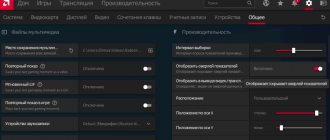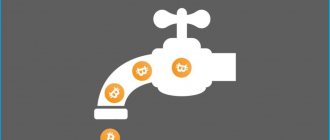What is this program? RivaTuner Statistics Server is a utility included in the MSI Afterburner package and is designed for fine-tuning and overclocking video cards based on NVIDIA and AMD GPUs. This utility is capable of managing all the basic settings available in the video adapter. There are options such as regulating the rotation of the GPU fan, monitoring the temperature, frequency and speed of the video card.
How to enable FPS in MSI Afterburner
- Open the properties of the MSI Afterburner program by clicking on the settings gear.
- In the window that opens, go to the Monitoring tab and find the Frame Rate item.
- Activate the Frame rate item by checking the box and check Show in OED below.
- Opposite the current item, select Text or Graph, which will display the number of frames per second.
In the monitoring tab, you can also enable other parameters that the user considers necessary to be displayed on the monitor during the game.
Please note that various parameters for loading the graphics core or temperature are available in the MSI Afterburner program without the additional component RivaTuner Statistics Server. If you do not have frame rate monitoring settings, then make sure that RivaTuner Statistics Server was installed along with MSI Afterburner
To enable the necessary monitoring settings, we recommend setting up hot keys that will allow you to switch visibility during the game, show, and hide current monitoring indicators.
- Open the MSI Afterburner program properties by pressing the Ctrl+S key combination.
- Next, go to the OED tab and set the values for the Show OED and Hide OED items.
The last step is to customize the appearance of the on-screen display overlay. You can choose one of the available styles or simply customize the fonts and colors to suit your needs.
Style settings are available in MSI Afterburner properties. Just go to the Monitoring tab and highlight the desired monitoring schedule and press the Select Overlay Screen Display style button in the form of three dots next to the Show in OED item.
In the window that opens, just select the active display style you like or configure the current style by changing its properties.
And also additional settings for displaying the Overlay Screen Display can be found in the RivaTuner Statistics Server utility. It is enough to directly open the RivaTuner Statistics Server utility or in the properties of MSI Afterburner go to the OED tab and click the Advanced button.
Here, in another interface, you can adjust the color, font, size and select the position of the text. There are also many other parameters available and the ability to immediately view the configured text parameters.
Conclusion
MSI Afterburner is a powerful tool for managing and monitoring graphics adapter settings. The user just needs to download and install the MSI Afterburner program from the official website. The ability to select the Russian interface language is available immediately after installing the program.
MSI Afterburner allows you to enable game monitoring, namely enable the display of frames per second (FPS). Previously, we looked at programs that show FPS in games, although the MSI Afterburner program was not included in the list, it can also display a counter for the number of frames per second and more. Also see how to use the SpeedFan 4.52 program, as it is more suitable for beginners and also control the speed of coolers connected to the motherboard.
Setting the rotation speed of coolers in msi afterburner (msi afterburner)
Stylish Afterburner design
What is Viber, how to install and use?
The default skin for the program is not very convenient to use, so many users immediately change it to be more friendly. To do this, call up “Settings” by clicking on the gear icon in the center of the window.
Rice. 6 – Button for calling application settings
Then go to the “Interface” tab and in the third subsection “Skin Properties...” select a more suitable type of application design. Its language, temperature format (Celsius/Fahrenheit) and time are also indicated here.
In the “Basic” tab, select the graphics processor to be configured if a pair of video cards are used or, in addition to the integrated one, a discrete one is installed. If there are two identical devices working in conjunction, check the option to synchronize their settings.
Fig.7 - Selecting the default video card
The left panel contains data with numbers about the current frequency of the GPU and video memory. To the right the current temperature and voltage are visualized.
Rice. 8 – Information panel
The central part of the interface is occupied by a frame with sliders, with the help of which regulation is carried out:
- core voltage;
- power limitation;
- limit temperature;
- graphics core frequency;
- memory frequency;
- cooler speed.
Rice. 9 – Frame for overclocking a video card
Under the frame, next to the button to open the settings window, there is a reset button to factory settings.
Rice. 10 – Button to reset settings
The lower part of the MSI Afterburner interface is occupied by a monitoring window with graphs of temperature and other operating parameters of the graphics card.
Rice. 11 – Monitoring window for key indicators
The last important element of the interface is a panel for managing overclocking profiles and switching between them.
Rice. 12 – Preset management
Setting up RivaTuner SS
First, we launch the “main” Afterburner application and in the middle at the bottom we see a button with a “gear” image. Press it to enter the options menu:
A window will open with several sections. You need to select “Monitoring”, then scroll through the list of options to the “Active graphs...” category and select those statistics items that you want to track during the game:
- To do this, you need to activate the “Show in OED” option a little lower in the window (highlighted in the screenshot above).
- In addition, if the standard names of indicators seem long and inappropriate to you, you can easily change them by checking the boxes next to the following parameters (and new names are written on the right in the input fields):
We are done with MSI Afterburner. But now you need to perform simple manipulations in RivaTuner Statistics Server for Windows 10. In the notification area we find the corresponding utility icon:
We double-click on it with the left mouse button to launch it, after which a visual model of what the display of statistics in the game will look like will launch. You can choose the font color, block location, its dimensions and other settings.
Msi gaming app
Of course, it is advisable to understand a little English, although you will not have to go into the parameters often - you just need to make adjustments once and then play calmly.
Regarding removal, there are no special features. Open “Programs and Features” in the Control Panel, find unnecessary software, select it and click on “Uninstall”:
RivaTuner functionality
When you turn it on for the first time, the utility will begin collecting data about installed graphics adapters. This procedure may take several minutes. After which a message will appear stating that the software has successfully generated the database. Now you can look at all the RivaTuner tabs that you will use in the future:
- Home. General information about installed video cards is collected here. Using the drop-down list, you can switch between devices if several are connected at the same time. Below is additional information and a window with driver settings.
- Settings. This section contains the parameters of the utility itself. Here you can select interface settings (minimize to tray, turn on top of all other windows, change language). You can also enable the option to automatically turn on when Windows 7 boots. Hotkeys are also available for RivaTuner.
- Registry. The tab contains functionality for manually editing registry entries related to the operation of the video card. We strongly do not recommend making changes without preparation and the proper level of knowledge. However, you can use third-party settings and load their registry using the RivaTuner functionality.
- Launch - a section that allows you to manually set presets for quick access items.
- Scheduler. A tab with functionality for scheduling the launch of tasks or elements. With this option you can use RivaTuner in automatic mode.
- About the program - list of developers.
- Links - brief information about the developers and contacts for feedback.
We have looked at all the sections that are in the regular version of the RivaTuner program. It is worth noting that a number of third-party applications have been created based on the utility. For example, such software includes MSI Afterburner, which is used as a proprietary application for overclocking video cards from MSI. Now let's look at the procedure for overclocking a video card using a simple example.
Profiles
For various situations (modern games, video processing, very graphics-intensive games, working with 2D graphics), MSI Afterburner allows you to save five different overclocking options. For games, for example, the indicators responsible for the performance of the device should be increased, and for watching movies, working on the Internet and text editors, you can reduce the power consumption of the video card.
What is noteworthy is that switching between profiles is carried out “on the fly” by clicking on a single icon or using the keys assigned to it.
To add a preset, change the required overclocking settings in the central window and click on the “Save” icon.
Rice. 21 – Saving new settings in a separate profile
Then click on one of the flashing numbers to assign the current configuration to the corresponding cell.
In the “Profiles” settings tab, the activation of each of the presets can be assigned to a combination of hot keys that are not used in the system.
Rice. 22 – Assigning a hotkey combination to activate a list of settings
Previously, the application was equipped with functions for capturing screenshots and videos from 3D games and supported various profiles for working in 3D and 2D modes, which allowed saving energy, but in the latest versions the developers abandoned these functions.
This concludes the guide on the topic: “How to use MSI Afterburner”. And remember: overclocking a video card not only increases the risk of its premature failure, but also reduces its working life (accelerates wear).
Often a situation arises when you want to find out how much a game loads the processor and video card in order to understand how much performance reserve is available. How much RAM and video memory does your computer use? Or have you encountered a sudden computer reboot or video card driver crash?
To monitor the state of the system in real time and better understand what is happening with the computer, we will learn how to display the technical data of components in the corner of the screen.
What kind of program is this – RivaTuner Statistic Server
It is recommended to use this utility in order to be able to adjust the settings of video adapters from the specified manufacturers. And also you will be able to:
- Adjust the cooler rotation speed;
- Select the most optimal operating mode for the entire cooling system;
- Monitor relevant indicators through a graphical interface.
The software has a fairly simple shell, as well as settings that even less experienced users can figure out. At the same time, you can adjust the display contrast and brightness. The gamut of certain color channels also changes.
Msi kombustor v3.5.2 (64-bit) and v2.6.0 (32-bit) released (**updated: v3.5.2.1**)
Experienced users probably already know what this program is. After all, with the help of RivaTuner Statistic Server it is possible to change OpenGL configurations. With their help, a person will be able to select the most optimal level of video adapter performance by adjusting the frequencies:
- Shader block;
- Cores;
- In memory.
You will immediately see the results of all the changes made when you launch a fairly demanding game. Or, for these purposes, it is possible to simply run some kind of video card test.
It is worth paying attention to some features of the software in question:
- Adjusting the power of the video adapter for the most comfortable game;
- Manual FPS selection;
- Use of unique skins;
- Changes in interface language;
- Possibility of updating through an official source.
Today you can download this software from many portals. It is also recommended to additionally use MSI Afterburner. The latest utility will show you the load level your device currently has, as well as many other metrics.
Key Features
- memory/core/shader unit frequency settings;
- control of cooler rotation speed indicators;
- overclocking video cards (via a driver or by direct access to the hardware);
- monitoring of temperature parameters, frequencies, voltages, etc.;
- monitor settings: gamma, contrast, brightness, etc.;
- control over the cooling system;
- displaying detailed reports on the characteristics of video cards;
- Unlocking GPU units.
Advantages and disadvantages
Pros:
- free;
- Russian-language menu;
- detailed configuration of all video card parameters;
- changing undocumented registry entries;
- creating profiles for launching games;
- built-in diagnostic module.
Minuses:
irregular updates.
Similar apps
ATITool. Free tool for overclocking video cards. Monitors all parameters, controls speed, temperature, removes restrictions set to prevent overclocking, scans its visual capabilities, etc.
AMD OverDrive. Free universal program for tuning, testing and overclocking AMD motherboards. Provides information about memory, processor, video card. Tests system performance and makes it possible to control certain characteristics.
Work principles
After installing and launching the program, the following window will open:
Interface
The model of your video card will be indicated at the top of it. In order to track its frequency and temperature, open the monitoring window by clicking on the special icon in the menu:
Monitoring
Here you will see a graphical display of temperatures and frequencies:
Temperature and frequency display
To perform overclocking in the same triangle, select “System Settings” in the menu. Next, the following window will open:
System Settings
Check the box next to “Enable overclocking at the driver level” and use the “Definition” button. Then set o and, moving the slider to the right, increase the core frequency.
Frequency increase
Perform a similar procedure with the memory frequency. At the end about:
Autoload
To test stability, you can use a similar program called ATITool.
More details about overclocking with RivaTuner:
RivaTuner is an excellent overclocking solution. With this program you can significantly improve the performance of your video card.
Installation and configuration of utilities
The distribution package of the RivaTuner Statistics Server program is not distributed on its own, but together with another productivity application - MSI Afterburner. The latter shows all the data about the internal hardware of the PC, and the utilities work exclusively in tandem, so you will have to install both. You can download the installer on the developer’s official website. After unpacking and launching the download file, you can simply follow the prompts that appear: select the language, where the program will be stored, and agree to the terms of use. First, install MSI Afterburner, and then RivaTuner (depending on the distribution version, they can be placed in different folders of the common archive or installed immediately in a single package). Now let's figure out how to set everything up:
- First, open MSI Afterburner - on the left, under the large round button, you will see several small ones. We need the one with the gear wheel on it.
- Clicking on it opens another window with several tabs - select Monitoring and in the Active charts section, indicate all the indicators you want to see.
- Enable Show in Overlay on-Screen Display mode.
- Specify the parameters in which your PC hardware should operate. It will be better if you thoroughly study its capabilities before doing so, so as not to set the bar too high.
Let's look at the RivaTuner setup:
- Before you can use it, you need to find the icon. As a rule, it is located in the lower right corner, where the antivirus, Bluetooth and Update Center icons are usually located.
- Click on it and open the program window.
- Here you can change the frame rate in the game and customize the interface design of the application itself.
Sometimes in Steam the RivaTuner window does not appear on top of the game. In this case, you need to open RivaTuner, click the plus sign at the bottom right, select the name of the game and move the corresponding slider to the “Enabled” position on the left.
Now let's talk about how to remove the RivaTuner utility if you no longer need it:
- Open “Control Panel” - “Add or Remove Programs”.
- Find the software in the list, select it and remove it using the special button.
- If it is not there, call the “Task Manager” (Ctrl+Alt+Del) and find the executable file of the program.
- Right-click on its name and look at the location in “Properties”.
- Go to this folder and clear everything related to RivaTuner.
Of course, this program is also removed along with MSI Afterburner, just as it was installed.
Conclusion
Summarize. Now we are able to obtain technical data for components at any time. To do this, simply launch the program. It will now be much easier to diagnose the problem.
Typically, the manufacturer indicates the critical temperature for video cards in the range of 90-105 degrees, but in practice the video card begins to lose stability after 75 °C. If you play a heavy game, the temperature rises and at some point the driver crashes, then the problem is definitely overheating. There are several ways to solve this problem:
- Replace the “exhaust” case fan with a more powerful one.
- Manually increase the speed level of the video card (this can be done using the same MSI Afterburner, Fan Speed slider).
- If the video card is more than three years old, then it is worth cleaning it and/or replacing the thermal paste. To do this, you can contact the service center.
Or maybe you want to detect a hidden virus - a miner? Some of these viruses are very sneaky and can only run when you are playing games. To check, launch an old, undemanding game. If the load on the video card is unreasonably high, then you should check your computer, preferably with several antiviruses at once.
With processors everything is simpler; they can operate stably at any temperature, even critical. In case of overheating, the processor frequency is automatically reset. If your processor temperature exceeds 90 degrees, then the best solution would be to buy a high-quality tower cooler.
Lack of RAM can also lead to game crashes and long loading times. To check, find out its volume in the computer properties and compare it with the “RAM” indicator during the game. It is best if you have at least 256 megabytes of free memory.
To unload RAM, before playing, close all unnecessary programs, for example: Skype, Viber, Mail RU, browser, widgets. Well, the most effective action would be to buy an additional memory module, or replace the old one with a more capacious one.
That's all, thank you to everyone who took the time to read this article.
Overclocking the video card
So, we have the RivaTuner program ready for overclocking - how to use it to get maximum results? In the “Driver Settings” section, select “System Settings”. In the new window that opens, check the box next to “Enable overclocking at the driver level,” and then click “Definition” in the pop-up window.
Now let's proceed directly to overclocking the video card. This process is done gradually so as not to harm the operation of the adapter. Next to the item “Enable overclocking at the driver level”, select the value 3D from the drop-down menu. Now we increase by dragging the slider to a frequency of 50-75 MHz and click “Apply”. After a couple of seconds, the kernel will return to the operating mode that you set for it. Now let's check how well it copes. First of all, you should look at the “Monitoring” tab: the temperature should increase slightly, otherwise you need to return the parameters to the previous values.
Thus, we gradually achieve optimal operation of the system. After overclocking the core frequency, other parameters such as “Shader domain frequency” and “Memory frequency” are adjusted in the same way. In the startup settings, check the box next to “Load settings from Windows” - this will save the settings when you restart the system.
A little trick. System performance does not always increase with increasing core frequency. Sometimes it's worth reducing it a little. In a word, experiment!
Step-by-step instructions for overclocking video cards
Factory settings are not suitable for miners, so each graphics adapter must be overclocked by performing the following steps:
- Download the MSI Afterburner program, which works with Windows graphics adapters, as well as utilities that manage energy consumption. For example, the paid NVSMI application from Nvidia GeForce for setting up mining.
- Testing the board using stress mode. As a rule, mining involves using the graphics adapter system at 100%, overclocking programs are equipped with a stress check mode.
- Selection of the optimal voltage ratio, as well as different GPU core frequencies. The voltage can be increased until the maximum clock frequency is reached. After this, equipment performance will not improve, and further increase in power is impractical.
Nvidia GeForce GTX 1060
The advantage of this graphics adapter model is increased memory; the board is equipped with a DDR5 module with a power of 9 Gigahertz. The built-in cooling system maintains the temperature of the video card no higher than 60 degrees; installing a dual-core processor allows you to overclock mining to optimal values.
- The optimal clients for work (mining) are Claymore AMD, NiceHash, Nvidia GPU Miner.
- The energy consumption level is from 100 to 120 Volts, the average temperature of the board during mining is no more than 68 degrees.
- Overclocking the memory clock (Memory Clock) of the video module is carried out using MSI Afterburner, the maximum hashrate is 25 Megahash per second.
Nvidia GeForce in MSI Afterburner using the GTX 1070 as an example
Boards of this model can be overclocked in all respects: the user can change the voltage, GPU core performance, and memory. After overclocking, the adapter works stably even during round-the-clock mining.
- The optimal OS for Ethereum Miner is Linux; when working with Windows, the hashrate value will decrease due to driver errors. Other cryptocurrencies can be mined on any OS.
- The voltage level can be increased up to 12% of the original, a powerful cooling system will protect the board from overheating. The maximum permissible voltage is 151 Volts.
- The memory is overclocked using MSI Afterburner, the maximum hashrate is when mining Blakecoin, Decred.
Overclocking via Nvidia System Management Interface (P0 mode - highest priority)
The built-in Nvidia program - SMI works as a command line (or console), allows you to assign the highest priority (P0) to the video card to increase the speed of processing blocks. The standard priority value for PC operation is P2. Configuration is carried out using three commands:
- Monitor current GPU priority - command to check PERFORMANCE. The user launches the mining client, opens the command line, enters the nvidia-smi -q -d switches, and then the command text separated by a space.
- Monitoring the maximum permissible GPU parameters - SUPPORTED_CLOCKS command | more after the normal key. The console displays a list of frequency values and power consumption modes; you should select the maximum ones.
- Set graphics card data values. You need to enter the keys nvidia-smi -ac, then specify the values separated by a space. For example, 2800 (memory) and 1800 (chip): nvidia-smi -ac 2800, 1800. If there are several video cards, the settings are listed sequentially using the -i switch.
AMD Radeon
The main indicator during overclocking is VRAM, the frequency of the graphics module’s built-in memory. AMD boards come with artificially reduced performance, so after changing the timing value, the hashrate increases significantly.
The most productive mining boards are RX models with 8 GB RAM. Using manual configuration, the following results were obtained: the AMD RX 480 can be “forced” to mine crypto coins using the Ethash or other algorithm. Technically, overclocking AMD boards is changing the timing value of the RAM of the graphics adapters.
How to use?
How to enable FPS for games and configure it correctly? To configure the FPS display during gameplay, you need to go to the MSI Afterburner program settings by clicking on its icon in the Start menu. After the main screen of this program appears, do the following:
- go to the program settings (gear button);
- in the window that appears, go to the “Monitoring” tab;
- in the list of options “Active monitoring graphs”, check the box next to the name of the graph “Frame rate”;
- in the list of “Graph Properties” options, check the box next to the “Show in OED” option;
- click the button with the ellipsis symbol opposite this parameter;
- in the pop-up window that appears, select the FPS value display style that will be most suitable for games.
In addition to displaying the FPS (frame rate) value in the game, you can also choose to display one or more video adapter parameters from the following:
- GPU temperature;
- GPU load;
- loading the memory controller;
- loading video core;
- loading the bus controller;
- memory loading;
- core frequency;
- shader frequency;
- memory frequency;
- cooler speed;
- cooler tachometer;
- voltage limit;
- no load limit;
- CPU temperature;
- CPU load;
- CPU frequency;
- loading RAM;
- loading the swap file.
Some values that you may need when using your computer not related to games can be made displayed in the system tray of the operating system. This is done as follows:
- In the list of “Active monitoring graphs” options, select the parameter of interest (for example, “CPU temperature”).
- In the “Chart Properties” list of options, check the box next to the “Show in taskbar icon” option.
- Click the square next to this option and select the color that best suits the display of the selected option in the system tray.
After these steps, you will constantly observe the selected parameter (in this example, the temperature of the central processor) in the Windows tray.
How to disable the program? To disable RivaTuner Statistics Server, you need to set the “On-Screen Display support” parameter to the “OFF” position.
Method 3: Enable built-in game settings
Rivatuner statistics server what kind of program is this?
In popular cs go, dota 2, and other games from Steam, you can see FPS without third-party programs. To do this, in the Steam
, in the “IN GAME” tab, enable the “Steam Overlay in Game” option and select where to display the frame counter.
In Overwatch, WOW, Starcraft, Diablo and other Blizzard
, FPS display is enabled by the combination CTRL+SHIFT+R or the “turn on performance data” option.
What affects FPS?
FPS primarily depends on the capabilities of the video card and to a lesser extent on the processor and RAM. Also, FPS is limited by the monitor frequency, so on most laptops it is impossible to see more than 60 FPS.
FPS is also affected by monitor resolution and picture detail settings in the game. The higher the image quality, the lower the smoothness and speed of the game.
MSI Afterburner is a utility designed to overclock your GPU. It replaced the Riva Tuner. In addition to increasing video memory characteristics, the application allows you to monitor the processor temperature and has many other functions.
Principle of operation
How to use rivatuner and what is rivatuner statistics server and can they harm your computer? – Yes, if you approach setting up the program without using your mind. The operating principle of this program is based on monitoring all the most important processes of the graphics adapter. The utility set includes a base of settings for the correct operation of the latest drivers and the registry; there is also a utility for overclocking the CPU and GPU.
It is worth noting that rivatuner is compatible with all modern AMD and NVidia video cards. Also, the utility for overclocking a video card works perfectly with the operating systems Windows 7, 8, 8.1 and 10.
System requirements
RivaTuner Statistics Server imposes the following system requirements on the user's computer
- operating system – Windows XP, Vista, 7, 8, 8.1, 10;
- NVIDIA GeForce 8X00 (AMD Radeon 3X00) video card or newer;
- installed video card driver.
The RivaTuner Statistics Server utility, as well as its “mother” package MSI Afterburner, are excellent tools for fine-tuning video cards. In addition to being able to monitor screen frequency and other video card information while gaming, these apps will be useful for monitoring many other parameters. It is especially worth noting the ability to work not only with a video card, but also with the central processor and RAM of the computer.
Source
How to Install MSI Afterburner on Windows 10
Users are looking for how to download MSI Afterburner from the official website in Russian. There really is such a possibility, since you can change the localization of the interface right in the program. It is also recommended to choose a more convenient program skin, since the standard one is not suitable for every user.
It is worth noting before installation that you need to be careful when using the MSI Afterburner program. Because the hardware overclocking functionality and the ability to adjust fan speed can harm the computer, especially in the hands of beginners.
- Next, open the downloaded file and follow all the steps of the program installer.
The main thing is to make sure that at the step of selecting the components of the program to be installed, MSI Afterburner and RivaTuner Statistics Server are selected. Since RivaTuner Statistics Server expands the capabilities of MSI Afterburner by adding the ability to enable FPS monitoring.
After installation, we immediately launch and change the program interface language. Just open MSI Afterburner and go to settings by clicking the gear at the bottom of the program. Next, go to the Interface section and select Russian in Regional Settings.
Ways to lower CPU temperature
To prevent overheating, closely monitor the readings of the CPU temperature sensors, use the warning function when the temperature exceeds the specified range.
To reduce heat generation, use one or more of the following methods:
- Clean the cooling system of your computer and laptop from dust.
- Replace the thermal paste between the CPU die cover and the heatsink pad located under the fan.
- Avoid overclocking your device.
- For a laptop, buy a stand with a built-in fan.
- Place the laptop on a hard, level surface. If you place the device on a soft blanket, the latter can block the air channels located at the end and bottom for the injection of fresh air and the removal of hot air.
- For a powerful process (gaming, for generating multimedia content), buy a smart cooling system.
- If possible, equip the system unit with a fan to remove hot air outside or force cold air inside from the environment.
- Adjust the cooler curve in the program.
Change fan activity to improve cooling efficiency.
For more information about fan speed control, follow the link.
Pros of the utility
It is worth downloading MSI Afterburner from the official website completely free of charge for Windows OS for the following reasons:
- The utility supports both 32- and 64-bit operating systems;
- It is possible to create up to 5 profiles. You can switch between them using hot keys;
- equipment parameters are displayed directly during the game in Russian or another language (at the user’s request);
- You can record video from the monitor for later use.
There is support for different design styles (there are dark, light, bright themes). By default, the program runs in English. The minimum required version of Windows is XP. This program will allow you to monitor the performance of operating equipment, in particular, video cards.