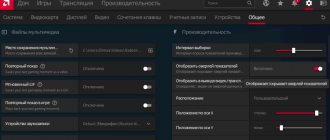It is known that a video card is an integral part of a computer.
A lot depends on it. For example, the quality of image output on a computer screen. The larger the memory, the better the performance and image quality will be. Regardless of how the user uses the device (plays modern games, processes videos and photos, surfs the Internet or does office work), he needs to know about the size of the video card memory. It must be remembered that the user will not be able to find out the volume until all the necessary drivers for the video card are installed on his computer.
We present to your attention several popular ways to find out the size of video memory, which are suitable for all devices with different operating systems.
How to find out the amount of memory on a video card using built-in Windows tools
There are quite a lot of methods, try to choose the most convenient one for yourself from the methods given in this article, or use several methods at the same time.
Via monitor settings
This method is the most understandable; with it, the user can find out not only the amount of video memory, but also the resolution and frequency of the computer screen. Depending on the version of Windows you are using, the methods for determining the video memory size will be slightly different.
For Windows 7
- Right-click on an empty space on your desktop and click “Screen Resolution.”
- The window that opens will contain information about your PC monitor, so you need to go to the “Advanced Settings” item.
- Next, open a window in which there will be a column “Video memory in use.” In it the user will be able to find information about the size of the video card memory.
For Windows 10
- Right-click on an empty space on your desktop and click “Display Settings.”
- Next, you need to open “Advanced display settings” - “Video adapter properties”, in some cases, instead of this section, select “Graphics adapter properties”. The open window provides information about the amount of memory.
Using dxdiag tool
This method has its pros and cons. The main advantage is that the method works in all versions of Windows without exception, and the user can quickly find out all the necessary information. But if drivers are not installed in the OS, then you will not be able to find out information about the volume.
In order to find out the video memory size using this method:
- Hold down the WIN and R keys and write dxdiag in the “Open” field.
- Press the Enter button. After this, diagnostics will be performed quickly. In the open window, go to the “Screen” tab, where all the necessary information is located.
Briefly about the video card and some nuances
It is also called a graphics accelerator or adapter.
Without this device, it would be impossible to display the image transmitted by the computer on the monitor. There are cards built into the motherboard (integrated) and discrete (external). Adapters of the second type are separate modules connected to the computer's motherboard.
The performance of the PC and its ability to work with resource-intensive graphics utilities depend on the power of this device and the amount of its memory. This characteristic can be determined both with the built-in tools of the Seven and with the help of third-party programs.
An important aside: suitable drivers for the graphics accelerator must be installed. It does not matter what type of video card is used in a laptop or desktop computer, that is, built-in or external module.
If the software is not installed, then it is not possible to find out the exact amount of video memory. No matter what powerful board is used in a PC, if there are no drivers for it, testing will show a result of no more than 32 megabytes of RAM used.
How to find out the amount of video memory using third-party utilities
Advantages of third-party programs: with their help you can find out information about a video card without installed drivers and with various errors in the OS; they will also show much more information than the built-in Windows diagnostic tools. Disadvantages: first you need to download them from the Internet and install them, but this will not be difficult to do, since they weigh a little (usually a couple of megabytes).
Aida 64
The program is in great demand among users; with its help you can find out almost all the information about your computer. It works without installed drivers, but it is paid.
To find out the video card memory size you need to:
- Launch the Aida 64 program.
- Go to the “Display” item.
- Next, in the “Windows Video” section, the user will find all the data about the video card.
CPU-Z
Like the AIDA 64 utility, CPU-Z shows data on all components of a computer or laptop. It is popular among users because when other programs cannot determine the size of the video card memory and produce errors, this program works without any problems.
- After starting the program, the main window will open in which you need to select the “Graphics” section.
- Next, select the desired video card (if there are two of them, if there is one, it will be selected initially).
- After this, information about the amount of video memory and its type will be displayed on the screen.
GPU-Z(TechPowerUp)
The program is popular among users, it shows information not only about the video card, but also about other components too. One of the advantages is free distribution.
To determine the amount of video memory you need:
- Run the program.
- In the main window, find the line “Memory Size”, which will contain information about the memory of the video card (if you have two video cards, then there is a list below where you can select the video card of interest).
Speccy
This program is also in great demand among users because it is capable of collecting data about all components of a PC or laptop. The utility is downloaded for free.
The amount of video memory is easy to determine: after starting the program, the size of the graphics adapter memory will be shown in the main window opposite the name of your video card.
If you need more information about your graphics card, then you need to go to the “Graphics devices” section, where you can find almost all the information about the video card: name, manufacturer, frequency, temperature, installed driver version and memory amount.
Creating a bootable Mats flash drive for testing a video card
Download and unpack the archive - .
Archive with password. To find out the password, follow the link above and follow the instructions. In response, you will receive a message with a password.
Unpack the archive and launch Rufus. Insert the flash drive and select the mats.img from the unpacked archive. Click Start.
Create a bootable Mats USB flash drive in Rufus
In order for mats to support 10 series video cards, you need to copy and replace the mats and mods version 404.184 into a bootable USB flash drive in the folder 367.38.1
Copy the mats and mods files to a bootable USB flash drive
Now the flash drive with mats is ready for use.
How to Find Out Your Graphics Card Memory Size Using Nvidia Control Panel
First of all, you need to get into the video driver management menu.
- This is quite easy to do: right-click in an empty space, and then go to the “Nvidia Control Panel” item.
- In the “Control Panel” screen form, click “System Information” - “Display”.
Users may have a question: what is “Dedicated Video Memory” and how does it differ from “Available Graphics Memory”?
- “Dedicated Video Memory” – shows the amount of video memory that can be used.
- “Available graphics memory” – shows the total amount of memory on the video adapter.
A video card is an integral component of computers and laptops, without which the device will not work properly. Getting information about the graphics adapter is not difficult even for a novice user. If, after the checks have been carried out, you need to replace the video adapter, we recommend that you consult with a specialist before purchasing, because video cards are not always compatible with other components.
What is display memory?
Video memory (or VRAM, pronounced vee-RAM) is a special type of RAM that works with your computer's GPU or graphics card's GPU. The GPU is the chip on your computer's graphics card (or video card) that is responsible for displaying images on the screen.
Interesting materials:
Who can be appointed financially responsible person? Who can avoid checking out? Who can avoid installing a cash register? Who can not prescribe Esf? Who can teach firefighters the technical minimum? Who can form a general partnership? Who can challenge an interested party transaction? Who can stay on Unified Internal Revenue in 2020? Who can carry out architectural supervision of construction? Who can waive alimony debt?
Using the AIDA64 program
This software is a fairly powerful tool for determining the names of the components that are on the computer, as well as their characteristics. You can download it from the following link. The only thing worth considering is that AIDA64 can be used for free for a 30-day period (shareware license). In addition, some functions are not available in the trial version, but in order to find out how much RAM is installed in the video card, even the demo version is quite enough. After the installation procedure is completed, the main program window will be displayed on the screen. After that:
- on the left side of the window, expand the “Computer” list;
- highlight the “Summary information” tab;
- On the right side of the window, in the “Display” block, find the “Video adapter” item, and next to the name, the amount of memory will be shown.
More accurate information about the graphics device can be found by expanding the “Display” item on the left side of the window. All characteristics will be comprehensively described there: memory type, capacity, maximum resolution, theoretical calculation of overclocking capabilities, data bus size, etc.
Note: this program is distributed in several versions, so the bookmarks may not be located in the places shown in the screenshots. At the same time, the names will be identical and taking into account the fact that there is a Russian-language interface, you can easily figure out where this information can be obtained.
If the component device fully meets the minimum software requirements, but the computer still slows down when launching and running programs that require large resources, the issue may be that the graphics core is overheating. In AIDA64 you can also view the temperature that is currently available. To do this, you need to go to the “Sensors” tab and get this information, and then compare it with what is acceptable for a specific video card by looking at the user manual.
Examples of resistance measurements on AMD Radeon RX series video cards
Measuring resistance on power phase mosfets
There should be no short circuits or breaks on the mosfets of the power system. Be sure to check that there is no short circuit on the 12 volt contact (Vin) on the video card power supply mosfets. To do this, you need to know where 12 volts are supplied to them.
For example, according to the pinout of IR3553 mosfets, which are often used in AMD Radeon RX series video cards, the Vin supply voltage pin is located on the right:
An example of checking the presence of resistance between Vin and ground in the power phase on an IR3553 mosfet on an AMD Radeon RX470:
So you need to check each power phase mosfet and replace it if a short circuit is detected.
Checking the resistance on mosfets in the power supply circuit of AMD Radeon RX580 series video cards:
Resistance between power phase chokes and + 12 volts for RX580 (1.86 kOhm):
When soldering the faulty element, the resistance should return to normal. If this is not the case, you need to continue searching for the elements that cause the short circuit (often these are broken electrolytic capacitors).
Checking the resistance on the PCI-E power line
The resistance on the PCI-E controller line should be about 10-20 ohms:
Resistance measurement along the PCI-E 3.3 volt power line
The resistance along the PCI-E 3.3 volt power line (the eighth pin on the PCI-E connector) should be on the order of several hundred ohms or kilo-ohms:
Video card chip resistance measurements
The resistance of the card chip should be several ohms.
An example of measuring chip resistance on the power phase inductors of the Sapphire Radeon RX 480 Nitro Plus (there are six of them, each with 1.6-1.7 Ohms):
Checking the resistance on the Sapphire Radeon RX 480 Nitro video card chip:
CPU-Z
If suddenly the above method did not help you or you simply could not use it, we will turn to third-party programs for help. There are quite a lot of them, including Everest, AIDA64. CPU-Z, etc. It's up to you to decide what is best to use. I'll show an example on CPU-Z.
Download the program from the official website and install. After installation, launch our application and open the Graphics tab. We see the Memory item and the Size subitem - here is the memory capacity of your video card.
other methods
There are other ways to find out the capacity of a video card. For example, use the DirectX diagnostic tool. I wanted to describe this method, but for some reason the system shows me the volume of the video card that is not at all what it is. What this is connected with is a mystery.
Another option is to look at the name of the video adapter on the box, and then enter the name into a search engine. But there is a catch here: several identical video cards can be produced under the same name, but with different amounts of memory.
Thus, I believe that the two methods described above will be sufficient.
Checking the resistance in the video memory controller power circuit
The resistance at the PLL (phase locked loop) inductor in the video memory controller power circuit should be 10-60 ohms:
The same inductor of the video memory controller power supply circuit on the other side of the video card board (AMD Radeon RX580 Nitro Plus with 4 GB of video memory):
The resistance on the memory controller of the RX470 video card is 53 Ohms: