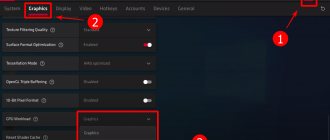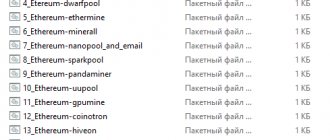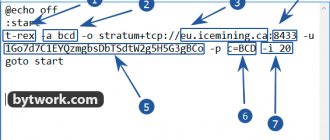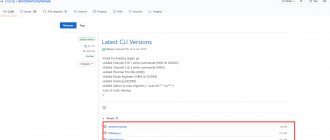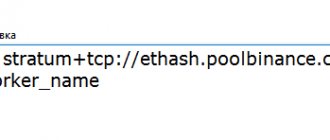It's no secret that AMD video cards are actively used by miners to mine digital currencies. Especially for such tasks, developers from Radeon Technologies Group have created a unique driver package that should significantly improve the performance of farms running on AMD GPUs.
The new driverpack is called Radeon Software Crimson ReLive Edition Beta for Blockchain Compute. Mining drivers have been released in several versions for the Windows 7 and Windows 10 operating systems. The software supports almost all popular Radeon video cards, which are actively used for cryptocurrency mining (from the HD 7700 series onwards).
It should immediately be emphasized that the new driver is a beta release, which is not intended for full-fledged graphics or gaming loads. Consequently, the chipmaker releases the “raw” software.
In the future, AMD does not plan to work on optimization and modification of drivers, and the errors found will not be eliminated either. Therefore, we can say with complete confidence that this is the first and last driverpack for miners.
What is Blockchain Driver?
Blockchain Driver is a driver designed to improve the performance of farms based on “red” graphics adapters. In terms of specific improvements over regular Radeon Crimson ReLive driver packages, as noted by our colleagues at Legit Reviews, the new release addresses the issue of reduced Ethereum mining efficiency.
Supported video cards:
- Radeon™ RX 500 Series
- Pro Duo
- R7 200 Series
- R5 300 Series
- R5 200 Series
- HD 8500 – HD 8900 Series
- HD 7700 – HD 7900 Series
- Vega
Attention! PhoenixMiner already has built-in support for overclocking and applying timings.
NVIDIA is working on releasing a special driver for cryptocurrency mining
Recently, numerous news on the topic of cryptocurrencies began to appear on our resource. This is quite logical given the enormous influence that this area has, for example, on the graphics card market. Solutions based on AMD Polaris 20 have practically disappeared from sale, and the eyes of miners who were late to acquire a “farm” based on Radeon RX 580/570 are turning towards NVIDIA video cards. And it seems the attraction is mutual. According to a number of sources, NVIDIA is well aware of the new cryptocurrency boom and is working on creating a special driver optimized for maximum efficiency in mining “coins” such as Ethereum, Zcash or Monero.
The efficiency of the GeForce GTX 1060 still leaves much to be desired
As is known from testing conducted by the WCCFTech resource, the GeForce GTX 1060 is inferior in efficiency to the Radeon RX 570. Although this card consumes noticeably less energy, in terms of specific indicators it still does not reach the AMD solution. The optimization carried out by NVIDIA can make the GeForce GTX 1060 a more attractive solution, especially considering the cost: the version with 3 GB of video memory costs about 195 euros today, while prices for the Radeon RX 580 are very close to 300 euros, and at the same time buy This map is still almost impossible. The Radeon RX 570 has also practically disappeared from the public market, although it costs about the same as the GeForce GTX 1060 3GB.
Characteristics of the prototype and its internal structure
Even more interesting is the fact that NVIDIA, it seems, is not just planning to release optimized drivers or even video cards specifically designed for cryptocurrency mining, but also to sell ready-made “farms” - most likely with the help of partners. A prototype of such a “farm” was noticed by VideoCardz employees, we reported about it earlier, and it is truly unique. Usually the basis of the design is a regular motherboard, and there is only one rule here - the more PCIe slots, the better. But the mentioned prototype uses a specialized board of a non-standard form factor, in the upper part of which there is a Celeron Mobile processor, 4 GB of RAM and a small 64 GB SSD. This is quite enough, since the processor is practically not used during the mining process.
Cooling system, power supply and appearance of the accelerators themselves
The rest of the board is occupied by power circuits and as many as eight full-size PCI Express x16 slots; however, it is unlikely that 16 or even 8 bus lines are connected to them - for “farms” one line per video card is enough. The system communicates with the outside world via HDMI, Gigabit Ethernet and USB 2.0 ports; they are quite sufficient for the initial configuration and connecting the “farm” to the network. The system is equipped with eight accelerators based on the GP106-100 chip; as many as nine 80 mm fans with a rotation speed of 5800 rpm are responsible for their cooling - the system clearly cannot be called quiet. Each accelerator receives power from its own six-pin connector. The general power supply of the system is carried out using seven external connectors of a similar type, to which a special external power supply with a power of 1600 watts is connected. The power is taken with reserve, since, according to available data, in the most severe scenario, consumption should be no more than 1050 watts. There is no data yet on the cost and availability of the new platform.
How to enable calculation mode
- Right-click on the desktop and select “Radeon Settings”.
- Click the gear icon in the upper right corner of the application window.
- Go to the Graphics tab and scroll down to the Advanced section.
- Select “Compute Mode” (or “compute” in the Russian version) in the GPU drop-down list.
- Restart your PC. Your GPU is now ready to mine at full power.
Setting up work for mining
The installed driver must be configured for mining. The setting consists of activating the calculation mode. This mode provides high hashrate. When the mode is turned off, the performance decreases noticeably, especially when working with some algorithms, in particular Ethash. The mode is turned on in the settings of the firewood itself, which are located in autorun. Missing autorun can be bypassed by going to the installation folder and running the program from there. The folder is located on drive C in a subfolder with the program name.
In the AMD Settings window, you need to select “Games”, “General Settings” tab. The parameters specified here will allow you to configure each video card separately, going through all the conditions. To set up mining, select the “GPU workload” option, where select the “Calculate” item. After installing the option, you need to reboot the equipment, and this procedure is mandatory for each card. During reboot, the specified changes are saved.
The mode for working with mining is enabled in different ways. For this purpose, programs have been developed that can be openly found and downloaded on the Internet. Inclusion is carried out in other ways, but the one outlined above is intuitive and universal.
At the end of last year, new versions of drivers were released that do not require special computing settings. Drivers are created specifically for working with mining. The problem lies in the fact that they are not suitable for all video cards. Judging by the manufacturer's announcements, they have better test results than their predecessors. Installation of these drivers follows the same procedure, excluding the final step of setting up the calculations.
Blockchain driver vs Adrenaline
Stick with what works for you, depending on your installation configuration. Everyone has different results, I didn't see much difference between the blockchain and the latest versions of Adrenaline and other versions. I'd wait until something better definitely comes along.
Adrenalin 2022 VS Crimson Beta for Blockchain in mining In general, the test results were predictable from the very beginning. New drivers (which are digitally signed by Microsoft certification - this is an important nuance) will be better in all respects than the old drivers from 2 years ago...
However, there is also such a parameter as stability, which depends on the correct operation of the driver with RAM (which is why problems occur).
subscribe
The new release is called Radeon Software Crimson ReLive Edition Beta for Blockchain Compute, available in versions for Windows 7 and Windows 10 and supports most modern AMD graphics cards, starting with the Radeon HD 7700 series.
It's no secret that AMD Radeon graphics solutions are very popular among cryptocurrency holders. Especially for them, Radeon Technologies Group programmers have prepared a new one. It is immediately worth noting that the new driver has beta version status, it is not intended for graphics or gaming loads and is provided by . The company has no plans for further optimization or bug fixes in the future, making this the first and last driver package for mining systems.
Downloading and installing a new driver
Initially, you need to download all the necessary programs. Follow the step-by-step instructions:
- To download AMD clean Uninstall Utility, follow the link below. You can use DDU (Display Driver Uninstaller), for this option you need to read the instructions for the AMD program, which is located in this archive.
- The latest AMD Beta Blockchain Compute driver is available at this link below. It is important to install the correct version for the OS.
- It will not be difficult to find a pixel patcher on the Internet.
After these steps, all files are downloaded, let's proceed with the installation.
You need to remove pre-installed drivers. The most accessible approach is the AMD utility with complete removal.
To download the utility, you will need to activate the “AMDCleanupUtility.exe” file, which is automatically launched after the driver uninstallation confirmation appears. The utility will provide information about the completion of the uninstallation process and offer to restart the PC. Click “no” because there is one more action required.
Before restarting your PC, go to the root directory of your local drive C. Find the AMD folder and delete it. This is the folder where AMD software extracts files. Despite this, you will need to delete this folder, since it is recreated and filled with new files during the installation of new drivers.
After deleting the AMD folder, reboot your PC.
Users can use one trick. When the system reboots, you need to disconnect the LAN cable. This allows you to prevent a possible automatic reboot of the operating system and installation of a new driver package before the system boots.
This step is considered optional. Since all the files necessary for downloading are present. A network connection is required to complete the following steps.
Let's start looking at installing graphics drivers. When the user has restarted the PC, the “Downloads” folder should be opened. Double-click on the AMD driver installation file. We call it: “Win10-64Bit-Crimson-ReLive-Beta-Blockchain-Workloads-Aug23.exe”.
The installation files are extracted into the created AMD folder, which we previously deleted. The user can choose another location if desired, but this directory is selected by default. Click on “Install”.
The program extracts the installation files into the folder shown in the screenshot above. The execution time of the action depends on the performance of the operating system and hardware. When all files are extracted, the program prompts you to install driver files.
You will need to accept the terms of the page, as in the screenshot below, before proceeding with the installation.
The software will scan the system to calculate space for GPUs. It all depends on the speed of the system. When the installation is complete, an image will appear on the screen as in the screenshot below.
You can click on “express installation”, which is most often set by default. Or opt for a custom installation, where you will need to select the components for your personal installation yourself.
Most often, a custom installation is selected. Users prefer Wattman AMD, GPU control. There are those who opt for third-party programs: Wattool or Afterburner. It happens that saving AMD Wattman causes a conflict, you need to remove it.
If the user wants to install HDMI Audio Driver, it is required to select the default installation.
When the files are installed, the program will prompt you to restart the PC. Click on “No” and “Close” in the lower right corner.
Additional Notes
Here are some additional notes:
The -daglim option works on Polaris (RX470, RX480, RX570, RX580, RX590), Baffin (RX560, RX550), Tonga and Fiji cards. It limits the DAG file size to MB to allow mining on 4GB cards a few weeks after epoch 374 on Windows (or after 381 on Linux). Possible values:
- exact DAG limit in MB,
- 0 (disable DAG limiting),
- 1 (automatic DAG limit size, typically around 4023 MB on Windows; this is the default option).
Note that the hashrate will drop significantly with each epoch after the DAG limit takes effect. If the hashrate drops too much (for example from 28 Mh/s to 2-3 Mh/s, you need to use a lower value, for example -daglim 3990
- (Windows) In PhoenixMiner 5.2e, either remove the -daglim option completely (it's set to auto by default) or set it to -daglim 4023, which should work on all 470/480/570/580/590 cards with "good" drivers (see below)
- (Windows) If your cards are not running at the default DAG limit of 4023 MB and require a significant reduction to 4006 or 3990, you will need to update to one of AMD's "good" Windows drivers: 18.12.1.1 to 19.7.5 (inclusive) , and from 12/19/2 to 11/20/1 (inclusive). (*Linux) In PhoenixMiner 5.2e, either remove the -daglim option completely (it is set to auto by default), or set it to -daglim 4064 for older drivers (pre-19.50) or -daglim 4076 for newer drivers.
- (Linux) When the -daglim option is in effect (for example, if you are mining ETH or ETC with 4GB cards), the miner will restart every new DAG epoch and will cause sequential (one after the other) DAG buffer creation. To ensure more stable operation under these conditions, it is best to use the -rmode 0 command and use a script to restart the miner after it is closed. Two such scripts are supplied with the miner: start_amd_4g_old_drv.sh for older drivers (up to 19.50, note that using -rmode 0 -daglim for these older drivers can be increased to 4068) and start_amd_4g_new_drv.sh for newer drivers. Be sure to replace the pools and wallet in these scripts with your own before using them for mining.
- It is also important to use autotuning (do not specify -gt values on the command line) because the optimal -gt value may change with each new epoch and will definitely be different from the previous one.
- Using -rxboost, -vmr or -straps on AMD cards requires running as administrator (or root on Linux), so you will need to run PhoenixMiner as administrator for the VRAM timings settings to work. Note that the -mt option will still work without using administrative rights.
Please post on the forum if you have any problems or questions related to PhoenixMiner 5.2e.