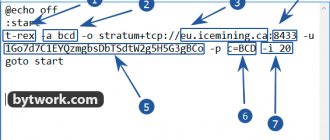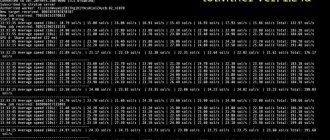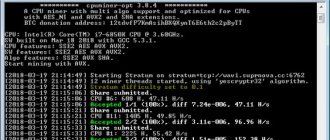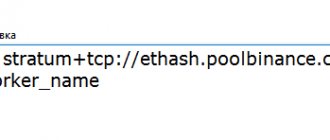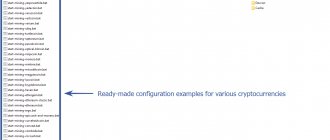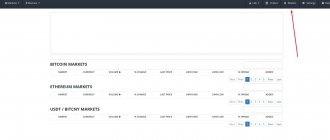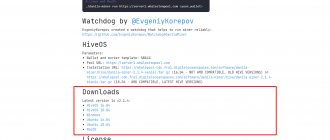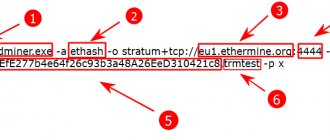Phoenix Miner hashrate of the latest version
IMPORTANT! All AMD card owners with 4GB RAM must upgrade to PhoenixMiner 5.9d or later to continue mining beyond DAG epoch number 373.
Use the -daglim 1 command or see the archived README file for instructions on how to use the -daglim parameter;
You also need to add the -dagrestart 1 command to allow the maximum possible value of the -daglim option
Read: Phoenix Miner Stops Mining Ethereum Classic on AMD
Settings for PhoenixMiner
The program supports straps (memory timings for AMD/NVIDIA)
The program only works via the command line.
This is what the Windows command line looks like.
To start the miner, you will need to find a startup script in the program folder, which has a .bat extension.
For example, this could be the file start_miner.bat
Then you need to right-click on the .bat script, select “Edit” and open it with any text editor.
You will see the following options:
To start mining, copy these lines and replace the wallet with yours!
PhoenixMiner.exe -coin eth -pool eth-eu2.nanopool.org:9999 -rvram 1 -wal YOUR_WALLET.RIG_ID pause
Then double-click on the edited .bat file and you will see the miner console:
Read this documentation if you need to learn about overclocking and intensity of the Phoenix Miner for Ethereum
Want to increase your speed? See about the RXBOOST command or how to increase hashrate in PhoenixMiner
Comparison PhoenixMiner vs TeamRedMiner
subscribe
Teams
If <> are specified, then instead of <> you need to substitute the value without the <> symbols.
-pool — Pool address (add ssl:// to the hostname for an SSL connection or https:// for solo mining).
Example: PhoenixMiner.exe -pool ssl://eu1.ethermine.org:5555
-wal - Wallet (some pools require adding a login and/or worker).
Example with a wallet: -wal 0xBB942274AB3C8285400519e7F0c343Fca2394908
Example with login: -wal username1
-pass — Password (most pools do not require this, use x as the password if you are not sure the pool has a password).
-worker — Worker name (most pools accept this as the name of your farm or wallet, you can specify anything).
If is specified, then you need to substitute a number without the <> symbols.
-proto — Selects the stratum protocol type for the ethash pool:
- miner-proxy - stratum specification for mining in proxy mode (for example, for the Coinotron pool)
- eth-proxy - (for example, for ethermine, nanopool pools) - this is the default value, works for most pools.
- qtminer (eg ethermine, ethpool)
- EthereumStratum/1.0.0 (for example for nicehash)
- EthereumStratum/2.0.0
If Phoenix Miner does not start
If the program does not start, then the following possible reasons for failure:
- An antivirus application or Windows Defender is blocking the program. This happens because miners do not have digital signatures, like regular MS WORD software. Solution: add the program to the defender exceptions.
- You have not installed the driver for your video cards. Solution: install drivers
- You installed the drivers, but they are out of date. Solution: update drivers to version 19.7.5 (inclusive), and from 19.12.2 to 20.11.1 (inclusive).
- You have an old version of the miner Solution: update the program using the links above.
- Your video card is not suitable for mining. See requirements for Phoenix Miner.
- Miner files are damaged or deleted. Solution: download the program again from the links above.
- You have an error in the command line syntax. See the section below for the solution.
Possible problems and solutions
If the program does not start, first check the phoenix miner batch file or config. To make it easier to find the error, put pause at the end of the file. This command will prevent the terminal from closing, and you will be able to see which of the parameters is specified incorrectly.
Download only phoenix miner 5.0b, last year's versions will not work. Install the latest video driver release and switch the GPU workload to Compute. The program will automatically detect the cryptocurrency for mining for the developer without reloading the DAG file. If you register an altcoin that is not included in the list of devfee coins, the miner will not start or will mine another crypt for the creator.
Failures during operation can occur for various reasons; problems can be in the equipment, software, or server. You can get acquainted with information regarding problems that arise in the process of mining cryptocurrency and ask questions to more experienced users on mining forums. A special section of phoenix miner bitcointalk has 200 pages dedicated to the operation of this software.
Command line syntax error
If you get this error, then you need to:
- Make sure there are no unnecessary line breaks
- Make sure there are no extra spaces
- Make sure each command starts with a minus sign:-
- To check the syntax, it is recommended to edit the .bat file not in Notepad, but install the Notepad++ editor
- Look at the commands, there may be a typo in them
- Add the word pause to the very end of the body file. This will help to reflect in the console which command the program does not like.
- Make sure you download the program from a reliable source
- If all else fails, download the program again and use the ready-made batch file, but don’t forget to replace the wallet with your own!
MSI afterburner does not work with new amd drivers for win10?
How then to overclock? The program does not yet work with 20.4.2 drivers.
You can use PhoenixMiner's hardware control options (-cclock, -cvddc, -mclock, etc.). They should work fine with all relatively recent drivers (that is, drivers from last year or two).
You can also use -hstats 2 to see the actual current overclock and voltage values to check if they are being applied correctly.
Happy mining!
Looking for the latest version? You can always check here and.
If you're using the card as your primary video output, you'll likely have a slightly lower hashrate because Windows uses D3D for the desktop.
Disabling DAG per-allocation (not enough VRAM)
It's not a mistake. If you have an 8GB video card, don't worry about it, the miner will force the -eres parameter to 0 for the next few epochs.
The reason is this: there are two methods for creating and organizing the DAG buffer on AMD cards: the first is better because it provides slightly higher hashrate and slightly lower power consumption. However, it stops working when the DAG size exceeds 3.9–4 GB, and the program is forced to use the second method.
The exact limit depends on the drivers, but eventually (around epoch 379–384) even 6 and 8 GB cards will have to use the second method of creating a DAG file.
We disable DAG pre-allocation (i.e. force -eres to 0) to be able to use the first method for as long as possible. Once the limit is exceeded, the second method will be used and -eres will work as expected again.
Algorithms and hashrate
| Algorithm | Coin | P106-100 | P104-8G | 1070ti | 1080ti | 2080 | RX580, 2048sp |
| ethash | ETH | 25MH/s | 37 MH/s | 32MH/s | 46 MH/s | 43 MH/s | 30MH/s |
| etchash | ETC | 25MH/s | 37 MH/s | 32MH/s | 46 MH/s | 43 MH/s | 30MH/s |
| ProgPOW | BCI | 10MH/s | 15MH/s | 15MH/s | 22MH/s | 27 MH/s | 9.4 MH/s |
| Ubqhash | UBIG | 22.5MH/s | 39 MH/s | 31.5 MH/s | 52.5MH/s | 44.3 MH/s | 32.2 MH/s |
Drivers
For Windows: The latest Windows driver (20.11.3) is NOT supported by the current version of PhoenixMiner, so it has probably switched to generic kernels, which are a bit slower.
The following drivers are currently supported:
- Radeon™ Software Adrenalin Edition 18.2.1
- Radeon™ Software Adrenalin Edition 18.3.4
- Radeon™ Software Adrenalin 2022 Edition 19.5.2
- Radeon™ Software Adrenalin 2022 Edition 20.4.2
- Radeon™ Software Adrenalin 2022 Edition 20.8.1
- Radeon™ Software Adrenalin 2022 Edition 20.8.3
For AMD LINUX install AMDGPU-Pro 17.40
Do not update NVIDIA drivers to GeForce 460.79!
We urge you not to update your GPU drivers if you mine with NVIDIA graphics cards. It seems that the latest GeForce 460.79 drivers are causing problems and are not recognizing the video cards in the system.
If you've already updated to the latest version, reverting back to the previous version should resolve the issues.
Updates/Releases
v5.9d
- Fixed problems with AMD RX6700XT with old drivers.
- Other minor fixes
v5.9с
- Confirmed support for the latest AMD drivers for Windows 21.11.3.
- Fixed some problems with connecting to the pool.
v5.9b
- Displays the names of the video card manufacturer in the list of video cards to make identification easier.
- Added support for the latest AMD Linux drivers 21.40.1. There are some bugs in these drivers, in particular the frequency and voltage cannot be set properly on older cards (RX4x0/RX5x0/Vega/RadeonVII).
- Confirmed support for the latest AMD drivers for Windows up to 21.11.2
- Fixed issues with AMD RX6700XT cards with the latest AMD and Linux drivers.
- Fixed issues with AMD Vega and Radeon VII cards in the latest drivers for Windows and Linux.
- Fixed crash with very old Nvidia drivers (3xx.x).
- Other fixes and minor improvements.
v5.8c
- Fixed crash in Linux when mining on AMD RDNA2 (RX6x00) cards with old drivers.
- Removed error messages when mining on fanless Nvidia cards.
Download Windows: PhoenixMiner_5.8с_Windows.rar Download Linux: PhoenixMiner_5.8с_Linux.tar.gz
v5.8b
- Implemented optimized cores for AMD RX6600XT cards.
- Added support for the latest AMD drivers for Windows (21.10.2, 21.10.1, 21.9.2 and 21.9.1). Please note that any AMD cards older than Polaris (RX470/480/570/580/590) will not work with the latest AMD drivers.
- Added support for the latest AMD Linux 21.30 drivers.
- The latest AMD drivers (21.9.1 and later for Windows and 21.30 and later for Linux) no longer support older kernels, so we swapped kernels for AMD Polaris cards to support these new drivers. The speed improvement is very small (over 0.1% less on average) with new cores and new drivers on Polaris cards.
- Other fixes and minor improvements.
Download Windows: PhoenixMiner_5.8b_Windows.rar Download Linux: PhoenixMiner_5.8b_Linux.tar.gz
v5.7b
- Implemented new “turbo” kernels (-clkernel 3) for AMD Polaris cards that can handle current DAG file sizes over 4 GB. Note that -clkernel 3 uses twice the VRAM and provides a higher hash rate at slightly higher power consumption. You can use the -rvram command line option to specify how much video memory to leave unused.
- Increased the maximum supported epoch of a DAG file to 600 (i.e. until approximately September 2023)
- Implemented full hardware control for AMD RX6900/6800/6700 cards under Linux. Note that for these Linux cards you need to specify the relative core voltage: for example, -cclock -50 will set the core voltage 50 mV below the default value.
- Added ROCr cores for Vega, Radeon VII and Navi cards. With these kernels, you will be able to run these cards with Linux drivers version 20.45 and later, but performance will be lower than with older drivers and PAL kernels. We recommend using AMD Linux driver 20.30 for all cards except RX6900/6800/6700.
- Fixed an issue causing a crash with some RX6900/6800/6700 cards under Linux (no longer necessary to run these cards with -clkernel 0)
- Added support for AMD drivers for Windows up to 21.7.2. Please note that Radeon VII cards will not work with drivers 21.6.1 or higher - you will need to use older drivers for these cards to function properly.
- Added support for AMD Linux drivers up to 21.20 (use older drivers for Vega or Radeon VII cards as they will not work with 21.20)
- Many other fixes and small improvements
Download Windows: PhoenixMiner_5.7b_Windows.rar Download Linux: PhoenixMiner_5.7b_Linux.tar.gz
v5.6d
- Fixed an issue with displaying GPU temperature on some Nvidia video cards.
Download Windows: PhoenixMiner_5.6d_Windows.rar Download Linux: PhoenixMiner_5.6d_Linux.tar.gz
v5.6c
- Lower percentage of rejected/overdue solutions from video cards when mining on Nicehash
- Fixed issue with reading graphics card temperature with some AMD graphics cards/drivers.
- The latest AMD drivers for Windows 21.5.1 are already supported starting with version 5.6b
- Other minor fixes and improvements
Download Windows: PhoenixMiner_5.6c_Windows.rar Download Linux: PhoenixMiner_5.6c_Linux.tar.gz
v5.6b
- Added support for displaying video card access point (connection) and video memory temperature for Nvidia video cards. Please note that the video memory temperature is only displayed by some video cards (3080, 3090, possibly 2080Ti).
- The -ttj, -ttmem, -tmaxj and -tmaxmem options now also work with Nvidia cards.
- Added support for AMD drivers for Windows 21.4.1.
- Added support for AMD Linux drivers 21.10-1244864-ubuntu-18.04 and 21.10-1247438-ubuntu-20.04 (only use these with Polaris or older cards, or the latest RX6x00 graphics cards, these drivers will not work with Vega, Radeon VII, or Navi maps)
Download Windows: PhoenixMiner_5.6b_Windows.rar Download Linux: PhoenixMiner_5.6b_Linux.tar.gz
v5.6a
- Added new cores for AMD RX6700 video cards. They are faster than regular kernels and produce much less legacy solutions (shares).
- Increased maximum supported file DAG to 550 (will work until approximately January 2023)
- Full support for adjusting clock speed, fan speed, voltage and memory timings for AMD RX6900 / 6800/6700 video cards
- A specific hashrate is now displayed as kilohash per joule (kH/J). Example: if a video card has a hashrate of 30 Mh/s with a power consumption of 100 W, the specific hashrate is 300 kH/J.
- Added new command line parameters -ttj and -ttmem, which allow you to automatically adjust the fan speed depending on the access point (connection) of the video card and memory temperature, respectively.
- Example: -ttmem 83 will keep the video card memory temperature at 83°C or lower, increasing the fan speed as needed. These options can be combined with -tt or with each other. These options are only supported by AMD graphics cards that report junction and memory temperatures.
- New command line options -tmaxj and -tmaxmem have been added to reduce graphics card usage when the graphics card's access point (connection) or graphics card memory temperature exceeds specified thresholds. These options are only supported by AMD graphics cards, which report memory features and temperatures
- Added support for AMD drivers for Windows 21.3.2 and 21.3.1.
- Added support for AMD Linux 20.50.x drivers. Use these drivers only if you have Polaris graphics cards or older or newer RX6x000 graphics cards.
- ATTENTION: Vega, Radeon VII and Navi video cards will not work with these drivers!
- Disable the zero fan feature on AMD cards whenever a fixed fan speed is used (for example -tt -40), or when an automatic fan with minimum fan speed is used (for example -tt 63 -minfan 35). To disable this feature, add the -fanstop 1 command line option
- If -mcdag 1 is specified on Linux, the miner will not wait for the daggen.sh script to complete before starting to create the DAG file. Instead it will be for a fixed 7 seconds. This allows you to do all of the following in daggen.sh: disable Nvidia graphics card overclocking, sleep for 30-60 seconds to give time for the DAG to be generated, and then re-apply Nvidia graphics card overclocking.
- Other minor improvements and fixes Support for -ttj, -ttmem, -tmaxj and -tmaxmem for Nvidia 3090 and 3080 video cards is not yet ready for release.
Download Windows: PhoenixMiner_5.6a_Windows.rar Download Linux: PhoenixMiner_5.6a_Linux.tar.gz
v5.5c
- Added custom cores for AMD RX6800 and RX6900 GPUs. They are faster than regular cores and produce much less stale shares.
- Updated cores for AMD Polaris, Vega and Navi GPUs that are slightly faster and consume less power than before when mining ETH. To use these updated kernels, you need to use drivers 20.5.1 or later on Win10 or 20.10.x or later on Linux.
- Nvidia mining cards (P106, P104, etc.) can now use straps and hardware control options (power limit, memory overclock, max temperature, etc.) under Windows.
- Added support for the latest AMD driver for Windows 21.1.1.
- Added new option -mcdag to reset memory overclocking on Nvidia cards during DAG generation. This may allow you to set a higher memory overclock on your Nvidia cards without the risk of messing up the DAG buffer, which could result in excessive amounts of bad shares. Use -mcdag 1 (defaults to 0, which means disabled) to use this new feature.
- The -tt option is now only intended to control fan behavior. For example, -tt 60 sets the automatic fan speed with a set temperature of 60°C; -tt -70 sets a fixed fan speed of 70%; and -tt 0 disables fan control. All of this can be specified for each GPU.
- There is a new parameter -hwm that allows you to control the frequency of hardware monitoring, which was also done using -tt in previous versions of PhoenixMiner.
- Added support for AMD Linux drivers 20.45-1164792 and 20.45-1188099. Use these drivers only if you have an RX6800 or RX6900 GPU. WARNING: Vega and Navi GPUs will not work with these drivers!
- Automatically set -ttli instead of -tmax if a later version is not supported by the driver. This will cause the GPUs to slow down when they reach a set temperature to avoid overheating.
- Other minor improvements and fixes
Download Windows: PhoenixMiner_5.5c_Windows.rar Download Linux: PhoenixMiner_5.5c_Linux.tar.gz
What kind of program?
PhoenixMiner is a miner for the Ethash algorithm on video cards. With this software, you can mine every coin that runs on Ethash, including Ethereum, Ethereum Classic, Metaverse, and more.
This is what a mining farm looks like with Phoenix installed:
Phoenix Miner is a command line program. This means you run it either from the Windows command line or Linux console, or create batch files for predefined command lines using a Linux Bash script or a Windows batch/cmd file.
Phoenix Miner runs on Windows and Linux and charges a 0.65% developer fee (one of the lowest rates on the crypto market at the moment). This means that approximately every 90 minutes the program will mine for approximately 35 seconds to collect this fee.
Remote monitoring and control
Phoenix miner is fully compatible with the Claymore dual miner protocol for remote monitoring and control. This means you can use any of the tools built to support the Claymore Dual Miner, including the Remote Manager app that is part of the Claymore Dual Miner package.
We are working on much more powerful and secure remote monitoring and management features, as well as a control center app that will allow better control of your remote or local rigs, as well as some unique features to increase your mining profits.
Phoenix and overdriventool
I'm very happy with using overdriventool with individual profiles for each GPU - for polaris @850mv 1120-1180MHz:1900-2200MHz (depending on memory), same with timings with amdmemtweak, which you can also apply after generating the dag file. (all from the command line with administrator rights).
After these settings you will be free from any specific miner configurations, and can also fine-tune for different algorithms: all BIOSes are changed using publicly available (polarisbioseditor) timings e
The same goes for the RX Vega.
How to create your own archive?
Hive 2.0 supports custom miners that you “create” yourself. You will need to apply a few simple scripts to get your miner working and sending statistics to Hive. Please use the following as a starting point:
The integration document is here. To install a custom archive manually, you can simply extract it to /hive/miners/custom.
To install it from a URL, run /hive/miners/custom/custom-get-url-on-your-miner. Use the “-f” argument at the end to reinstall: /hive/miners/custom/custom-get-url-to-your-miner -f. Starting from v0.6, to update a custom miner, you just need to change the URL in your Flight Sheet to a new one.
DAG file
With Ethereum Classic (ETC) about to reach the epoch 383 DAG and Ethereum (ETH) following in a month or so, miners who are still using AMD Radeon GPUs with 4GB of VRAM may start to experience problems.
So we see some Ethash mining software updates addressing potential issues with DAG size approaching the 4GB VRAM limit and trying to maximize the usability of these graphics cards.
Miners with 4GB VRAM may already experience problems with the main card if not using the integrated GPU due to increased memory usage for the main card in Windows, so an integrated Intel GPU for the main card may help.
Alternatively, switch to the Linux operating system if you are currently using Windows. This can also help extend mining for a few more DAG eras.
You may also want to consider replacing your primary graphics card with one that has more available video memory to compensate for the increased VRAM usage by the Windows operating system.
How to check to what DAG epoch the miner is running?
The program has a default setting of 2 epochs ahead. Check the readme file and the command: -eres
You can try changing this parameter... enter -eres 10 and see what the program says.
The program allocates quite a few epochs forward for the DAG (default: 2). You can avoid allocating new buffers for each DAG epoch switch, which should improve the stability of the DAG file switch.
You can specify this parameter for each video card separately.
Installing a custom miner
To get started, go to this page and simply copy the URL into a file.
Custom miner repository
To manually install a custom archive on a rig, you can download it and unpack it into the /hive/custom folder. Please note that even if you copy and unpack the archive yourself, you will still have to provide a link to the archive with the miner when setting up the Flight Sheet.
Setting up bat for Phoenix miner
Next you need to create the configuration file itself. We recommend using prepared .bat files rather than the command line, as this is much simpler and minimizes the likelihood of errors.
Another recommendation is to use MSI Afterburner. With its help, you can configure power consumption, fan speed and other parameters of each GPU. This is necessary in order to protect yourself from overheating and possible negative consequences when there is an active load on the video card.
Content
- A short history of the latest version of Phoenix miner
- How Phoenix miner for Nvidia and AMD gained popularity
- How to set up Phoenix miner for the first time
- Setting up bat for Phoenix miner
- Regular mining on Phoenix miner
- Dual mining on Phoenix miner
- Cryptocurrency mining using Phoenix miner
- Individual settings for each GPU
- Overclocking and undervolting
- Pulling settings from MSI AfterBurner
- Is it worth downloading Phoenix miner for ether and what will it give?