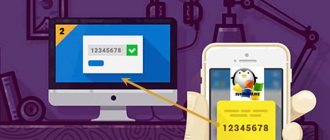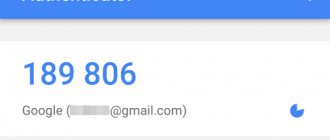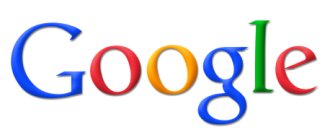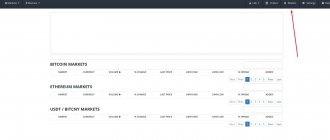Working on the Internet is always associated with the risk of leakage of personal information and loss of digital assets as a result of hacking of trading platform accounts and electronic wallets. Whatever level of password complexity you create, it is better to have a second level of access verification, this will make life much more difficult for hackers. The 2fa code generation program will be a completely suitable option for this.
There is probably not a single cryptocurrency service or exchange that would not recommend its clients to activate additional account protection using Google Authenticator. Setting this option is sometimes required. And this is correct, it is better for the user to use the 2fa code than to lose his crypto coins. After all, if an attacker hacks the password of your account on the 2fa crypto exchange, this is the only barrier between him and your deposit.
In cryptocurrency services, customer money is protected by a multi-level security system and two-factor authentication - Google Authenticator is an integral part of it. If you come across an exchange that does not provide this function, then run away from it without looking back. We will now tell you what the 2fa code application is and how it is configured.
What is two-factor authentication?
Two-factor authentication (2FA code) is a method of confirming a user’s access rights to the account of a particular web service using a one-time password system.
Setting up 2FA is the inclusion of additional factors for logging into the system. For example, using SMS, fingerprints using a special device or a six-digit Google Authenticator (GA) code, which we will talk about in this material.
What is a six-digit GA code? It is a one-time password that is constantly generated within 30 seconds. During this time, you will need to have time to enter it into the field when entering the exchange or other systems where you have 2FA protection. This six-digit code is generated even when the Internet is turned off.
There are several options for the practical implementation of this account protection method. In this review, we will look at setting up a special application for generating random Google Authenticator codes. This program was developed to protect Google accounts, but is widely used on cryptocurrency exchanges and other resources.
The Google authenticator is used as a second level of protection when logging into your personal account or withdrawing funds from the trading platform, and on some exchanges even when creating orders.
The program installed on your mobile device creates a six-digit digital password every 30 seconds. To confirm your login or other transaction, you must enter it in the request form. If the code passes the validity check, your access rights are confirmed. The procedure for activating Google Authenticator is identical for all web resources.
Why is it needed?
Why is this application needed and what does it do?
To start using it, you need to download the application, install it and log in using your Google account credentials.
After this, the application should remain running in the background.
After entering a particular site, the application will generate a special code for you, which you will need to enter on this site (a special input window will appear in the browser).
After entering the code, you are automatically authenticated on the site with your Google account data.
The site will generate a digital key, which, also fully automatically, will be saved in the application you downloaded and will be used for all subsequent logins to this site.
From everything written above, it is clear that such an application will be especially useful for those who often work with many sites that require registration to access the full functionality of the service. This application allows you not to waste time on constant registration and authentication, not to remember a lot of passwords and logins, but at the same time use the full functionality of any site. » srcset=»https://geek-nose.com/wp-content/uploads/2018/01/2-23.jpg 900w, https://geek-nose.com/wp-content/uploads/2018/01 /2-23-650×365.jpg 650w, https://geek-nose.com/wp-content/uploads/2018/01/2-23-767×431.jpg 767w, https://geek-nose .com/wp-content/uploads/2018/01/2-23-516×290.jpg 516w, https://geek-nose.com/wp-content/uploads/2018/01/2-23-765× 430.jpg 765w, https://geek-nose.com/wp-content/uploads/2018/01/2-23-244×137.jpg 244w" sizes="(max-width: 900px) 100vw, 900px" >
<Fig. 2 Use>
How to enable 2FA?
Detailed instructions for activating google authenticator, how the protection scheme works, and what is necessary for its functioning. As an illustrative example, let’s choose the largest and most popular crypto exchange, Binance.
First of all, register on the website https://www.binance.com. In principle, any serious crypto exchange has instructions for setting up two-factor authentication using Google Authenticator, we will simply outline it in general terms so that novice traders are prepared in advance.
To connect and configure 2fa code, you will need a smartphone or tablet with the application installed and access to your account.
Basic method
You need to understand that Google does not provide absolutely any methods for recovering data from the application.
- “My Page” Photo Country - how to log in without a password, register
This situation arises because passwords are not transferred to the developer’s servers in order to increase the security of using the application.
But such high reliability and security creates a problem.
You will have to resolve the issue with each site individually.
You will need to write a letter to the site's Technical Support or its Administration, describing the problem.
In some cases, this may require you to create a new, empty account.
A number of sites can immediately provide you with a backup code, with which you can log into the site using Google Authenticator. But some services may require you to prove that you are the right user. In this case, you may need screenshots from this site when you were still using the account to which you lost access, screenshots from your Google account, etc., and the Administration may also require some other evidence.
However, some services refuse to provide a backup code despite any evidence.
Most often, this happens with sites where credit card information is entered or payments are made in any other way.
» srcset=»https://geek-nose.com/wp-content/uploads/2018/01/4-26.png 1005w, https://geek-nose.com/wp-content/uploads/2018/01 /4-26-650×448.png 650w, https://geek-nose.com/wp-content/uploads/2018/01/4-26-767×528.png 767w, https://geek-nose .com/wp-content/uploads/2018/01/4-26-421×290.png 421w, https://geek-nose.com/wp-content/uploads/2018/01/4-26-765× 526.png 765w, https://geek-nose.com/wp-content/uploads/2018/01/4-26-244×168.png 244w" sizes="(max-width: 1005px) 100vw, 1005px" >
<Fig. 4 Access code>
You may be interested in:
How to unlock iPhone (iPhone): 4 easy ways
Which is better iPhone (iPhone) or Samsung (Samsung): review of two models of different generations
iPhone won't turn on when charging, what to do: detailed instructions
8 popular wireless chargers for iPhone
Step-by-step instructions for installing and configuring Google Authenticator
You can download and install Google Authenticator using the official links:
- Google Authenticator for iOS (iPhone, iPad) - https://apps.apple.com/
- Google Authenticator for Android (android) - https://play.google.com/
If you have an Android device, open Google Play Market and find google authenticator there, but the lucky owner of an Apple product needs to perform a similar action in the App Store. You can download the apk file (for Android) from another source, but this is not the most reliable option.
The service will display a QR code and a backup key. Open Google Authenticator and click the camera symbol to have the program scan the barcode.
If for some reason a failure occurs, for example, your camera does not work, enter the 16-digit 2FA key in the application interface on your smartphone and click the “ Add ” button. It doesn’t matter whether you added an account automatically or manually, in no case do not forget to save the connection code in a safe place (preferably on paper).
How to create a Google Authenticator app password?
An app password is a 16-digit passcode that gives an app or device permission to access your Google Account.
If you use two-step verification and see a “wrong password” error when you try to sign in to your Google account, an app password may solve the problem. In most cases, you'll only need to enter your app password once per app or device, so don't worry about remembering it.
- Click on the “application passwords” link in the “Password and login method” section of the Google account security settings page. You may be asked to sign in to your Google Account.
- At the bottom, select the application you are using from the drop-down list.
- In the next drop-down list, select the device you are using.
- Click the “Create” button.
- Follow the instructions to enter the app password (16-digit code on the yellow line) on your device.
- Click “Done.”
macOS
Requires El Capitan operating system or higher.
Click on the apple icon in the upper left corner of the screen, select “System Preferences” → iCloud → “Account”. You can speed up the process by searching for iCloud in Spotlight Search. Then click the Security icon and enable two-factor authentication.
You can choose how Apple confirms sign-in: with a six-digit code in a message or a phone call.
How to restore Google Authenticator? What to do if your phone is lost?
If you have two-factor authentication enabled, then if you lose your smartphone, you will lose access to your account. We recorded the 16-digit 2FA key - great, no problems.
Download two-factor authentication software on another device and add your account manually. But if you have a recovery code, everything is much more complicated. Users who have passed full verification on the exchange can contact the support service and they will be explained how to restore the Google authenticator. Well, if you work incognito, then you can reset Google authentication settings as follows:
- Open the login page.
- Provide your email address and password.
- When asked to enter your 2fa code, click " Can't access Google Authenticator? "
- Read the reminder and confirm the request to eliminate two-factor in the site window.
- Go to your mailbox, open the letter from the exchange and click “ Confirm reset ”.
Important! Now you will have to go through full identity verification and only after that you will be able to reactivate two-factor. Until you do this, your exchange deposit will be blocked.
Recovery
However, such an application stores codes generated by sites only in its memory, that is, the data is not uploaded to any servers.
Thus, they are stored only on a specific phone and only as long as the corresponding application is installed on it.
It is clear that this data can be lost when the application is uninstalled, when all phone settings are rolled back to factory settings, when the phone breaks down, which requires reinstalling the operating system, or when flashing.
Also, all saved data for accessing sites may be lost if the phone physically fails or is lost.
In this case, you completely lose access to authentication data on all sites where you have authenticated using the application.
The problem is that you won’t be able to access the site any other way (only if you create a new account), you won’t be able to simply enter your Google credentials, as they will not allow you to access the site. This is a particularly serious problem if the user has already performed quite a lot of actions in this account and needs to access the information in it.
However, some ways to return access to codes are still provided.
» srcset=»https://geek-nose.com/wp-content/uploads/2018/01/3-27.png 1960w, https://geek-nose.com/wp-content/uploads/2018/01 /3-27-290×150.png 290w, https://geek-nose.com/wp-content/uploads/2018/01/3-27-650×339.png 650w, https://geek-nose .com/wp-content/uploads/2018/01/3-27-767×400.png 767w, https://geek-nose.com/wp-content/uploads/2018/01/3-27-556× 290.png 556w, https://geek-nose.com/wp-content/uploads/2018/01/3-27-765×398.png 765w, https://geek-nose.com/wp-content/ uploads/2018/01/3-27-244×127.png 244w" sizes="(max-width: 1960px) 100vw, 1960px">
<Fig. 3 For PC>
Setting up the Google Authenticator app on multiple devices
The program can be configured to generate verification codes on two or even three gadgets.
- Download google authenticator on each device you plan to use.
- Go to the activation page to scan the QR code or enter your secret key.
All that remains is to check that the 2fa application is working correctly on each device and save the settings. This way, you will insure yourself against loss of access to the 2fa code; it is unlikely that 2 or 3 devices will fail or be stolen at the same time.
Alternative Two Factor Authentication Applications
An alternative to google authenticator is the Authy , it has a very user-friendly interface. In addition to mobile devices, Authy can be installed on Windows, macOS or Chrome.
You can download and install Authy using the official links:
- Authy for iOS (iPhone, iPad) - https://apps.apple.com/
- Authy for Android (android) - https://play.google.com/
- Authy for Android computer (Windows, Mac, Linux) - https://authy.com/download/
Also, to generate one-time codes, the following applications are used:
- Duo Mobile;
- FreeOTP;
- Microsoft Authenticator;
- Yandex.Key.
If a program that creates one-time digital passwords looks like a too ephemeral method of protecting your account in your eyes, and you want to get something more real and ultra-secure, buy a U2F (Universal 2nd Factor) hardware token created by the FIDO Alliance. This way, you can lock your account and put the key in your pocket.
A simpler, but less secure alternative to two-step authorization is to receive a code via email or SMS. The latter method is widely practiced by commercial banks and electronic payment systems, for example, Qiwi or Yandex Money.