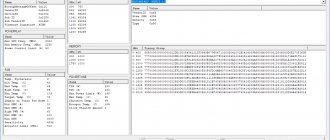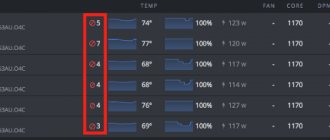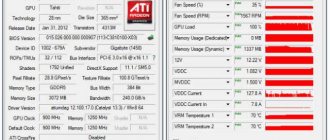In this article we will look at how to properly overclock a video card using MSI Afterburner and avoid problems. Before overclocking the card, you need to pay attention to its cooling. It is this process that is relevant for running advanced games that create a heavy load on the video processor. If the card has a weak cooler, then overclocking it is not recommended, otherwise you can completely damage the element.
Also, you should not overclock video cards installed in laptops. If we look at the statistics, the percentage of video cards burned out during overclocking in the case of laptops is higher than in the case of PCs. Finally, not all cards support overclocking.
Downloading and installing the program
Attention: You make all recommendations from this article, as well as from any other, at your own peril and risk, and therefore we are not responsible for your actions and the consequences of these actions, which, however, you have long been warned about.
We will use the most famous tool in this area, which, as already mentioned, we previously mentioned in articles. Then we were talking about the topic of how to change the fan speed of AMD Radeon video cards. As you understand from the title and subtitle, we will talk about MSI Afterburner.
The program is completely free, supports the Russian language and provides complete tools for overclocking video cards. You can get it from this link or from the developer’s website.
Note: Before installing MSIA, as well as subsequent overclocking, it is recommended to update the drivers for your video card (the latest version can be obtained from the NVIDIA or AMD website).
The installation is extremely simple and I will not dwell on it (I will only say that it is not necessary to install Riva Tuner Statistic Server, but it can be useful for advanced diagnostics and overclocking, which we will consider in the next part of the article).
After installation, you will be prompted to launch this same MSI Afterburner, which can, in general, be done from the very beginning, having first closed everything valuable that is open and not saved, because:
You will be asked (or rather strictly recommended) to restart the computer to correctly determine the initial settings (we are talking about the frequencies of the memory and graphics processor of the video card, as well as a number of other parameters that could be changed at the driver level or third-party programs).
I recommend agreeing that the acceleration then proceeded most smoothly.
After rebooting the computer, actually launch the program using the shortcut that appears on the desktop or in the Start menu.
How to set the correct video memory frequency?
Find out the video memory manufacturer
Look in the GPU-Z application for the video memory manufacturer.
Average overclocking statistics for GDDR5 memory on NVIDIA Pascal video cards (GTX 1000 series):
- Samsung overclocks by +700 or more megahertz;
- Micron will add from +500MHz;
- Hynix, unfortunately, often overclocks to only 200-400 MHz.
Regardless of the manufacturer, you may have a little more or a little less luck. Use the values above as an example.
Run a stress test
Run a stress test in FurMark. It will load the video card 100%. This will allow you to test the stability of the card in combat conditions.
Consistently increase memory frequency
To overclock video cards, we recommend MSI Afterburner. It works with all video cards from any manufacturer.
Slightly increase the video memory frequency to 50 MHz and apply the settings.
Repeat this step several times. At some point, you will notice one or more symptoms of instability and overclocking:
- Visual artifacts on the screen;
- Windows will close the stress test;
- A notification will appear that the video driver has stopped responding;
- The screen will turn completely white or completely black;
- Blue screen of death.
Don't worry! By default, MSI Afterburner does not start with Windows and does not automatically apply the settings the next time you start your computer. After rebooting, the computer will operate at standard frequencies.
Remember the frequency at which you encountered instability and set the frequency 50 MHz lower. For example, if you set it to +620MHz and notice visual artifacts, then lower the frequency to +570MHz.
Check mining stability
Leave your computer to mine continuously for at least a day and check the stability using the checklist:
- The computer does not reboot on its own and does not freeze at random moments;
- The graphics card loading schedule is smooth, without sudden jumps;
- The displayed profitability is stable - there are no sharp jumps between 5₽/day and 50₽/day, for example;
- The actual profitability for 3-7 days coincides with the predicted one.
If you can’t complete all the steps, reduce the overclock by another 50 MHz.
Reduce overclocking if there is any suspicion of unstable computer operation or if the charges do not match. Overclocking is the most common cause of unstable mining and inconsistent profitability.
First launch and customization of appearance
The initial appearance of the program may depend on the downloaded version and variety, for example, it may be like this:
Or more advanced and fashionable, like this beauty:
If you have the first option or a different one from any of the above two, then you need to find the settings button (in the first screenshot above it is the “Settings” button in the lower right corner, and in the second, red, it is an icon with a picture of gears), then click into it and go to the “Interface” tab:
Where to choose the last of the proposed interface formats, namely “MSI Tech Afterburner skin by Drerex Design”, and/or not to do this, but leave the one that is there, or the one you like and work with it by analogy with what is written in the article (as they say, all BSODs are different in taste and color).
GTX1650 hashrate when mining cryptocurrencies using various PoW algorithms
To fully use the GTX1650, you need to correctly install Nvidia drivers no lower than version 430.39 dated April 23, 2019.
The hashrate of the GTX1650 and GTX1650Ti graphics cards correlates with the GTX1050Ti and GTX1060 with a difference corresponding to the performance of the new core and GDDR5 memory indicated above.
The GTX1650 video card, when mining using popular algorithms, downvolting the core using MSI Afterburner to approximately 800 mV and core overclocked to 100 MHz, shows the following results:
- Ethash (Ethereum) – 15-17 mh/s (memory overclocking +500-800 MHz using MSI Afterburner);
- Beam - 7-8 sol/s;
- Zhash – 22-24 sol/s;
- X16r – 9-10 mh/s;
- X16rt (Veil and Gin) – 9-10 mh/s;
- Equihash 210.9 -100 sol/s.
Based on the performance data of the GTX1650, its payback in the current situation on the cryptocurrency market when mining coins such as Ravencoin, Veil and coins based on Equihash family algorithms will be approximately one and a half to two years at an electricity price of $0.06 per kilowatt/hour.
The GTX1650Ti video card differs from the stripped-down model in the increased number of shaders and texture units. When mining on core-demanding algorithms of the x16 family, this should give a performance increase of 18% compared to the younger model. On other algos, due to the use of the same memory, the increase will be less and amount to 5-10%.
Setting the video card cooler speed
Let's deal with cooling first to avoid any problems before overclocking our video card:
Before moving on to overclocking using the example of the selected (or not selected) interface, we recommended that you read the second part of the already mentioned article about managing coolers and/or open the settings again, go to the “Cooler” tab, where you enable the software custom auto mode by setting graph accordingly (an example can be seen above).
Performance of Nvidia GTX 1650/1650Ti video cards in mining
On April 23, 2022, Nvidia put up GTX1650 video cards for sale. In the coming days, GTX1650Ti models with fully unlocked cores will also be released to the market.
GTX1650/1650Ti video cards were released as a successor to the GTX1050/1050Ti line. They use GDDR5 video memory and a stripped-down graphics core of the Turing architecture without hardware support for ray rendering technology and tensor cores.
Due to these features, when mining with memory-intensive algorithms, the increase in hashrate on the GTX1650/1650Ti will not be so great. A slight increase will still be observed due to increased core performance and the use of more modern GDDR5 memory chips with improved overclocking capabilities. On algorithms of the x16 family, in comparison with the GTX1050Ti, there should be an increase in hashrate of up to 18%.
Let us next consider what technical features the new budget GTX1650/1650Ti video cards have and what they can show when mining various cryptocurrencies.
Program management, functionality
Now let's talk about what's here, in this very MSI Afterburner, why and why (the picture above is clickable):
- In the left circle you can see the current (at this particular point in time) values of the core and memory frequencies (top and bottom, respectively). These values can change depending on the load, so most likely you see underestimated values that “jump” (change), if, of course, the video card supports energy saving management by lowering/increasing frequencies;
- In the right corner you can observe the current (at this particular moment in time) voltage and temperature values (top and bottom, respectively);
- At the very bottom you can see the change in the temperature mentioned above over time, i.e. in the form of a graph;
- At the very core of the interface there are sliders that will allow us to overclock our video card and control various parameters of its frequencies, as well as power consumption and cooling.
Separately about the sliders and the values on them:
- Core Voltage (mV), - is responsible for the voltage of the core of the graphics processor of the video card and, as a rule, this value is rightly blocked initially (used mainly for advanced overclocking, because it can cause harm);
- Power Limit (%) - controls the power consumption limit of the video card, helps to achieve higher overclocking with higher power consumption and/or vice versa;
- Temp.Limit (*C), - controls the critical temperature limit for the video card, if it is supported by the video adapter (touching, as a rule, is not recommended and/or is used for advanced overclocking and cooling);
- Core Clock (MHz) is one of the main parameters we need for overclocking. Responsible for the frequency of the leading GPU (graphics processing unit) of the video card;
- Memory Clock (MHz) is the second of the main parameters we need for overclocking. Responsible, as you may have guessed, for the frequency of operation of the video card memory;
- Fan Speed (%), - allows you to set (in percentage) the rotation speed of the cooling system fans (if the software custom auto mode is set and enabled, the Auto value is lit).
This is the basic basis that is worth knowing about the interface parameters in order to understand how to overclock a video card and what characteristics play a role in this.
How to overclock a video card for Ethereum mining
The Ethereum coin is mined using the Dagger Hashimoto algorithm, also known as Ethash. A massive DAG file is loaded into the video card memory - a block of data necessary for calculations. The size of the DAG file is currently approaching the 3GB mark and is increasing by 8MB every 30,000 blocks or 10 and a half days.
The Dagger Hashimoto algorithm involves a large number of calculations inside video memory, so the higher the memory speed, the higher the speed of these calculations. Overclocking the core does not increase the hashrate, but it does increase power consumption. Overclock the video memory ; the core frequency can, on the contrary, be lowered.
It is difficult to make a specialized ASIC miner for the Dagger Hashimoto algorithm due to the need for large volumes and speeds of video memory. This means that the Ethereum coin can only be mined on video cards.
MSI Afterburner Tips and Profiles
You can also find out in more detail about any element (as well as about those that we have not described) by simply holding the mouse on it for a long time and looking at the tooltip:
By the way, just below the circle with the temperature and to the right of the card name, as well as the driver version, there is a listing of the so-called Profiles, from 1 to 5, using which you can save various achieved values and quickly switch between them (for example set the overclocking state on one profile, and on the other, on the contrary, lower frequencies and power consumption).
To save the profile, you need to set all the sliders in the order you need, then click on the “Save” button and then on the parameter from one to five.
The sliders are at maximum and do not move
In this case, you can try to fix the problem through the configuration file. First, let's determine where our program folder is located. You can right-click on the shortcut and see the location. Then open “MSI Afterburner.cnf” using notepad. Find the entry “EnableUnofficialOverclocking = 0” , and change the value “0” to “1” . To perform this action, you must have administrator rights.
Then we restart the program and check.
MSI Afterburner - practical part
How to take off with this, i.e. how to overclock a video card this way? Very simple.
Initially (remember the reboot?) you have determined the operating parameters of the processor frequency and memory of your video card, which, accordingly, are indicated by the values for the Core Clock (MHz) and Memory Clock (MHz) sliders:
The simplest, basic overclocking is a gradual (this is important!) increase in these values to the limit when the card stops working stably (more on this below). That is, the sequence of overclocking a video card via MSI Afterburner is as follows.
How to Use MSI Kombuster
So, if you decide to overclock your graphics card, you need to know how to use Kombustor.
You need to understand how to use Kombustor because before we overclock our card, we need to know what kind of performance we are currently achieving at base levels.
The following short guide will tell you how to do this.
- Open MSI Afterburner
- Near the top, in the center, you should see three buttons. Select the letter “K” The “K” stands for Kombustor and should be highlighted like the others. If it is not highlighted and cannot be clicked, go to the MSI Afterburner website and download the Kombustor app.
- Click on the “K” icon, which should be located above the “core voltage” indicator.
- MSI Kombustor should start up immediately and begin stress testing your card
- You can now track your GPU temperature, FPS, GPU load and more. This will give you an idea of how your graphics card performs at basic levels.
- After the test is completed, or before you close it, record your performance metrics so you can compare them to overclocked settings with improved performance.
At this point you will want to start the overclocking process. We recommend checking out what other users have achieved by overclocking the same card as you to ensure you're pushing your card to its limits.
What is important to know and understand in the process
Next, to understand how to overclock a video card to the maximum, you need to know:
- By “a little” we often mean not even tens, but units of MHz, and the peak overclocking value is achieved precisely due to these units, and the frequencies are interrelated, both in a good and in a bad sense;
- Overclocking (or rather overheating, increasing voltages and other related nuances) can damage the video card (and not only it) and/or reduce its service life;
- No image distortions should appear anywhere and, ideally, never;
- Temperatures must be within normal limits, which is regulated by the appropriate slider and/or custom auto mode, which will automatically select the cooler rotation speed, depending on the temperature during overclocking and testing;
- It may turn out that the card is overclocked only by one of the parameters (i.e. only by memory or only by the processor), and when changing another parameter problems begin - this means that overclocking is possible only by this value, i.e. Core Clock (MHz) and Memory Clock (MHz), respectively;
- It is not recommended to touch other sliders at this stage (except, perhaps, “Power Limit”, and even then with caution), as this can significantly affect the life and operation of the video card.
Well, of course, it’s worth saying the following.
Technical features of the GTX 1650 video card
The GTX 1650 video card in its parameters and performance occupies a middle position between the previous generation GTX1060 and GTX1050Ti models with improved energy efficiency.
Table of characteristics of the GTX 1650 video card in comparison with its closest competitors and the AMD RX590 video card:
| Parameter | Video card model | ||||
| GTX1650 | GTX1650Ti | GTX1050Ti | GTX1060 3/6 Gb | AMD RX590 | |
| Min. price, dollars USA | from 149 | 130 | 180 | 300 | |
| Technological process, nm | 12 | 12 | 16 | 16 | 12 |
| GPU | TU117-300-A1 | TU117-400-A1 | GP107 | GP106 | Polaris 30 |
| Crystal area, sq. mm | 200 | 200 | 132 | 200 | 232 |
| Number of transistors, billion | 4,7 | 4,7 | 3,3 | 4,4 | 5,7 |
| Number of shaders | 896 | 1024 | 768 | 1152/1280 | 2304 |
| Number of TMUs | 56 | 64 | 48 | 72/80 | |
| Number of ROPs | 32 | 32 | 32 | 48 | |
| GPU core frequency, MHz | 1485-1665 (overclocked to 1860) | 1530-1725 | 1291-1392 | 1506-1746 | 1469-1545 |
| Computing power FP32, TFLOPS | 2,984 | 3,533 | 2,138 | 3,935/4,375 | 7,1 |
| Video memory volume, Gb | 4 | 4 | 4 | 3/6 | 8 |
| Memory type | GDDR5 | GDDR5 | GDDR5 | GDDR5 | GDDR5 |
| Effective memory frequency, Mbps | 8000 | 8000 | 7008 | 8008 | 8000 |
| Memory bus width | 128 | 128 | 128 | 192 | 256 |
| Memory bandwidth, GB/sec | 128 | 128 | 112,1 | 192,2 | 256 |
| Power consumption, watt | 75 | 75 | 75 | 120 | 225 |
Screenshot of the technical characteristics of the GTX 1650 according to the GPU-Z program:
The GTX1650 video card has a modern TU117-300-A1 video core with a stripped-down Turing architecture with transistors on 12 nm crystals:
This significantly improves its power efficiency compared to the previous generation Pascal (GTX1050), which was built on 16nm technology.
A significant drawback of the new GTX 1650 series cards is the use of outdated Nvidia Encoder blocks (hardware multi-threaded video encoder in Full HD and higher formats in real time). Instead of new Turing series chips, Nvidia saved money and installed encoders from the old Volta version.
In addition, these models do not support virtual reality (VR) technology and do not have RT or Tensor Cores.
For miners, this is not important, but for those who need excellent performance when playing high-resolution video files, this is a serious drawback.
If we analyze the technical characteristics of GTX 1650 video cards from a miner’s point of view, we can draw the following conclusions:
- The performance of the video memory system of the GTX1650 is 14% higher than that of the GTX1050Ti and 70% lower than that of the GTX1060 3/6 Gb;
- The computing power of the new core of the GTX1650 is 39% higher than that of the GTX1050Ti and lower by 32/46% than that of the GTX1060 3/6 Gb.
These indicators directly affect the hashrate and mining performance.
In case of problems
If something went wrong and the image disappeared altogether, became distorted to the point of being impossible to reset, hung, and/or something else:
- Try rebooting or turning off the computer using the button on the case; usually, the next time you start it, it automatically resets to standard values;
- If this does not help and faulty profiles are automatically loaded at startup (although this usually does not happen without a special checkbox in the settings), then it will boot into Windows safe mode, removing the program from startup and/or deleting it there, and then booting in reverse mode.
In a nutshell, perhaps it’s something like this. That being said, let's move on to the afterword.
When overclocking is not recommended
This is more of a theory, whether it’s worth sticking to is up to you to decide:
- The older you get, the worse it is. No amount of overclocking will help an old video card run modern games. And the more time passes from its release, the less the effect will be. Due to the small amount of memory, excessive gluttony and resource consumption.
- Ultra-cheap video card. Relatively cheap models are not intended for heavy games at all. Their task is to allow the user to watch videos, do office work and surf the Internet. For them, overclocking will practically not help, and will even be harmful.
- Video cards on laptops. In any laptop, even a gaming one, everything is done for the sake of its size and energy efficiency. For example, thin cases, small radiators of cooling systems and a dense layout. Cooling a laptop will not cope with this task.
- New to "computers". If you are not very knowledgeable about PCs, then there is a high chance of even reducing the performance of your computer. The user must understand what he is doing and why, be aware of the risks and be prepared for various consequences.
Warning
The first thing to consider when overclocking a video card is its cooling.
This is especially true for running the most advanced video games, which create a tremendous load on the video processor. If you have a weak cooler on your video card, or no cooling means at all, then think twice before overclocking the hardware. We also do not recommend overclocking video cards in laptops. Almost any service center specialist will confirm that the number of cases of video cards burning out after overclocking is much higher in laptops than in stationary PCs with an average cooling system. Plus, not all cards support overclocking. In addition to the above, it is worth considering that not all games use up the resources of the video card to the fullest. For example, in StarCraft 2 the main load is on the processor. And a significant increase cannot be obtained by overclocking the video card. Therefore, it is worth carefully studying the features of the game (or program) for which you are going to overclock the card.
Experienced users try to overclock only old video cards with a good cooling system, when the problem of buying a new graphics processor is already brewing. Therefore, they will not be very sorry if their old card cannot withstand the new load. MSI Afterburner can also be used to lower the settings to reduce the average temperature of the video card and extend its life.
The sliders are at minimum and do not move
Go to “Settings-General” . At the bottom, check the box “Unofficial overclocking” . The program will warn that manufacturers are not responsible for the consequences of changes in card parameters. After restarting the program, the sliders should be active.
Is it worth overclocking your video card?
Overclocking or overclocking is a free way to increase the performance of key system components - processor, video card or RAM. Of course, successful overclocking requires suitable hardware and a little knowledge. Whether it is worth overclocking a video card should be decided by the user based on the state of the system and the set of components.
For those who like to play, there is often not enough video card capacity, which is responsible for processing heavy graphics of game engines. This results in a low frame rate or FPS, a jerky picture and other unpleasant things. Proper overclocking of the video card will help partially or even completely overcome them.
Important! Overclocking is the operation of a certain component beyond its standard, factory capabilities. The manufacturer does not guarantee a stable system state under overclocking. You also need to understand and take into account: overclocking increases the temperature and power consumption of the PC. Thus, before any intervention in a slow but stable system, you need to find out whether it is worth starting at all.
When overclocking a video card, the first thing you need to do is find out what kind of beast is installed inside. The free program TechPowerUp GPU-Z will help you find out everything very easily. Here you can see all the detailed specifications. model ( Name
), year of release (
Release date
), parameters of the graphics processor (
GPU, Technology, GPU clock
) and memory (
Memory type, Memory size, Bandw>).
Parameters that need to be evaluated later are highlighted in red. With successful overclocking, core and memory frequencies, as well as memory bandwidth, should increase. It is the increase in these parameters that gives an increase in performance in games.