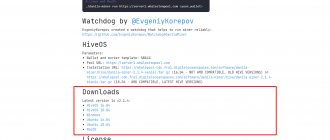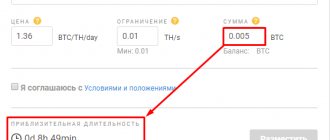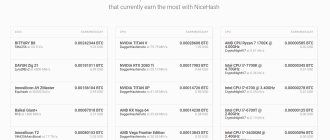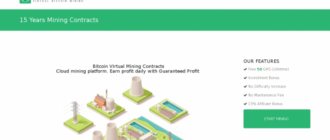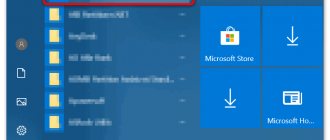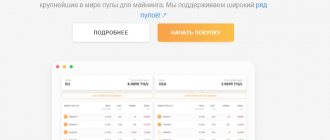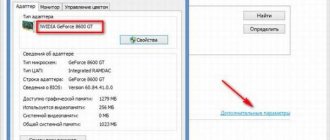NiceHash is where many newbies learned about mining and how to profit from their own hardware. Having got used to it, people choose a convenient mode of operation:
- Some prefer to buy hash and mine cryptocurrencies through supported pools;
- Others want to rent out power through the free Nicehash miner.
The company's application automatically selects profitable mining directions. Mining takes place on Nvidia, Sapphire AMD processors, video cards, SHA256, Scrypt, Keccak, CryptoNight and dozens of others.
Error Troubleshooting Guide: Video Card Not Recognized?
In this post, we will explain the possible reasons why your video card may not be recognized by the operating system, NiceHash Miner manners or others.
There are three levels of recognition.
- The first level of recognition is by the system,
- Second level of recognition - Windows ,
- Third level of recognition - NiceHash Miner or any other
If one recognition level fails, the next level will also fail to recognize the equipment.
There are also 3 possible stages of an error in successful recognition of a video card:
- The video card is not recognized by the system
- Video card is not recognized by Windows
- The video card is not recognized by NiceHash Miner or any other
We'll explain why some errors happen and how to resolve them below. Please note that this is a general troubleshooting guide, your problem may be completely different. Always think outside the box when solving problems. We invite you to join our Discord server, where other miners help each other.
How to downgrade NiceHash Miner version
If after updating the NiceHash Miner mining application no longer sees the GPU after updating the version, you need to rollback. To do this you will have to perform the following steps:
- download NiceHash Miner 4.1 or older;
- unpack it into a separate folder;
- find the file ccminer-xx-xx-xx-xx.exe and copy it to the folder of the new program;
- delete the file of a newer version in the new program folder;
- rename the copied file to ccminer_tpruvot.exe;
- launch NiceHash Miner and uncheck the checkbox next to the blake256r8vnl algorithm.
After this, all that remains is to test the equipment and start mining coins.
The video card is not recognized by the system
After loading the rig, the system initializes a whole bunch of processes. One of them will be the initialization of discrete video cards.
General symptoms of a video card not being recognized by the system are as follows:
- Faulty video card
- Bad risers
- Incorrect video card connection
- Disabled 4G decoding in BIOS
The easiest way to ensure that the video card is recognized by the system is to connect a monitor to it and wait for the BIOS boot screen. If you see it, the video card is working.
You can easily check if your graphics card's USB riser is working by looking at the graphics card's fans. If they do not spin at all when loading, most likely the USB riser is faulty .
If you are using 4 video cards or more, but less than 4 video cards are recognized, and if you connect more than 4 video cards, they are not recognized, the problem may be due to the 4G decoding setting being disabled in the BIOS.
The video card is not recognized by Windows (OS)
After the system boots and the video card is recognized by the system, it is the turn of the operating system. In our case it will be Windows.
When Windows boots, it also loads the video card drivers if they are installed. If not, Windows will install DCH drivers by default if internet is connected. There is nothing wrong with these drivers, but we still recommend using this guide to install your graphics card drivers correctly.
You can check if your graphics card is recognized by Windows with these steps:
- Right-click on Windows Start button , which is located in the lower left corner
- Click on "Device Manager"
- Find Video Adapters
If you see your graphics card displaying as shown in the image below, the graphics card is working correctly.
If you see a "!" (Code 4 3) next to the name of the video card, this means a problem with the video card drivers or with the USB riser.
First of all, reinstall your video card driver using this guide. If this doesn't help, try replacing the USB riser.
Solutions
The first thing you need to check is whether there are any failures in the software and on the hardware side, the card may be poorly inserted or it may be completely disabled.
On the software side, you need to update mining-related programs of various packages for Windows:
- OpenCL Driver;
- Microsoft Visual C++ (especially 2008);
- OCL library packages;
- AMD APP SDK v2.5;
- video card and processor drivers;
We also recommend disabling built-in video cards. These updates must be installed after uninstalling previous versions.
Perhaps you installed new hardware, and it is not displayed in the system; the culprit may be a weak power supply, the power of which is not enough to run the new software, in particular the video card. The problem will be solved with a new power supply, you can borrow it from someone for testing, for example.
It is also better to disable overclocking programs, if they are running, until the problem is identified.
The video card is not recognized by miners
This type of problem occurs when using older video card models, such as the NVIDIA GT 630. The minimum CUDA version required for NVIDIA video cards to run is 3.0. This issue can also occur when using graphics cards that are not discrete. Mobile graphics cards (video cards on laptops) are not supported .
Note: your video card must have at least 3 GB of video memory (VRAM) , otherwise mining on it will not be possible.
A common symptom of a video card not being recognized by NiceHash Miner is that the video card appears as working normally in Device Manager > Video Adapters , but does not appear in NiceHash Miner.
Make sure your graphics card supports CUDA 3.0 or higher ( NVIDIA graphics cards only ). You can do this by following these steps:
disable the built-in equipment to avoid conflicts with the external video card; Update driver packages and software to the latest versions.
First of all, you should pay attention to the performance of the installed equipment. Nicehash 2 requires a fairly powerful processor and video card. If their performance does not meet the minimum requirements, the program does not detect suitable hardware and displays an error.
Causes of the problem
Many users successfully make money, but there are people who are faced with situations - Nicehash does not see the video card or processor.
These problems have many causes, which can be summarized as incompatibility.
The source of the problems lies in the equipment, individual components, the operating system of the user’s computer and the features of the software from Nicehash Miner, which conflicts and does not see, for example, drivers installed when updating the program.
The NiceHash company has been operating for five years, does not rest on its laurels, and releases new versions of software. During the first quarter of 2018, 5 Version 2.0 programs were released. The latest one, dated April 5, is recommended for use 2.0.2.1 – Beta.
Solving the problem with GPU and CPU
Depending on the amount of investment in mining equipment, it can become a good source of additional income or even a main business generating high, stable income. Moreover, the process does not require personal time and effort. It is enough to buy, connect and configure the equipment so that in the future the system will work and the money will be deposited into your account regularly. If all else fails
First of all, you should pay attention to the performance of the installed equipment.
- install the latest Windows updates and card drivers;
- disable SLI;
- on 9xx and 750Ti video cards, disable DSR-factors and performance optimization in the Nvidia control panel.
If all else fails
- If you are using an outdated video card, install an earlier version of the mining program. This will help bypass the software limitation on the minimum hardware hashrate. This way you can mine Nicehash on 32-bit systems using old GPUs.
- AMD RX video cards begin to work correctly after the drivers are rolled back to the old version 17.10. Newer drivers conflict with miners when using RX chips.
- The conflict may be caused by CrossFire technology on AMD GPUs. Disable it and check the operation of the miner.
- For AMD 4xx and 5xx graphics cards, use the Catalyst 15.12 driver. It provides maximum cryptocurrency mining performance without software conflicts.
- Try using the ATIKMDAG-PATCHER patch, which eliminates chip compatibility issues after flashing the BIOS.
- Install Windows updates when using Nvidia GPUs. Be sure to disable SLI.
- Enable compute performance optimization and DSR-Factors on GF9xx and 750Ti cards.
- To make sure that there are no conflicts between the mining application and Windows Defender and antivirus software, disable them when installing the program and do not enable them during the first launch.
- Try resetting the BIOS version to the basic one using the corresponding menu item. Or vice versa, install the latest version by downloading it from the manufacturer’s website.
What drivers should I install for cryptocurrency mining on Nvidia and AMD video cards?
If you simply insert the video card into the slot on the motherboard and start the PC, it will output an image. Of course, you will not be able to fully use the graphics accelerator without installing the driver; the computer cannot even be put into sleep mode, but the picture will be there.
But if you have assembled a rig for cryptocurrency mining, then installing the driver is vital, otherwise the equipment will freeze.
To achieve high performance when mining cryptocurrencies, it is necessary to use the most powerful drivers, as well as correctly configure the operating system.
“Reds” have more problems setting up the rig than miners using Nvidia products. But AMD graphics adapters are cheaper than devices of the same level from their competitors.
Typically, the greatest number of problems arise when installing the AMD driver and then configuring it for mining.
Before you decide to assemble a farm of video cards, let us immediately note that now it is more profitable to invest in cloud mining services, where you rent the power of the same video cards and ASICs, but they are located in a remote data center and are serviced by specialists of this service, thereby freeing you from solving a bunch of problems that accompany the process of mining Ethereum on your own equipment, read more about cloud mining here.
Material navigation:
NiceHash and old video cards
Details Category: Mining on video cards Published 06/24/2017 12:14 Author: Vyacheslav Admin
Hello, my name is Roman, and we have known the author of this resource for a long time. So I had the opportunity to share with you my experience in mining.
This article is for those who want to start mining in minutes without any extra steps! Interested? Then let's go in order. I'll tell you how I started from scratch, having only an old desktop computer with old hardware. I think many people can find these! Vital?
If you have already heard about mining, then you probably already wanted to try it and asked yourself the following questions:
- Is it possible to mine on old hardware?
- How to mine on an old and weak video card?
- Is mining possible on old Nvidia video cards?
- What cryptocurrency should I mine?
- How to start mining on Nicehash?
So, we went over the main issues of interest, and now we’ll figure it out in order. Basic steps to mining:
- Wallet registration.
- Registration of an exchanger.
- Download and unpack the miner.
- Launch the miner and add a wallet.
- Let's start mining, Start!
Now let's take a closer look at each step.
Registering a wallet on the Exmo exchange.
This is one of the best cryptocurrency exchanges, the wallet is given automatically when you register on it, and for this you only need to provide an email address.
Registration on the BaksMan exchanger.
Register using email. In this exchanger we can exchange cryptocurrency for real money with a minimum commission (0.2%). Supports coins such as Bitcoin, Etherium, Litecoin and others. You can withdraw money to Sberbank, VTB cards, as well as Qiwi wallet, etc.
Download and install Nicehash Miner.
We download our miner from nicehash.com on any Windows PC, launch it and let it download miners for all algorithms, in total a little more than 200+ MB.
You should immediately run a “benchmark” to automatically check the hardware for mining a particular crypt. Nicehash Miner works with GPU - video card and CPU - PC processor.
Copy Bitcoin wallet from Exmo.
It’s simple, go to Exmo, click Wallet, here we find the Bitcoin line and the Top up button, then the Wallet Generator window opens, click the Generate button, then Copy the received link and paste it into the miner in the wallet line.
The simplest thing is to click “Start”, and the miner will automatically select a profitable algorithm and profit coins for your hardware and start mining.
As you can see, my test card was an Nvidia GTX 460 with 768 mb! In order for it to work stably, I overclocked it a little and made sure that the temperature did not rise above 70 degrees. We see that Nicehash Miner starts mining the Decred cryptocurrency, and my card produces ~330 MH/S (highlighted in yellow and white), which currently equals 23.20 rubles per day (highlighted in red). Of course, everyone’s indicators will be different, just like currencies.
Done, now we will summarize. Is it worth mining on Nicehash, and is it worth mining on old video cards?
It all depends on your conditions. Everyone’s hardware is different - some have old, some have fresh, electricity is paid or free (at work, for example, or in the office), some may also have not quite primitive pieces of iron lying around idle, which can be used to advantage, and a lot of other options . The essence does not change here, Nicehash does all the hard work for you: selecting a profitable cryptocurrency, auto-configuring all miners, automatically changing the mining of one cryptocurrency to another depending on the exchange rate and does not require your constant control, and this is now one of the main factors! That’s all, dear readers, I hope the article was useful to you, I wish you success and profit!
Read about an alternative method of mining cryptocurrency in this section.
If you have questions about setting up mining, you are welcome to our forum, where you can find all the answers, feel free to create topics.
Thanks to the author, you can send here BTC 17TArGZ5VmGbVVXiHBG3y8LVaAYLPNHEoE
The largest cryptocurrency exchange with many wallets and young cryptocurrencies Cryptopia, register.
Add a comment
ready-for-job.ru
AMD driver for mining
AMD drivers for mining can be downloaded from the official website of this company. The latest installation packages are available at: https://support.amd.com/ru-ru/download
Before downloading, you must select the version that matches the installed operating system. In this case, you also need to pay attention to its bit depth (mining is only available on 64-bit versions of the system, so you need to select the appropriate drivers).
In 2022, a special version of the AMD Crimson driver was released, designed for mining, which can be downloaded at: https://support.amd.com/en-us/kb-articles/Pages/Radeon-Software-Crimson-ReLive-Edition -Beta-for-Blockchain-Compute-Release-Notes.aspx
It does not require additional configuration and allows you to mine immediately after installation, which is quite convenient. This version of the driver is still relevant in 2022, but many miners prefer to install Win10-64Bit-Radeon-Software-Adrenalin-2019-Edition-19.8.2-Aug26, or other versions of the previous year.
If you are using the latest versions of Claymore's Miner and Phoenix Miner utilities, then by installing the August drivers of last year, you can get the maximum hashrate without flashing the BIOS of AMD video cards. But if you have Win10-64Bit-Crimson-ReLive-Beta-Blockchain, then modifying timings on the fly will not work (at least in Phoenix Miner). Therefore, it is better to install the recommended driver version. Download link: https://www.amd.com/en/support/kb/release-notes/rn-rad-win-19-8-2.
Important! When using new AMD XT and Navi series video cards, you must take into account that the Adrenalin 2022 Edition drivers are still very “raw”. There are no separate drivers available for Windows 8; in general, you can use the 7 drivers, but there is no point in messing around with this OS.
When using equipment from AMD, it is recommended to install Windows 7 or 10.
How to install the driver correctly when building a farm?
If you are installing the driver on a clean operating system, then simply download it and run the installation, then the program will do everything itself. If you have already installed older versions of AMD Radeon mining drivers, you must completely remove the old drivers.
To do this, it is better to use the standard utility AMDCleanupUtility.exe to clean the system. A simple uninstallation through the operating system does not completely delete all files, so mining may subsequently fail.
This utility is located by default in the folder with AMD drivers at the path C:\ProgramFiles\Amd\CIM\Bin64. In addition, it is available for download on the AMD website at https://support.amd.com/en-us/kb-articles/Pages/AMD-Clean-Uninstall-Utility.aspx. Alternatively, you can use the Display Driver Uninstaller ( DDU ) program, which can be downloaded from https://github.com/Wagnard/display-drivers-uninstaller.
- After uninstallation, you need to reboot and run the AMD driver installation file. In this case, you will need to select the location where the new drivers will be unzipped (by default this is the C:\AMD ), and then go through the standard installation procedure.
- If you have not uninstalled the drivers before, then you need to select a custom installation, and in the next window select “Clean installation”. The set of installed components does not need to be changed. The most important of all components is the AMD display driver, its installation is mandatory.
But if you are not sure that you can cope with this task, it is better to simply remove the old driver and install the new version. When finished, be sure to patch the driver using the atikmdag-patcher utility. Otherwise, failures may occur when starting the rig.
Depending on the driver version and operating system being installed, the installation procedure may differ slightly. As a rule, after installing the drivers, you need to restart the computer, after which you can check whether the drivers were installed correctly in the Device Manager.
General recommendations
When using cards based on the new generation Radeon 500 series ASUS RX560, RX550, RX570, RX580, please note that AMD RX conflicts with drivers 17.12.2 installed during auto-update:
- you need to install the Radeon Software Crimson ReLive 17.11.4 or 17.10.1 kit, after uninstalling the new software through Device Manager;
- to select and download drivers, go to the official website Nvidia.com;
- To check what cards are installed on your PC and whether the equipment is supported, switch to the Russian version of the site and find the following pages through the search:
If your GPU is below 2.1, then the miner simply will not see it. The previously existing method of transferring the ccminer***exe file version 1.4.0.1 to the directory of the updated miner is no longer relevant, now 1.8.1.10 for AMD and 2.0.1.9 for NVIDIA are available, so it will not be possible to adapt a very old card.
When incompatibility problems cannot be resolved on your own, Nicehash Miner still does not see the processor or does not read cards, contact the company’s technical support at [email protected]
Nvidia driver for mining
Installing Nvidia drivers for mining is easier than installing drivers for AMD. Usually it is enough to download the latest version of drivers from the official website at https://www.nvidia.ru/Download/index.aspx?lang=ru and install them, and then fine-tune the system for mining using utilities for overclocking video cards.
When downloading drivers from the Nvidia website, it is better to use a manual search for the required driver by filling out a form indicating the type of video card, series, operating system and installer language.
How to install the driver for the GTX version correctly?
To install NVIDIA drivers correctly, you must completely remove existing previous versions. To do this, you can uninstall them through the control panel in the add or remove programs section, where you need to remove NVIDIA Windows Display Drivers.
Settings for Phoenix Miner
Phoenix Miner is one of the most reliable and simple solutions for mining Ethash coins. It is also included in the archive for a quick start to mining. Password - 2miners.
Phoenix Miner has a special parameter -rvram. It sets the amount of reserved memory that cannot be used for mining. By default it is 384 MB for Windows and only 128 MB for Linux. Everything is simple here: in order to continue mining Ethereum on video cards with 4 GB, you need to disable this memory sharing. To do this, set -rvram to 1.
Adding the rvram parameter
Miners from the 2Miners mining pool chat also recommend installing driver 20.4.2 and installing the AMD-Compute-Switcher utility for AMD video cards on Windows. With this configuration, mining proceeds without loss of speed.
Bottom line: add -rvram 1 to your .bat file, for Windows install driver 20.4.2 and AMD-Compute-Switcher.