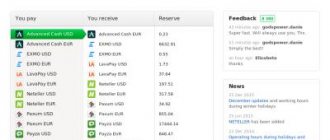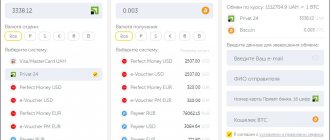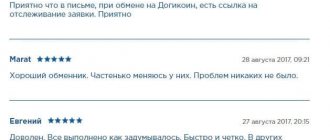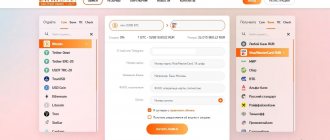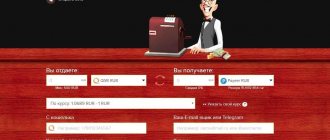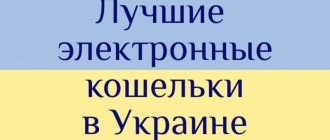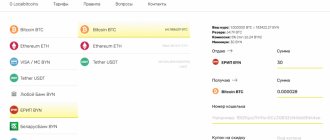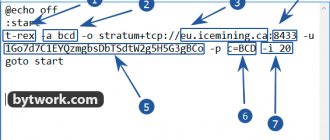Most automated control systems include separate databases and, often, a structure with territorial distribution. To effectively use these automated systems, it is necessary to properly establish data exchange.
When initially setting up data exchange in the 1C program, you usually need to perform many specific activities, both in the field of programming and in the field of consulting. Moreover, even if we are talking about the same type of information sources, for example, products based on 1C: Enterprise.
Let's learn how to synchronize or, more simply put, set up data exchange in the 1C 8.3 utility.
Goals of database exchange in 1C
By establishing data exchange in the 1C program, you can achieve the following goals:
- Distinguish between different accounting options;
- Quickly update the information required by employees of various departments of the company;
- Establish communication between the company’s distributed offices;
- Carry out automation of related business procedures;
- Prevent erroneous re-entry of documentation.
Let us explain that the need to distinguish between different types of accounting arises when the information of one accounting option has significant differences from the data of another accounting. The separation will allow you to achieve confidentiality of information and “break up” information flows. For example: data exchange between 1C – Accounting and Trade Management programs should not be accompanied by the transfer of management data to the regulatory accounting database. In other words, synchronization should be only partial.
How to identify the composition of the exchange?
The objects of exchange are the receiver and the source. At the same time, the source can also be a receiver, and vice versa - in this case we will be talking about a two-way exchange. You can determine the receiver and source, taking into account the functionality of the system or the need. Suppose that when synchronizing the treasury management and financial accounting system “WA: Financier” created on the 1C: Enterprise platform, experts advise using it as a master system. This is due to the fact that the program has functionality for monitoring compliance with the rules of the application policy. This means that the program will be most effective.
Having determined and recorded the user requirements, you can begin to create a list of data for exchange:
- Prescribe processes for handling collisions (exceptional situations) and dealing with errors;
- Determine the requirements for the frequency of data exchange;
- Select the amount of data to synchronize.
Here, taking into account the structure and existing organizational systems, you need to choose the optimal exchange format:
- EnterpriseData
A new project of the 1C developer company, which allows synchronizing data in xml format between solutions based on 1C: Enterprise, with all variants of automation systems. By choosing this format, you can facilitate the modifications necessary for data exchange. Previously, to integrate a new configuration into a system, information had to be exported and imported, both into it and into existing systems. Now systems working with EnterpriseData have only one “input/output” area and do not require modifications.
- Universal Data Exchange
A mechanism that makes it possible to configure data exchange between 1C databases, third-party services and solutions based on 1C: Enterprise. Synchronization is performed by translating information into a universal xml format according to the “Exchange Plan”.
- RIB or distributed information base
The exchange is carried out between similar configurations of 1C information bases with a clear “master and slave” management structure for each exchange pair. The distributed information base acts as a component of the technology platform and also sends administrative database information and configuration changes from master to slave.
Synchronizing directories
Having a common entry point is a key principle for high-quality synchronization of directories. However, if we are talking about the use of directories, which have always been drawn up according to different rules, the synchronization fields should be clearly identified so that the exchange can be carried out according to a “common denominator”.
At this stage, it may be necessary to normalize the master data on the part of the data source. Often, the efforts of a large number of specialists are required - on the part of the customer and on the part of the owner of the reference data normalization technique (integrator) to complete the missing fields and assign synchronization fields, detect duplicates and errors, recognize, and compare elements. It all depends on the condition and size of the directories.
Synchronization of directories
The basic principle of effective synchronization of directories is the presence of a single entry point. But if we are talking about working with directories that have historically been filled out according to different rules, it is necessary to clearly define synchronization fields to bring the exchange to a “common denominator.”*
*At this stage, it may be necessary to carry out work to normalize the reference data on the side of the data source. Depending on the state of the directories and their volume, the process of comparing elements, recognizing, identifying errors and duplicates, as well as filling in missing fields and assigning synchronization fields, may require the work of a whole group of experts, both on the part of the integrator (the owner of the master data normalization technique) and from the customer's side.
Free expert consultation
Anna Vikulina
Head of 1C support department
Thank you for your request!
A 1C specialist will contact you within 15 minutes.
Defining Rules
The quality of display of information from sources in receiving systems depends on how well the rules of exchange are defined. Rules, written in xml format, control the compliance of the main details of the receiver objects.
Program 1C: Data Conversion allows you to automate the development of rules for constant and one-time data exchange. In addition, when exchanging “Exchange Plan”, it guarantees no loss of information. This is a component of all configurations made on the basis of 1C: Enterprise, which completely determines the 1C exchange scheme:
- Information bases receivers-transmitters - nodes;
- Documentation with “identifying” details – data composition;
- RIB for certain directions of exchange.
All changes to the information available in the “Exchange Plan” will be reflected and receive the “changed” sign. The “changed” sign will not be reset until the corrected information in the receiver-transmitter nodes corresponds to each other, and until the system sends control notifications to both nodes. The “changed” sign will be reset when the data is uploaded and both systems confirm their full compliance with each other.
Setting rules
The ability to display data from source systems in receivers depends on correctly defined exchange rules. The rules, presented in xml format, regulate the correspondence of key details of source-receiver objects. The 1C:Data Conversion solution is designed to automate the creation of rules for implementing both one-time and permanent exchanges.
Guarantees no data loss during exchange Exchange Plan. This is an integral part of any configuration on the 1C:Enterprise platform, which fully describes the 1C exchange procedure: data composition (documents with “identifying” details) and nodes (receiver-transmitter information bases), as well as activation of RIB for selected exchange directions.
Any change in the data entered into the Exchange Plan is recorded and receives the “changed” sign. Until the changed data matches each other in the receiver-transmitter nodes, the sign will not be reset, and the system will send control messages to both nodes. After uploading the data and confirming their full compliance in both systems, the sign is reset.
Exchange schedule in 1C
The frequency of information uploading is set if necessary to establish regular automated exchange. The frequency of unloading is determined taking into account technical capabilities and necessity. In addition, solutions based on 1C: Enterprise provide the ability to configure the exchange of information upon the occurrence of certain events.
There are several factors that will require improvements at various stages of the data exchange process:
- Significantly different composition and set of details in reference books;
- The need for non-standard synchronization rules;
- The presence of exchange objects that have previously been modified;
- Using outdated configuration versions that have not been updated for a long time;
- Various versions of 1C: Enterprise;
- Use of significantly modified, non-standard databases.
We advise you to seek help from 1C specialists: since even standard activities for performing the initial exchange of information require a professional approach. You can directly configure the exchange in the configuration by going through all the above steps.
Let's learn how to integrate databases, taking as an example the 1C: Retail and Manufacturing Enterprise Management utilities (in a similar way, you can set up an exchange with 1C: Trade Management). In addition, standard data exchange includes synchronization between the soft starter and soft starter, which is performed at large industrial enterprises in the case of large-scale automation systems.
Setting up exchange with the site UT 11 and KA 2.4
Setting up a standard exchange with the site is as follows:
In the “NSI and Administration” section, you need to follow the “Exchange with the site” link.
Next, you need to enable the “Use exchange with site” flag and go to the “Settings for exchange with site” section.
It is better to create two exchange nodes. One for unloading goods, the other for loading orders.
It is possible to exchange with the site in the following ways (set in the “Exchange node with site” form):
■ directly from the site (Internet connection required) – “Upload to site” mode. In this case, you must specify the site address (for example, for sites built using “1C-Bitrix: Site Management”, you must specify an address like https://www.example.com/bitrix/admin/1c_exchange.php, where https: //www.example.com – URL of the site with which data is exchanged), the username of the site under which the connection to the site for exchange will be made, and its password. Using the “Check connection” command, you can check the correctness of the entered data and find out about the possibility of starting an exchange with the site;
■ by uploading/downloading data via files (no Internet connection required) – “Upload to a directory on disk” mode. In this case, it is necessary to specify the directory on the disk (field “Upload directory”) into which the exchange files will be uploaded (in the client-server version of work, the upload directory will be created on the 1C server). If an exchange of orders is intended, then you additionally need to indicate the full name of the file with orders (the “Order Upload File” field), which will be generated on the site.
Setting up goods unloading
Fill in the name, for example “Unloading goods”, check the “Unloading goods” flag and indicate the path to the exchange script. Please note that for some sites you need to specify the protocol not http, but https.
To set up the uploading of goods to the site, you must, in the node form on the “Uploading of Goods” tab, indicate the organization on whose behalf the goods will be sold on the site – the “Organization-owner of the product catalog” field. The organization's data will be recorded in the exchange file.
In the “Use the exchange node for” section, you can specify how to conduct the exchange: “Update prices and stock of goods on the site” or “Upload descriptions of goods, price types, stock to the site.” To send products, price characteristics and balances to the site, select “Upload a catalog of products, prices and balances to the site.” If no new products have appeared, but only stock or prices have been changed, then you can select “Update prices and stock on the website”, and only prices and stock of goods will appear on the site. This exchange will take place much faster.
In the “Uploaded data” section, indicate what hierarchy of products is needed on the site: by groups or by types (items).
You can upload files with product images to the site. To upload images to the site, you must set the mode “Uploaded data – Product catalog – Image files”. The “Uploaded data – Product catalog – Other files” mode is responsible for uploading a product description file in html format, which is specified in the “Description file for site” attribute of the “Nomenclature” directory.
In the “Catalogue table” tabular section, you can specify an arbitrary directory name. For each catalog, a list of selection values by groups or types of items can be generated.
Let's save the setting and carry out the exchange. To check the upload, on the “Basic Settings” tab, you can select “Upload to a directory on disk” and specify the folder where the files uploaded from 1C will be saved.
To upload prices, you must first enable the use of standard and individual agreements. Go to the “Administration” section, in the settings of master data and sections in the “Sales” item, select “Wholesale sales” and set the value to “Standard and individual agreements”.
Now, standard agreements have appeared on the “CRM and Marketing” tab.
Create a standard agreement and on the “Conditions” tab, select the type of price that should be sent to the site and fill out the payment schedule. Most often, you need to choose a postpaid schedule, as this affects the loading of orders.
On the “Other Conditions” tab, be sure to check the “Available for exchange with the site” flag.
Model agreements without this flag will not participate in uploading. You can create several standard agreements with different types of prices so that two or more types of prices can be uploaded.
Setting up order exchange
The exchange of orders occurs in two stages: first, it is downloaded from the site, then uploaded to the site (or to a catalog on disk). Based on orders downloaded from the site, a Customer Order document is generated. During subsequent exchange sessions, the tabular part of the order is updated in accordance with the information received from the site. In the response message, information about payment and shipment for orders previously downloaded from the site is sent to the site. Contractors and items received from the site are identified in the corresponding lists. Objects that are not found are created.
To begin with, orders must be included in the “Master data and Administration – Sales – Customer Orders” tab.
On the “Master data and Administration” - General settings” tab, enable the “Additional details and information” flag.
Now go to any customer order, click “More” and select “Change additional details”.
Create two additional details:
— “Date of order on the website” with the type “Date”;
— “Order number on the website” with the “String” type.
Now create a new exchange node and give it a name, for example “Loading orders”. In it you need to enable “Exchange of orders” and disable “Unloading goods”, since our goods will be loaded through another node.
On the “Order Exchange” tab, fill in all the fields. “Date of order on the website” and “Order number on the website” will be filled in with the additional details created earlier. We will indicate the agreement that will be inserted into loaded orders.
We will fill the warehouse and organization for substitution in orders. In the "Search Method" section
existing elements of the “Counterparties” directory”, you can specify “Name”, since on the site most often clients do not indicate their INN/KPP.
For a newly created item item, you can set the following default details (section “Details for creating new items in the Nomenclature directory”):
■ for a product, you can set the type of item - indicated in the “Type of item for goods” field;
■ for a service, you can specify the type of nomenclature - indicated in the “Type of nomenclature for services” field;
■ in the “Unit of Measurement” field for a new item, you can specify a unit;
■ in the “Item Group” field for a new item, you can specify in which group the item will be created.
Through the standard module, only those products that are included in loaded orders will arrive from the site in 1C.
The following settings are made on the “Advanced” tab:
■ reason for order cancellation. For example, if canceled orders will be downloaded from the site, then in the settings you can specify the reason for cancellation, which will be set by default for such orders;
■ establishing correspondence between order statuses in the information base and on the website. In the “Status on the site” field, you must specify the exact value of the order status on the site as a line, and in the “Status in the infobase” field, select the corresponding order status in the infobase. If status matching is established, then when loading an order from the website, the program will try to set the corresponding status for the customer’s order. Otherwise, such an attempt will not be made.
Since modules both in 1C and on the website are constantly updated, some settings may differ from the instructions. Before the first exchange, be sure to make a backup copy of the site, so that in case of incorrect settings you can quickly restore the site.
Features of customization from the 1C side: Manufacturing Enterprise Management
Click on the line “Data exchange with products...” located in the “SERVICE” section (choosing direct exchange with RETAIL may result in COM object errors). A template notification will appear stating that “This feature is not available.”
To clear the message, click on “Data exchange settings”
Check the box. Now you can ignore the notification.
Click on “Create an exchange with “Retail” in the information synchronization settings
A tab will open with a synchronization offer.
Before defining connection parameters through a network or local directory, you need to make sure that there is enough disk space for the directory. By the way, most often the directory weighs up to 50 MB. It is extremely rare that he needs up to 600 MB. You can create the desired catalog directly from the configurator.
If the connection is made through a network directory, you can ignore the program’s offers to configure the connection via email and using an FTP address. Click on the “NEXT” button.
Manually in the settings we specify the symbols of the databases - prefixes (most often RO, UPP, BP), determine the initial date of uploading the information and the rules. The prefix will appear in the name of the documentation to designate the databases in which the rules were created. If you refuse to edit the data upload rules, the data will automatically begin to be uploaded according to the current program parameters.
Summary data on the results of completed activities.
We create a file to configure synchronization for “RETAIL” (in the future, this will allow you to avoid repeating actions). If you need to send data immediately after setting up the exchange, check the box in the corresponding line.
To automate the synchronization procedure, you need to configure the schedule.
Configuration on the "UPP" side
Fig.1 Settings on the “soft starter” side
In the “Service” submenu, select “Data exchange with products on the platform...” (selecting direct exchange with “Retail” often results in errors at the level of COM objects). Please note the service message “This feature is not available.”
Fig.2 Setting up data exchange
To resolve this issue, you need to select "Configure Communications"
Fig.3 Put a tick
...and check the box. Next, ignore the error message.
Fig.4 Create an exchange with “Retail”
In the data synchronization settings, select “Create an exchange with “Retail”...
Fig.5 Window with a synchronization proposal
A window asking for synchronization.
Fig.6 You can create the required directory directly from the configurator
Before configuring connection settings through a local or network directory, you should make sure that there is space on the disk for the directory. Although, as a rule, it does not take up more than 30-50 MB, in exceptional cases it may require up to 600 MB. You can create the required directory directly from the configurator.
Fig.7 Creating a directory
Fig.8 Setting up connection parameters
When connecting via a network directory, we ignore the offer to configure the connection via an FTP address and by email by clicking “Next”.
Fig.9 Setting data synchronization parameters
In the settings, we manually enter prefixes - symbols of the databases (usually BP, UPP, RO), set the rules and the start date for data upload. The prefix will be indicated in the name of the documents to indicate the database in which they were created. If the upload rules are not edited, the data will be uploaded by default according to all available parameters.
Fig. 10 Summary information on the results of the actions taken
Summary information on the results of the actions taken.
Fig. 11 Creating an exchange settings file for “Retail”
We create an exchange settings file for “Retail” so as not to repeat our actions. If you need to immediately send data immediately after setting up synchronization, check the box.
Fig.12 Setting up the schedule
To automate the exchange process, you need to set up a schedule.
Data exchange with 1C
We guarantee error-free exchange between any 1C systems.
We state the terms of the guarantee in the contract! from 5,400 rub.
To learn more
1C data transfer
Are you switching to a new 1C program?
We will conduct a free analysis and transfer only the necessary data from RUB 2,700.
To learn more
Features of customization from the “RETAIL” side
Section "RETAIL".
Check the box and click on “Synchronization”.
Select “Production Plant Management” to perform the “reverse” setup.
We upload the file with settings created in the UPP.
Check the box. The system will automatically pick up the address.
We carry out the same actions that we previously carried out in the UPP.
We define rules for downloading data.
A summary of the results of the measures taken appears.
Synchronization
Double-click to open the data comparison window. We perform a verification comparison of information. We recommend manually comparing information at the stage of preparation for data exchange. Since these actions are most often the most complex and large-scale when performing primary synchronization.
Uploading information.
If an error occurs during data synchronization, the phrase “Never...” will replace the line “Details...”
The “Details..” line opens the log with detailed synchronization data.
The procedure for synchronizing data in 1C has successfully come to an end.
Finally, we note that even the standard procedure for setting up data exchange requires certain theoretical knowledge and practical skills. If you are not sure that you can carry out synchronization on your own, contact the professionals of First Bit for help.