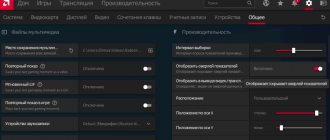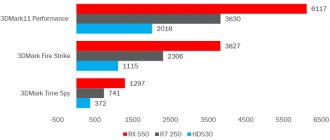If your personal computer is intended for gaming or for running powerful applications, we recommend monitoring such a characteristic as the temperature of the video card.
The graphics card usually heats up when running modern games at maximum settings, when working with heavy applications, for example, video processing and editing.
Note that the ability of the video card to heat up is quite normal.
The main thing is to monitor this indicator and, if it exceeds the permissible norm, take appropriate action.
What video card temperature is considered normal?
The answer to this question will depend on both the manufacturer and the specific model of video card, but in general, anything above 80 degrees Celsius is a sign of concern. If the GPU graphics card temperature exceeds 80°C, you should take appropriate measures to lower it, preferably in the range of 70°C - 75°C or lower.
If you are having problems with the performance of your computer, especially when editing video, processing video, or when playing video it begins to stutter, slow down, or freeze, then the first thing you will need to do is check the temperature of the video card and compare it with the readings in the table below:
| Video cards | Idle Temperature | Permissible Temperature | Maximum temperature |
| GeForce GTX 1080 Ti | 42 | 55-80 | 91 |
| GeForce GTX 1080 | 42 | 60-84 | 94 |
| GeForce GTX 1070 | 41 | 83 | 94 |
| GeForce GTX 1060 | 38 | 55-75 | 94 |
| GeForce GTX 1050 Ti | 35 | 55-80 | 97 |
| GeForce GTX 1050 | 35 | 55-80 | 97 |
| GeForce GT 1030 | 35 | 65-82 | 97 |
| GeForce GTX TITAN X | 42 | 83 | 91 |
| GeForce GTX TITAN (Z,Black) | 41 | 81 | 95 |
| GeForce GTX 980 Ti | 42 | 85 | 92 |
| GeForce GTX 980 | 42 | 81 | 98 |
| GeForce GTX 970 | 44 | 73 | 98 |
| GeForce GTX 960 | 37 | 50-78 | 98 |
| GeForce GTX 950 | 30-35 | 75 | 95 |
| GeForce GTX 780 Ti | 42 | 83 | 95 |
| GeForce GTX 780 | 43 | 83 | 95 |
| GeForce GTX 770 | 36 | 60-77 | 98 |
| GeForce GTX 760 | 36 | 82 | 97 |
| GeForce GTX 750 Ti | 33 | 55-70 | 95 |
Does temperature affect performance?
You're probably wondering if your computer runs faster at lower temperatures and slower at higher temperatures.
If the temperature is kept within an acceptable range, you will not experience any performance degradation. But when the temperature is high, so-called throttling begins: the processor (CPU or GPU) resets its frequencies to lower the temperature, and this, of course, affects its performance. So, if you want to achieve maximum hardware performance, take care of cooling.
Measures to reduce GPU temperature
Here are all the possible measures you can take to lower your GPU graphics card temperature.
Disable GPU overclocking
If you have overclocked your graphics card, then you should return the GPU to the original settings to prevent it from increasing the GPU temperature. If you plan to overclock again, then you must ensure that the card remains within a safe temperature range in the future. Below you can read how to prevent your card from overheating.
Clean fan and radiator
Dust can become lodged on the heatsink and fan, thereby reducing their performance and efficiency. Open the PC case and then remove the graphics card. After that, use a small brush and a vacuum cleaner to carefully remove any dust from the video card. Install the graphics card again, and then monitor the temperature using GPU monitoring tools.
Changing thermal paste
It's possible that the thermal paste between the GPU and the heatsink has dried out and cracked, causing it to lose its effectiveness. You will have to remove the fan and heatsink, and remove any remaining old thermal paste, and carefully apply new thermal paste. Read more about how to properly replace thermal paste here.
Faulty fan
If the video card fan is not working properly or perhaps it is spinning very slowly, then this may be due to an increase in GPU temperature. Here, the only thing you can do is replace the faulty video card fan with a new one or try to lubricate it.
Install a more efficient cooling system
You can also install a good, higher-performance third-party Aftermarket GPU cooler on your video card. And if you think that the stock cooler/heatsink fan (HSF) is not doing a good enough job, then you can install a water cooling system for the card to bring down the GPU temperature.
Increase air flow inside the PC case
Incorrect or poor airflow inside the computer case can also cause the graphics card's temperature to rise. To improve airflow inside your PC case, you can install additional exhaust fans.
What to do if you overheat?
Overheating of the processor and video card can be due to several reasons:
- Radiator contamination
- Poor air circulation in the case
- High ambient temperature
- Malfunction of the cooler, power supply or processor/video card itself
Here's what you can do:
Clean the radiator(s)
If you've had your computer for over a year and you've never cleaned it, a lot of dust can accumulate inside. You can easily get rid of it yourself using a brush and vacuum cleaner.
Check air circulation
One of the reasons for excessive heating of components can be poor air circulation - when processor and video card coolers do not receive enough cold air to pass through the radiator. If this is indeed the cause, the motherboard sensors will also show higher temperatures. Also, check the CPU cooler and make sure it is clean.
The best way to improve air circulation is to install case fans for intake and exhaust. But before that, you should familiarize yourself with the principles of air circulation in order to create optimal air flow inside the case.
If you can't or don't want to buy additional fans, you can always keep the case open. This will significantly reduce the heating.
Check the ambient temperature
This problem mainly affects those living in hot climates, although even those living in more temperate regions may experience it during warm summers.
Unlike the two previous cases, in this situation little depends on you. We can only recommend installing an air conditioner at home and making sure that your cooling system is operating in optimal mode, that is, no quiet or energy-saving modes are turned on. If your coolers still cannot cope with the ambient temperature, the only solution is to upgrade the cooling system.
Contact the seller
If, after taking all the necessary measures, your PC still overheats, there may be a technical problem. It can be everywhere: in the power supply, fan, and even the processor or video card itself.
Unless you're a computer hardware expert, there's not much you can do here other than make sure the fans are actually spinning. And if you are an expert, you most likely do not need our help.
Therefore, in conclusion, it is worth saying - if you suspect a technical malfunction, contact the store where you purchased the components, or a certified service center.
Reasons for heating a video card
The GPU on the card may overheat, similar to the CPU in a computer. The main component of the card is the GPU, the overheating of which mainly leads to failures. The memory temperature may also increase, but it does not go beyond the permissible limit.
The temperature under load increases for the following three main reasons:
- Load level too high. Working with a browser or watching videos on YouTube does not carry the same load that occurs when launching a game or application. It is quite natural that the higher the load, the more the temperature rises. The graphics card is the most stressed component of a desktop computer, and when it comes to running a new shooter on ultra settings, the device has to process millions of instructions required to perform certain operations.
- Ineffective operation of the cooling system. The cooling efficiency of the device depends on the cleanliness of the radiator and video card cooler. About six months after purchasing a new computer, the performance of the cooling system may deteriorate due to insufficient air exchange. As a result, the temperature of the GPU card increases.
- Room temperature. If the room is too hot (30-35 degrees Celsius), then you should not count on a low card temperature.
It is also worth considering the video adapter model itself. Some devices heat up more intensely, others are more resistant to adverse factors. Different video cards under the same operating conditions can heat up differently.
Permissible heating values
To effectively manage the operation of the device, it is important to know what the temperature of the video card and processor should be for comfortable operation. Due to the architecture features of these devices, the meanings are slightly different, for example:
- The optimal processor temperature is +35…+50°C. Under conditions of increased load it can rise to +60…+65°C. If the measurement shows higher values, you need to urgently turn off the computer and look for the cause in the cooling system.
- The maximum temperature of the video card is higher, it can be up to 85°C at maximum load. In quiet mode, the operating temperature of the video card is +40…+60°C. The main problems with operation begin when using the device in games with high detail or complex 3D graphics. As a result of testing, it is possible to determine threshold temperature values. If they are too high, it may be worth replacing the device with a more advanced one.
- Laptops are characterized by higher temperatures due to the design of the device. At +60...+80°C the processor can show stable operation, but at values above 90°C failures are inevitable. In addition, a Radeon video card in an inconvenient temperature mode significantly reduces its service life.
How to check the temperature of a video card
How to find out the operating temperatures of computer devices? Every user who takes good care of their computer and wants its components to work out their full service life, simply needs to acquire a program for measuring the temperature of the graphics processor.
A special sensor is installed inside the computer and laptop that monitors the intensity and amount of heating of the video card and processor. But Windows doesn't provide a convenient tool for monitoring heat. Therefore, it is recommended to use utilities - both paid and free.
One of the most famous programs in this category is AIDA64. Easy to use and intuitive, the program will clearly show all possible information. Just open the "Sensors" section in the left column.
Safe video memory temperature
| Temperature | Safely? | A comment |
| Less than -20°C | Yes | The card will most likely not start |
| -20 – 25°C | Yes | The computer is turned off or standing on the balcony in winter |
| 25 – 95°C | Yes | Normal operating temperature for most types of video memory |
| 95 - 110 °C | Border | Although some types of memory can operate in this range, it is likely that throttling and performance degradation will begin at this temperature. |
| 110 – 120°C | No | Possible memory chip damage |
| 120+ °C | No | This video card has expired, bring a new one! |
Video card temperature in games
The temperature of the video card in games has a serious impact directly on the gameplay. If its value is higher than normal, FPS will decrease, PC freezes and stuttering will occur. If you ignore the problem, the video card will overheat, the protection will work and the computer will turn off in order to prevent the device from malfunctioning.
Due to the difference in cooling system in each card model from Nvidia and AMD, the average temperature in games will differ. However, the upper limit is considered to be 95 degrees; if you reach 100 degrees, there is a high risk of damage to the video adapter. You should not allow the value to rise to the upper limit, as mentioned above; if heating of 80 degrees or higher is detected, action must be taken.
How to Monitor Component Temperatures
Thanks to the huge number of sensors built into processors, video cards and motherboards, you can see exactly to what temperature each element has heated up. But what programs are best to use for this?
Motherboard BIOS
The easiest way to check the temperature and other relevant parameters is through the BIOS. Simply restart your PC and enter the BIOS by pressing Delete during boot.
However, the obvious disadvantage of using BIOS is that you have to reboot your PC. In addition, for obvious reasons, it will not be possible to monitor the temperature directly under load. However, if regular monitoring is not required, this method is the most convenient, since it does not require any additional programs.
CPU and video card utilities
Intel, Nvidia and AMD have convenient utilities for working with processors and video cards.
For processors, these are Intel Extreme Tuning Utility and Ryzen Master Utility . Both programs allow you to find out many different parameters, easily overclock the processor and, most importantly, see the current processor temperature.
As for video cards, there are overclocking utilities for them that can also be used for temperature monitoring: MSI Afterburner, Asus GPU Tweak, Gigabyte Aorus Graphics Engine, etc.
Third party programs
There are many different programs available for monitoring temperature, but we recommend one of these two: OpenHardwareMonitor and AIDA64.
- OpenHardwareMonitor is a completely free utility that allows you to monitor many important parameters: temperature, voltage, fan speed and many others.
- AIDA64 is a very popular and incredibly powerful utility with outstanding functionality including temperature tracking. But it's not free, so you'll have to buy it or use a trial version.
Allowable video card temperature - FAQ
What temperature of a video card is considered normal?
For most modern video cards, temperatures up to 80 degrees Celsius under load and 55 degrees when idle are considered the norm. However, there are exceptions. For example, for the GeForce RTX 2080 Ti model, 89 degrees is already considered the borderline upper limit, when for the GeForce GTS 450 it is 100 degrees.
The card temperature is not displayed in the task manager, what should I do?
To control this indicator, use any program given in the article.
Why doesn't the cooler on the video card turn on?
Depending on the video card model, its coolers may not turn on up to 55 degrees. We recommend using MSI Afterburner to manage cooling.
What to do if the video card gets hot?
Clean the radiator and fan from dust, replace the thermal paste, download and install the MSI Afterburner utility.
Critical temperature conditions for amd and nvidia video cards
If you've started to notice that your computer is starting to overheat, then you may be wondering - what is the limit for the permissible temperature of the GPU? And what average temperature should it be during normal operation without significant loads. These numbers vary depending on the GeForce GT or Radeon card model and cooling system installed, so there are no universal specific values. For example, adapters with a passive cooling system (installed in laptop computers) will heat up more than with an active one, i.e. with fans.
If you want to know the critical temperature of a video card, you can find it on the manufacturer's website by selecting your model and opening "full specifications." Unfortunately, this method is only suitable for owners of NVidia video cards - it is impossible to view such data on the AMD website.
Third party programs
There are many different programs available for monitoring temperature, but we recommend one of these two: OpenHardwareMonitor and AIDA64.
- OpenHardwareMonitor is a completely free utility that allows you to monitor many important parameters: temperature, voltage, fan speed and many others.
- AIDA64 is a very popular and incredibly powerful utility with outstanding functionality including temperature tracking. But it's not free, so you'll have to buy it or use a trial version.
Quick response
The most optimal GPU temperature for mining is from 60 to 65 degrees.
- The best GPU performance is up to 60 (65) degrees.
- Average GPU performance is 65 - 70 (72) degrees.
- GPU indicators are bad, but not critical - 75 - 80 degrees.
- Bad GPU performance - anything above 80 degrees!
Of course, the card will be able to operate at 80 degrees, but it is not a fact that it will be able to survive for a long time, especially in a mining farm, when mining 24/7 in a stuffy room.
Try to keep GPU temperatures to 70 degrees! Of course, not all video cards have an excellent cooling system; in this case, if the card gets very hot, then do downvolting.
Read reviews of video cards on our website: thermal images, temperature readings, card analysis, hashrate and much more.
Processors
Currently, most gamers are faced with a choice between two series of processors: the Intel Core and AMD Ryzen lines.
According to official data from manufacturers, the maximum safe operating temperature is 95 and 100 degrees Celsius for Ryzen and Core processors, respectively, but you are unlikely to encounter such values if the cooling system is working properly and the processor has not been overclocked beyond the capabilities of the cooler.
Even under significant load, the temperature of Ryzen or Core processors should not exceed 85 degrees with a stock cooler without overclocking. If it is higher, this is a sign of some problems, but we will talk about them later.
The table below shows approximate average temperature ranges for a number of older AMD and Intel processors.
Motherboard BIOS
The easiest way to check the temperature and other relevant parameters is through the BIOS. Simply restart your PC and enter the BIOS by pressing Delete during boot.
However, the obvious disadvantage of using BIOS is that you have to reboot your PC. In addition, for obvious reasons, it will not be possible to monitor the temperature directly under load. However, if regular monitoring is not required, this method is the most convenient, since it does not require any additional programs.