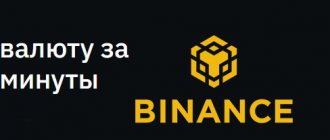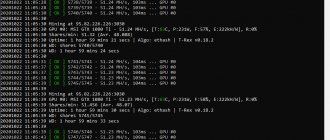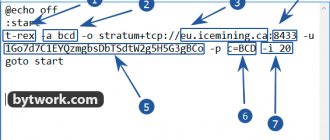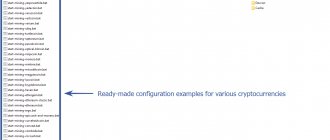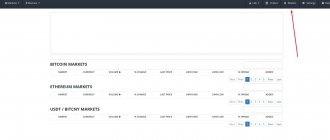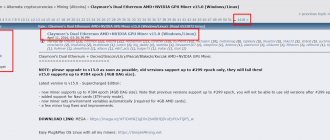In April 2016, a real revolution took place in the world of cryptocurrency mining. The now famous Claymore's Dual Ethereum Miner has been released. This miner can use the unused computing resources of the video card and mine Ethereum simultaneously with a second cryptocurrency (Decred, Siacoin, LBRY, Pascal) without losing Ethereum hashrate.
Since then, several versions of Claymore's Miner have been released for different algorithms and coins. In addition, in addition to mining on GPU video cards, a version for CPU processors has also appeared.
The program has established itself as the most stable and efficient miner for the following algorithms:
- Dagger Hashimoto (Ethereum, Ethereum Classic, Expanse, Musicoin),
- Equihash (ZCash, Zclassic, Hush, Komodo),
- CryptoNote (Monero, Sumokoin, Bytecoin).
In this article we will analyze all versions of the program for Nvidia and AMD video cards, as well as their optimal configuration for your mining farm.
Claymore's Dual Ethereum Miner for mining Ethereum and a second coin
Claymore's Dual Miner allows you to mine cryptocurrency using the GPU. The program works with most modern Nvidia and AMD video cards and allows you to mine coins based on the Dagger Hashimoto algorithm:
- Ethereum (ETH),
- Ethereum Classic (ETC),
- Expanse (EXP),
- Musicoin (MUSIC)
- Ubiq (UBQ).
The dual mining mode (“dual mining”) in Claymore's Dual allows you to mine two different currencies at the same time without a significant loss of speed compared to mining a single currency. For the second coin, you can choose one of four supported options:
- Decred (DCR),
- Siacoin (SC),
- LBRY (LBC),
- Pascal (PASC).
The miner is easy to set up even for non-advanced PC users, and the configuration file, fully translated into Russian, simplifies this task even more. For experienced users, an impressive range of different settings is offered.
Among the additional useful options, Claymore's Miner has a built-in web server for remote monitoring and management of farms, but for this it is easier to use TeamViewer (if you have no more than two or three mining rigs).
When using video card overclocking, you can increase your mining income by 15-30%; we have published instructions for overclocking GPUs here.
Claymore's ZCash Miner for mining using the Equihash algorithm
Claymore's ZCash Miner program is designed for mining cryptocurrencies based on the Equihash algorithm, the most popular of which are:
- ZCash (ZEC),
- Zclassic (ZCL),
- Zencash (ZEN),
- Komodo (KMD),
- Hush (HUSH).
The new fork of Bitcoin Gold is also mined using the Eqiuhash algorithm.
The program works with most modern AMD video cards, including the new AMD Vega. For NVIDIA use EWBF CUDA ZCash miner.
Unlike Claymore's Dual, only the Equihash algorithm is supported here. That is, to mine two coins at the same time, use Dual Miner, in Dagger Hashimoto + Decred, Siacoin, Lbry, Pascal mode.
The miner is easy to set up even for users with average PC knowledge; setup instructions will be below. For experienced users, there are advanced settings that allow you to more accurately customize your production for a specific rig.
Claymore's ZCash Miner, like the Ethereum miner, contains a built-in web server for remote monitoring and management of farms. Also in the archive there is a universal farm manager, Remote manager, which works with all Claymore GPU miners.
Testing miners for AMD
For testing, a farm with three different AMD video cards was used:
- MMP OS (Linux kernel 5.4.40)
- Driver amdgpu-pro 20.20
- Intel Celeron G1840 processor
- 4GB DDR3 RAM
- Video card SAPPHIRE Radeon RX 580 4G, 1200 core, 1900 memory, firmware for mining
- Video card SAPPHIRE Radeon RX 570 16G, 1200 core, 1900 memory, standard firmware
- Video card SAPPHIRE Radeon RX 580 8G, 1200 core, 2100 memory, firmware for mining
Miners that were tested:
- Phoenix Miner 5.1c
- TeamRedMiner 0.7.15
- Gminer 2.29
- lolMiner 1.11
- Nanominer 1.11.0
- NBMiner 32.1
Claymore CryptoNote CPU Miner for mining on processors
Claymore's CryptoNote CPU Miner is designed for mining cryptocurrency on the PC's central processor. Today, this is not the most profitable mining option, since it is much inferior in terms of profitability to GPUs. On processors you can mine coins with the CryptoNight algorithm:
- Monero (XMR),
- Sumokoin (SUMO),
- Karbowanec (KRB),
- Bytecoin (BCN).
For CPU mining, a computer with any powerful processor from Intel or AMD is suitable. In addition, multiprocessor servers are supported. Any version of Windows: x86 or x64.
The program runs on most modern processors. In this case, a video card is not used, but you can use GPU mining simultaneously with a CPU miner. This will allow you to fully utilize the full potential of your farm.
Setting up Claymore's Dual Miner for Ethereum mining on Nvidia and AMD video cards
After downloading and unpacking the archive, open the folder with the miner and see the following contents.
In the folder with the miner, among other things, we are interested in two files: EthDcrMiner64.exe and start.bat. EthDcrMiner64.exe is the miner itself, but if you decide to start mining by opening this file, each time you will have to enter the settings for pools, wallets, mining intensity, etc. in the console. In order to avoid unnecessary work, start.bat is useful to us. When you open this file, the miner (EthDcrMiner64.exe) is launched and all the necessary settings are automatically registered in the console. Of course, provided that we save these settings in advance in start.bat.
To set the correct settings in start.bat, you need to open it in a text editor. To do this, right-click on the file and select “Edit” from the drop-down list. And we see the following:
Setting up pools and wallet in the start.bat file
At the time of writing, the best pool in terms of remuneration (and therefore in terms of profit received) is ethermine.org. In addition, it is very convenient: it does not require registration, statistics on the pool website will be displayed by your Ethereum wallet number. We will not dwell on the pool in detail: this is a topic for a separate article, and to start mining on this pool, the next step is enough.
- In our bat file we change us1.ethpool.org:3333 (delete) to eu1.ethermine.org:14444. After this action, mining when starting the miner will be carried out on the ethermine pool
- We change 0x493c4afb73b490e988650b9758e7736c72af748f (delete) to your Ethereum address. After this action, the mined Ethereum will be sent to the wallet you specified.
Half the work is done and, if we remove everything that follows -epsw x, we will get configured solo Ethereum mining. But we won’t delete anything, and what follows is the Decred setup. I can’t say that I like the dcr.suprnova.cc pool, but at the time of writing, it is the most optimal. Registration is required to mine on this pool.
- Follow the link and register. Pay attention to the PIN code, you will need it to change the settings for withdrawing the mined currency.
- After registering and logging into your account, follow the link and create a Worker.
- In our bat file we change Redhex.my (delete) to Your_Login.Your_Worker (specified during registration and creation of the Worker, respectively).
System optimization for optimal production
The developer recommends performing the following steps to optimize the system for mining:
- Write the following lines at the beginning of start.bat :
setx GPU_FORCE_64BIT_PTR 0 setx GPU_MAX_HEAP_SIZE 100 setx GPU_USE_SYNC_OBJECTS 1 setx GPU_MAX_ALLOC_PERCENT 100 setx GPU_SINGLE_ALLOC_PERCENT 100
- Increase the swap file to 16Gb (minimum). To do this (using Windows 10 as an example): Right-click on the “This PC” icon on the desktop - Select “Advanced system settings” - “Advanced” - “Performance” - “Settings” - “Advanced” - “Virtual memory” — “Change” — Uncheck “Automatically select paging file size” — Set the required paging file size
- Add the -dcri
After that, we go to the very end of the line and add -dcri 40. In this case, the value 40 is not necessarily optimal. This parameter needs more fine tuning. Save start.bat and run the file. A couple of minutes after running the bat file in the console, you should have something like the following (depending on video card models, overclocking, etc., the hashrate may differ):
Now we carry out fine tuning using the “+” and “-” keys on the keyboard and the dual mining calculator. Your task is not to adjust the minimum hashrate losses on Ether using + and -, but to find the optimal ratio of Ethereum and Decred hashrate, constantly checking the resulting hashrate on the profitability calculator.
After the optimal value -dcri is found, it must be written in start.bat. After this, the dual mining setup can be considered complete.
CUDA ccminer
Download this miner for NVIDIA cards from the link from GitHub.
For this miner we specify the following settings: ccminer -q -o stratum+tcp://xmr-usa.dwarfpool.com:8050 -u 463tWEBn5XZJSxLU6uLQnQ2iY9xuNcDbjLSjkn3XAXHCbLrTTErJrBWYgHJQyrCwkNgYvyV3z8zctJLPCZy24jvb 3NiTcTJ.c6fd1f27c316423980b4c738fe5d100f3e1695e5ae564c4c981d85976a698972 -px
Here we also use the Base Address construction. Payment_Id
Setting up Claymore's ZCash AMD GPU Miner for mining on AMD GPUs
Claymore's ZCash AMD GPU Miner is a program designed for mining ZEC cryptocurrency on RADEON AMD video cards.
Let's configure the .bat for the zcash.flypool.org pool. Why him? Because you don’t need to register, register a separate login.worker, and it’s trivial that I used it myself, everything worked and the coins were withdrawn on time. ZecMiner64.exe -zpool eu1-zcash.flypool.org:3333 -zwal t1HvM3M8cmU252PeQmtP3K9MzyeJzx5KLqu.260 -zpsw x ZecMiner64.exe - miner executable file
- -allpools 1 - indicated if the manipulation occurs on a pool where the User is used instead of the wallet address.Worker
- -zpool — pool indication
- -zwal - wallet or user.worker
- -zpsw is the password for the worker, in this case it is not needed and you can specify it with peace of mind - x
If you have cards with 1-2 GB memory, we recommend adding the following lines in the .bat file: set GPU_FORCE_64BIT_PTR 1 set GPU_MAX_HEAP_SIZE 100 set GPU_USE_SYNC_OBJECTS 1 set GPU_MAX_ALLOC_PERCENT 100 set GPU_SINGLE_ALLOC_PERCENT 100 As a result, the code in the bat file will look like this:
This code will help increase the hashrate on some cards by one and a half to two times.
Additional options for the executable file
You can add more parameters to the config for flexibility:
-i Production intensity. Possible values: 0 ... 9. 0 is the minimum value (it is possible to use CPU power for mining), 8 is the maximum value. You can also set the value of this parameter for each device individually, as shown in the example: "-i 0.9, 1".
-di GPU devices, defaults to all available GPU devices. For example, if you have 4 GPUs and you specified the parameter value “-di 02”, then only two of the four devices will be available for mining, specifically the first and third in the system with indexes #0 and #2, respectively.
Use the “-di detect” parameter to determine the correct GPU value and obtain (manage) temperatures (additionally requires specifying a non-zero value for the “-tt” parameter); Keep in mind that this parameter will not work if you do not have everything configured for mining GPU devices available in the system.
You can also turn on/off cards directly while the miner is running by specifying the value of the card number parameter in the range from “0...9”. In addition, you have the opportunity to view current information about the system and devices in the miner operating mode by specifying the “s” key in the parameter.
-ftime FAILOVER parameter—failover from the main pool to the secondary pool if it is impossible to connect to the main one within a certain specified period of time. By default, the switchover time is 30 minutes, change the parameter value to zero if you have only one pool.
-wd The watchdog parameter is active by default and has the value “-WD 1”. If any of the threads does not respond within 1 minute, or OpenCL calls return with an error, then the miner will be automatically closed (or restarted in the case of joint setting with the “-r” parameter, you can find a description below). To disable the parameter, specify the value “-WD 0”.
-li low intensity mode - mode of low production intensity. Reduces the mining intensity; this mode is recommended to be used when any of your GPU devices heat up too much during the mining process.
Please note that using this mode can significantly reduce your production speed value. The higher the value of the -li parameter, the lower the extraction speed and the lower the heating temperature. For example, with a parameter value equal to “-li 10”, the extraction speed and heating temperature will be much lower than with a value equal to “-li 1”.
- You can specify the value of this parameter individually for each GPU device, as described in the example: “-li 3,10,50”.
- “-li 0” - (default value) low mining intensity mode is disabled.
— tt parameter allows you to set the operating temperature of the GPU device. For example, “-tt 80” means that the operating temperature of the device is 80°C. In addition, you can specify the values for each card individually, as shown in the example: “-tt 70,80,75”.
It is also possible to set a static value for the fan rotation speed, for this you need to specify a parameter value with a negative sign, for example, the parameter value “-tt -50” sets the fan rotation speed to 50%.
- “-tt 0” - value to disable control and hide GPU device statistics.
- "-tt 1" - (default) does not control fan modes, but displays GPU and fan temperatures every 30 seconds. Change the value of this parameter to anything from 2 to 5 if you want to change the time from 30 seconds to a longer period of time.
-tstop A parameter that sets the critical temperature of the GPU; when the specified temperature is reached, mining will be automatically completed. For example, “-tstop 95” means that when the GPU temperature reaches a value equal to 95 degrees Celsius, mining will be stopped abnormally. After stopping mining, the miner program will automatically close after 30 seconds. To immediately close the miner program and stop the operation of the GPU device, it is necessary to specify the value of the parameter “=tstop” with a minus sign, as indicated in the example: “-tstop-95″ with this value, the miner program will close as soon as any of the GPU devices reaches the GPU temperature value equal to 95 degrees Celsius.
- You can specify the critical temperature values for each card individually, as shown in the example: “-tstop 95,85,90”.
- "-tstop 0" - (default value). The function is disabled by default.
- In addition, to enable the "-tstop" parameter, you must specify a non-zero value for the "-tt" parameter.
-fanmax set the maximum fan speed, in percentage, for example, "-fanmax 80" will set the maximum fan speed to 80%. You can also define values for each card, for example "-fanmax 50,60,70".
- This option only works if the miner program controls the cooling system, i.e. when the "-tt" option is used to specify the target temperature.
- The default value is "100".
-fanmin set the minimum fan speed, in percentage. For example, "-fanmin 50" will set the minimum fan speed to 50%. You can also define values for each card, for example "-fanmin 50,60,70".
- This option only works if the miner program controls the cooling system, i.e. when the "-tt" option is used to specify the target temperature.
- The default value is "0".
Phoenix Miner overestimates hashrate. Myth or reality?
We believe this is a myth. Yes, according to the results of our experiment, the real Phoenix hashrate turned out to be slightly lower than the declared one at 49.03 MH/s versus 49.49 MH/s, but do not forget that the miner’s commission is 0.65 percent, that is, every 90 minutes a miner mines for 35 seconds for its developers. Taking into account this 0.65 percent, the Phoenix hashrate turns out to be quite accurate. Moreover, Phoenix displays the Effective Speed hashrate value. So, Effective Speed did not rise above 49 MH/s, as you can see in the screenshot below.
Phoenix miner work
In the experiment on AMD Phoenix video cards, the miner showed a hashrate of 89.08 MH/s, while the Effective Hashrate was 86.33 MH/s, the real hashrate based on the shares sent to the pool was 86.35 MH/s.
As you know, mining by its nature is highly dependent on luck. In an ideal world, Effective Speed should be equal to Eth Speed, but in this experiment we see that the miner was simply unlucky. Maybe he's always unlucky? Write to us about it on Twitter or Telegram. However, if you look specifically at the effective hashrate, the miner shows its performance quite well.
So, no matter how much you love scandals, intrigues and investigations, our verdict: Phoenix Miner measures hashrate accurately. You should watch Effective Hashrate.
Where can I download the latest version of Claymore's Miner?
We download Claymore's Miner only through the official link from the developer https://bitcointalk.org/index.php?topic=1433925, do not be surprised that the official link is on the Bitcointalk forum - this is the original source. This link is always relevant because When a new version of the program is released, the first post with a link to download the archive is immediately updated
After downloading the miner program, specify the necessary settings in the config.txt file: wallet address and pool address. Explore other options. The file with the settings translated into Russian is on our website. To evaluate the mining speed, you can start the miner without configuration using the start.bat file.
Video instructions for the latest version of Claymore's Dual Miner for GPU video cards Nvidia and AMD:
Testing miners for Nvidia
A gaming computer with the following characteristics was used for testing:
- Windows 10
- Processor i7-9700K
- 16GB DDR3 RAM
- Video card Nvidia GeForce GTX 1080 Ti Armor 11G memory GDDR5X (Micron)
- MSI Afterburner Settings: Core Clock +100, Memory Clock +450
- Driver: 451.67
- ETHlargementPill-r2 included
MSI AfterBurner
Miners that were tested:
- Phoenix Miner 5.1c
- Ethminer 0.19.0
- Gminer 2.29
- T-Rex 0.18.2
- NBMiner v32.1
- Bminer 16.3.1
Benefits and Features of Claymore's Miner
- Supports new "dual mining"
: mines both Ethereum and Decred/Siacoin/Lbry/Pascal at the same time without affecting Ethereum mining speed. Ethereum-only mining mode is also supported. - The effective speed of Ethereum mining is 3-5% higher due to a completely different miner code, higher load on the GPU, optimized OpenCL code, optimized core assembler code.
- Supports AMD and nVidia cards, even mixed installation of cards.
- No DAG files.
- Supports all Stratum versions for Ethereum: can be used directly without any proxies with all pools that support eth-proxy, qtminer or miner-proxy.
- Supports Ethereum and Siacoin mining.
- Supports both HTTP and Stratum for Decred.
- Supports both HTTP and Stratum for Siacoin. Note. Not all versions of Stratum are currently supported for Siacoin.
- Supports Stratum for Lbry and Pascal.
- Supports migration to another pool.
- Displays detailed mining and hashrate information for each card.
- Supports remote monitoring and management.
- Supports GPU selection, built-in GPU overclocking and thermal management features.
- Supports Ethereum forks (Expanse, etc.).
- Windows and Linux.
Today, this is the most functional miner for Ether mining, for which the author takes a 2.5% commission, but these expenses are fully justified due to the high performance, functionality and ease of use compared to other Ethreum mining programs.
Best Ethash miner for AMD. Test results
Test results for AMD
There was a serious fight among AMD miners for first place. TeamRedMiner and lolMiner showed the best results. We give them the victory. There is no surprise here: in recent months in the 2Miners chat everyone has been talking about how these are the best miners for AMD video cards. The difference of 18 balls at the end of the experiment should definitely be classified as an accident. We recommend that you independently test the best option from TeamRedMiner and lolMiner for your configuration.
Phoenix Miner was in third place with a minimal lag. Right behind it is Nanominer. NBMiner showed a good hashrate, but within two hours the miner crashed several times when trying to mine the commission, after which it restarted itself and continued mining. Probably, this would not have happened on the production Ethereum server, and the results would have been different.