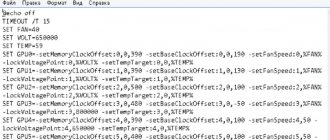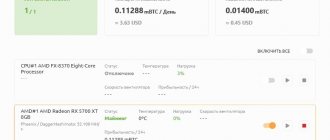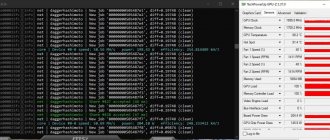By mid-February 2022, the cryptocurrency mining boom had reached gaming laptops with built-in Nvidia video cards of the RTX 3060, RXT 3070 and RTX 3080 level. Now in stores it is not only impossible to buy even entry-level video cards, but also powerful gaming laptops after it turned out that The 3000 series of video cards in the laptop version also show a fairly high hashrate using the ETHash algorithm compared to other laptop video card models. Moreover, the price per megahash when purchasing such laptops is approximately 40USD per megahash, which is not much more expensive than buying a separate video card for mining. And this despite the fact that a laptop is a complete device for which you do not need to purchase additional motherboards, processor, memory, power supplies and a monitor. Accordingly, the payback on modern, expensive gaming laptops was even faster. Next, we will talk about the performance of such laptops in mining, how many megahash they produce on ether, find out their energy consumption, as well as payback or income per day.
Characteristics of RTX 3060 series video cards
First of all, let's look at the comparative characteristics of video cards in the reference version, i.e. without additional overclocking and optimization.
| Characteristics | RTX 3060 | RTX 3060 Ti |
| Graphic Card | ||
| Release Date: | Jan 12th, 2021 | Dec 1st, 2020 |
| Generation: | GeForce 30 | GeForce 30 |
| Graphics Processor | ||
| GPU Name: | GA106 | GA104 |
| Architecture: | Ampere | Ampere |
| Render Config | ||
| Shading Units | 3584 | 4864 |
| TMUs | 112 | 152 |
| ROPs | 48 | 80 |
| SM Count | 28 | 38 |
| Tensor Cores | 112 | 152 |
| RT Cores | 28 | 38 |
| L1 Cache | 128 KB (per SM) | 128 KB (per SM) |
| L2 Cache | 3 MB | 4 MB |
| Clock Speeds | ||
| Base Clock | 1320 MHz | 1410 MHz |
| Boost Clock | 1777 MHz | 1665 MHz |
| Memory Clock | 1875 MHz 15 Gbps effective | 1750 MHz 14 Gbps effective |
| Memory | ||
| Memory Size | 12 GB | 8 GB |
| Memory Type | GDDR6 | GDDR6 |
| Memory Bus | 256 bit | 352 bit |
| Bandwidth | 360.0 GB/s | 448.0 GB/s |
| Board Design | ||
| TDP | 170 W | 200 W |
| Suggested PSU | 450 W | 550 W |
| Power Connectors | 1x 12-pin | 1x 12-pin |
Comparative table of characteristics of 3060 vs 3060 Ti
Promising cryptocurrency for investment.
RTX 3060, 3060 Ti in mining, hashrate and consumption
Let's consider the hashrate of video cards and consumption. This table should serve as a kind of benchmark for you, i.e. your values should be plus or minus the same, with a slight discrepancy of up to 3-5%. Below we will look at how to achieve the same or better results using settings, overclocking and power restrictions.
| RTX 3060 | RTX 3060 Ti | |||
| Algorithm | Hashrate | Consumption (Power) | Hashrate | Consumption (Power) |
| Ethash | 37.00 Mh/s | 110.00W | 58.10 Mh/s | 130.00W |
| Ethash4G | 37.00 Mh/s | 110.00W | 58.10 Mh/s | 130.00W |
| Zhash | 0h/s | 0W | 0h/s | 0W |
| CNHeavy | 0h/s | 0W | 0h/s | 0W |
| CNGPU | 0h/s | 0W | 2850.00 h/s | 190.00W |
| CryptoNightR | 0h/s | 0W | 0h/s | 0W |
| CNFast | 0h/s | 0W | 0h/s | 0W |
| Aion | 250.00 h/s | 140.00W | 370.00 h/s | 190.00W |
| CuckooCycle | 7.00 h/s | 140.00W | 9.80 h/s | 190.00W |
| Cuckaroo(d)29 | 0h/s | 0W | 9.70 h/s | 190.00W |
| Cuckatoo31 | 1.2 h/s | 140.00W | 0.55 h/s | 190.00W |
| Cuckatoo32 | 0.45 h/s | 140.00W | 0.50 h/s | 190.00W |
| Beam | 22.00 h/s | 140.00W | 32.50 h/s | 190.00W |
| RandomX | 0h/s | 0W | 0h/s | 0W |
| NeoScrypt | 0 kh/s | 0W | 0 kh/s | 0W |
| Autolycos | 110.00 Mh/s | 130.00W | 155.00 Mh/s | 130.00W |
| Octopus | 43.00 Mh/s | 140.00W | 48.00 Mh/s | 190.00W |
| EquihashZero | 0h/s | 0W | 0h/s | 0W |
| ZelHash | 36.00 h/s | 140.00W | 54.50 h/s | 190.00W |
| KawPow | 22.00 Mh/s | 140.00W | 27.00 Mh/s | 190.00W |
| ProgPow | 21.50 Mh/s | 140.00W | 26.00 Mh/s | 190.00W |
| X25X | 0 Mh/s | 0W | 0 Mh/s | 0W |
| MTP | 2.60 Mh/s | 140.00W | 3.90 Mh/s | 190.00W |
| Verthash | 0.37 Mh/s | 130.00W | 1.19 Mh/s | 140.00W |
The difference between 3060 vs 3060 Ti
For mining on the RTX 3060 and RTX 3060 Ti video card, we recommend the Binance pool, the most reliable and convenient, since it is both an exchange and a pool, along with minimal commissions. Read how to mine on Binance Pool on the website. As well as the Hive OS operating system. Link to register Hive OS (with the promotional code InsidePC you get $10 to your account).
For stable operation of video cards in the rig, make the correct settings on the motherboard for mining.
How profitable is mining on a laptop?
First, you need to take a short detour and understand current equipment prices. It is almost impossible to find a video card in stores with good mining speed and at an affordable price. Please note that by “good” we mean models no younger than the GTX 1660 Super. Ethereum mining difficulty is currently high, and 4 GB GPUs perform disastrously unless they are included in a rig with a reliable miner. It is better to pay attention to the RTX line, which shows excellent hashrate and energy efficiency.
Minimum GTX 1660 Super:
Average RTX 3070:
Top RTX 3090 with excellent hashrate:
As can be seen from the aggregator, there are either no video adapters in new condition, or they are sold at a price much higher than the recommended one. Of course, you can find something more interesting on the secondary market or in small stores with resellers, but it is not a fact that the cost will be satisfactory, and a guarantee is rarely given.
Let's look at the situation with a laptop for mining cryptocurrencies equipped with similar adapters.
Again we start with the minimum GTX 1660 Ti:
Medium variant with RTX 3070:
The best laptops for mining with RTX 3080, since the older model is not yet used in such devices:
The situation with older models already shows that they have begun to be snapped up by miners who appreciate the potential for cryptocurrency mining. Therefore, we present a table of laptops for mining with Nvidia RTX 20 series video cards**:
| Model | Acer Nitro 5 AN515-55 | Asus ROG Strix G15 G512LW | HP OMEN 17-cb1000 | MSI GE75 Raider 9SG | MSI GE75 Raider 10SGS |
| Video card | RTX 2060 | RTX 2070 | RTX 2070 Super | RTX 2080 | RTX 2080 Super |
| Price | 80000 | 124000 | 135000 | 196000 | 202000 |
Looking at all this, a very interesting conclusion emerges - buying a laptop for mining with a 3070 will cost 30% more than a separate video card. But you get not only a GPU, but a full-fledged device with everything you need that can be used for work and entertainment. But you also need to take into account the price of power supplies, which is now also growing, as well as the motherboard, RAM and other costs. Looking solely at the cost, we can say that mining on a laptop with 2060 and higher is more profitable than purchasing adapters and assembling a farm from them.
RTX 3060 card limitations and how to bypass them
The RTX 3060 was the first card in which NVIDIA included anti-mining protection. In mining, the card shows results 2 times worse than its capabilities. There are several ways to work around these restrictions:
- Install the NVIDIA developer burner version 470.05, available only for Windows, it allows you to get the full hashrate when mining Ethereum and some other coins, for example Vertcoin, which uses the Verthash algorithm for mining.
- Use a regular plug for the HDMI connector so that the locking mechanism is no longer active. The method works using another video card, which will act as the primary one - a monitor is connected to it. Then you just need to insert into the HDMI connector on the RTX 3060 a plug that costs less than one dollar, designed to emulate a connection to a monitor. After this, the blocking is removed.
- Insert the card directly into the PCI Express x16 slot. Without riser.
- Relevant for Linux systems, such as Hive OS, Rave OS, use the miner - LolMiner https://github.com/Lolliedieb/lolMiner-releases/releases. When you start mining in Hive or Rave, choose Lolminer as your miner.
Any of the methods should help solve the problem of mining being blocked on the RTX 3060.
Is it worth mining on a laptop?
All means are good when you need to receive a stable income, so we will not reject this option. Of course, we should not forget that inside small devices, video cards have a harder time, but this can be solved by turning the cooling up to 100% or using the same home fan. Moreover, the laptop can always be used for work and entertainment, because it is a completely finished device, and not a separate assembly element.
We have calculated how much you can earn by mining on a laptop today. Naturally, these are approximate figures, since the Ether exchange rate changes, as does the price of laptops. But still, this allows us to conclude that it is possible and profitable to mine cryptocurrency in this way. Of course, this is assuming that you cannot find a GPU at a low price or buy an ASIC.
0 0 vote
Article Rating
Overclocking and tuning RTX 3060, 3060 Ti
This table shows the optimal overclocking settings for each card. These values may vary depending on the vendor, power supply, drivers, memory chip manufacturer and the graphics chip itself. On average, your indicators should be close to those in the table. We’ll talk further about the performance of specific card models and how to overclock the RTX 3060, 3060 Ti.
| RTX 3060 | RTX 3060 Ti | |||||
| Algorithm | Core Clock (Mhz) Core frequency | Memory Clock (Mhz) Memory frequency | Power Limit (%) Power limit | Core Clock (Mhz) Core frequency | Memory Clock (Mhz) Memory frequency | Power Limit (%) Power limit |
| Ethash | +0 MHz | +1000 MHz | 60-80% TDP | +0 MHz | +1000 MHz | 60-80% TDP |
| Ethash4G | +0 MHz | +1000 MHz | 60-80% TDP | +0 MHz | +1000 MHz | 60-80% TDP |
| Zhash | ||||||
| CNHeavy | ||||||
| CNGPU | +100 MHz | +500 MHz | 60-80% TDP | |||
| CryptoNightR | ||||||
| CNFast | ||||||
| Aion | +100 MHz | +500 MHz | 60-80% TDP | +100 MHz | +500 MHz | 60-80% TDP |
| CuckooCycle | +100 MHz | +500 MHz | 60-80% TDP | +100 MHz | +500 MHz | 60-80% TDP |
| Cuckaroo(d)29 | +100 MHz | +500 MHz | 60-80% TDP | |||
| Cuckatoo31 | +100 MHz | +500 MHz | 60-80% TDP | +100 MHz | +500 MHz | 60-80% TDP |
| Cuckatoo32 | +100 MHz | +500 MHz | 60-80% TDP | +100 MHz | +500 MHz | 60-80% TDP |
| Beam | +100 MHz | +500 MHz | 60-80% TDP | +100 MHz | +500 MHz | 60-80% TDP |
| RandomX | ||||||
| NeoScrypt | ||||||
| Autolycos | +100 MHz | +500 MHz | 60-80% TDP | +100 MHz | +500 MHz | 60-80% TDP |
| Octopus | +100 MHz | +500 MHz | 60-80% TDP | +100 MHz | +500 MHz | 60-80% TDP |
| EquihashZero | ||||||
| ZelHash | +100 MHz | +500 MHz | 60-80% TDP | +100 MHz | +500 MHz | 60-80% TDP |
| KawPow | +100 MHz | +500 MHz | 60-80% TDP | +100 MHz | +500 MHz | 60-80% TDP |
| ProgPow | +100 MHz | +500 MHz | 60-80% TDP | +100 MHz | +500 MHz | 60-80% TDP |
| X25X | ||||||
| MTP | +100 MHz | +500 MHz | 60-80% TDP | +100 MHz | +500 MHz | 60-80% TDP |
| Verthash | +100 MHz | +500 MHz | 60-80% TDP | +100 MHz | +500 MHz | 60-80% TDP |
Difference between 3060 vs 3060 Ti
How to overclock video cards in different operating systems?
Overclocking RTX 3060, 3060 Ti
To overclock video cards in Windows, use MSI Afterburner. This is a free utility for overclocking video cards from MSI. Download MSI Afterburner from the official website and install.
Launch the program and make sure that the desired video card is selected (in case you have more than one card). If you have several identical cards, you can combine the settings for all video cards at once. Go to the “Settings” menu (gear icon) - “General” - check the box next to the “Synchronize settings of identical GPUs” option.
Let's start overclocking. If for some reason the frequency and voltage change sliders are not available, go back to the “Settings” menu (gear icon) - “General” - check the box next to the “Allow video adapter control and monitoring” option.
- Change the core frequency ( Core Clock ) - change the slider of the same name Core Clock (Mhz) .
- Change the memory frequency ( Memory Clock ) - change the slider of the same name Core Clock (Mhz) .
- Change the power limit ( Power Limit) - change the slider of the same name Power Limit (%) .
3060 ti tdp - 60-80%
3060 tdp - 60-80%
Overclocking RTX 3060, 3060 Ti in NiceHash
If you mine through Nicehash, overclock your video card using Msi Afterburner, as described above.
Overclocking RTX 3060, 3060 Ti in Hive OS
Register in Hive OS. Using our link and promo code “InsidePC”, you get $10 on your balance. Mining on Hive OS, read and study on our website.
STEP 1 - Select a farm. In the Farms tab, select the desired farm.
STEP 2 - Selecting a worker. We go to the required worker (workers), in which there are 3060.
STEP 3 - Overclocking window. Each card in Riga (worker) has a speedometer icon, as well as a common speedometer icon for all cards in Riga (worker). You can overclock or customize a specific map, or all maps at once, by selecting the speedometer labeled ALL. Here you can set overclocking settings for all Nvidia or AMD cards.
STEP 4 - Overclocking or tuning . We write down the acceleration values. ATTENTION !!! In Hive OS and later in Rave OS, the process of overclocking the memory clock (Memory Clock) is different from overclocking in Windows. You add the frequency multiplied by 2. That is. if we need to add +500Mhz from memory, we add 1000Mhz. Thus, we will increase the memory frequency by +500Mhz.
- Next, you need to set the core overclock value in the +Core Clock Mhz field. Here is the absolute value, if you need to add +100Mhz, add +100Mhz.
- In the Memory Clock, Mhz field, set the memory overclocking values (remember, the frequency is multiplied by 2).
- Power Limit - the power limit is indicated in watts, and not as a percentage as in MSI Afterburner. How to find out your consumption? See the current card consumption in the “Worker” tab, located next to each video card, and indicate the desired percentage of it. In the table above, opposite each algorithm, consumption in watts is indicated, start with these values.
If the hashrate values are far from the table, make sure that you have set the voltage limit correctly; the card may not have enough voltage and will underestimate the hashrate.
Step 5 - Save the changes. To save, click “Apply”.
Overclocking RTX 3060, 3060 Ti in Rave OS
First of all, register in Rave OS. We will be grateful if you register using our link, this greatly helps the development of the site. If you have difficulties with this system, mining on Rave OS, read on our website.
Step 1 - Selecting a worker . Go to the Workers tab.
Workers tab in RaveOS
Step 2 - Setting up a worker . Go to the worker settings (Edit worker).
Step 3 - Overclocking and configuration . Let's go to the Tunning tab. And set the values for overclocking:
- In the Core Clock offset, Mhz field we set the value of the core frequency.
- In the Memory Clock offset, Mhz field, set the value of the video memory frequency, it works the same as in Hive OS, we multiply the frequency by 2. That is if you need 500Mhz, set it to 1000Mhz.
- Power limit, W — power limit in watts.
Step 4 - Save changes . Click the “Save & Apply” button.
Important information on overclocking!
We take the values for overclocking and card settings from the table above. These are optimal values for good hashrate and relatively energy-efficient mode. No one is stopping you from independently exploring the limits of your card. You can increase the frequencies to increase the hashrate, or reduce the power limit to reduce consumption.
HOWEVER, REMEMBER, OVERCALLING AND DOWNVOLTING YOU DO AT YOUR OWN RISK!!!
How do you know if the card is overclocked or there is not enough voltage?
If you have unsuccessfully overclocked your video card, you may see one of the following signals:
- Artifacts on the screen in the form of stripes, squares, and other geometric shapes.
- Screen flickering.
- Invalid balls.
- Card dump.
Most often, you shouldn’t worry about this; this is normal behavior of the video card when trying to find the maximum overclocking capabilities of the card. Reset the settings to default, or further adjust the frequencies and power.
Setting up Ethereum mining.
Directly to start the mining itself, you need to download Poenixminer 5.5c or T-Rex 0.19.12 miner (use the cuda 11 build), enter the wallet and pool address, and then launch the batch file.
It is best to create a wallet for Ethereum mining on the Binance exchange, there are no restrictions on deposits, you can immediately transfer them into rubles or dollars, and most importantly, withdraw money to your card without commission using P2P trading.
Binance has its own ETH mining pool. After registering on the exchange, go to the finance section and select “Pool” from the list.
Then create an internal account to mine ETH on the Binance pool.
On the next page you will see a list of addresses and ports for the pool, as well as the name of your worker and password for it.
The ETH wallet address can be found in the “Wallet – Fiat and Spot” section of the exchange.
Click on “enter” next to the Ether coin to go to the wallet page.
Here is an example of my batch file for the Phoenix miner:
PhoenixMiner.exe -pool stratum+tcp://ethash.poolbinance.com:1800 -wal 0xf4bb3744716ef33e47c98091ccd2d74a21e07835 -worker ETHSlava1.001 -epsw 123456 -asm 2 -dbg -1 -allpools 1 -mode 1 pause
Statistics on the pool will appear in 10-20 minutes.
Efficiency of RTX 3060, 3060 Ti in mining
Energy efficiency
- Energy efficiency of the RTX 3060 is 0.33 MH/W.
- Energy efficiency of the RTX 3060 Ti is 0.44 MH/W.
How to calculate energy efficiency? We divide the productivity in MH/s by the consumption W.
The RTX 3060 TI is much more interesting to mine than the 3060. It is more energy efficient and productive.
Watt consumption per 1 megahash
- RTX 3060 - 2.97W.
- RTX 3060 Ti - 2.24W.
Consumption per 1 Mh/s is calculated by dividing the consumed watts by the number of megahash.
Cost per 1 megahash in money
You can calculate this indicator for yourself; to do this, divide the cost of the card by the number of megahashes.
FAQ
The most profitable and reliable pool for mining Ether on RTX 3070 and RTX 3070 Ti
At the moment, Binance Pool for ether mining is one of the most profitable and efficient pools. Read how to set up Binance Pool on the website.
ASUS TUF RTX 3070 Gaming OC in Ethereum (ETH) mining
Asus Tuf RTX 3070 Gaming OC in Ethereum (ETH) mining
The card consumes 120 watts, the temperature limit is 55 degrees, while the fans spin at 44%. The hashrate of the card is 61.53. This is not the limit for this card; by overclocking the memory to 2700, you can get 62.5 -63.5 Mh/s. At the same time, consumption will need to be increased. Each instance must be tested separately.